
If you’re encountering audio glitches when playing New World, such as no sounds at all, sound stuttering, echo, or audio cutting in and out, you’re not alone. Thousands of gamers have reported New World sound problems.
But the good news is, there are quite a few known fixes available. Read on to find out what they are…
How to Fix New World Audio Glitches
Fix 1: Tweak in-game Settings
Check in-game Volume
If there’s no sound at all when you’re playing New World, the first thing to check is the in-game volume. Make sure the setting is enabled and the volume isn’t too low.
1) Go to Settings > Audio.
2) Adjust the volume as needed.
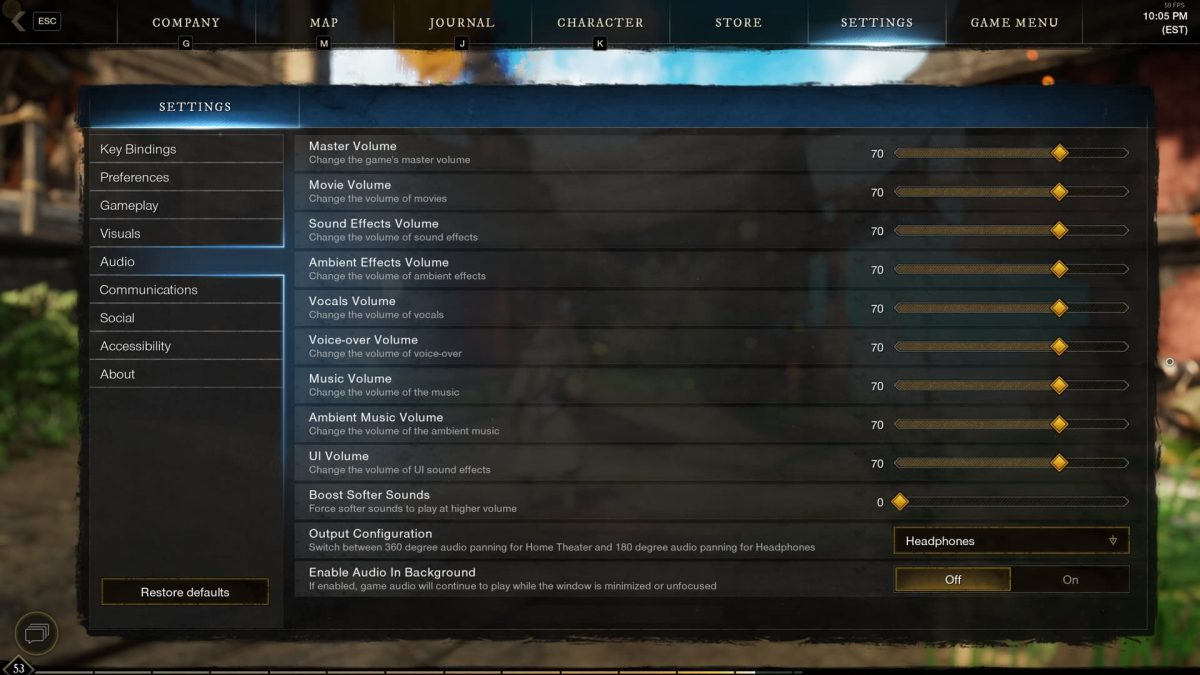
Disable in-game voice chat
Another fix that works for many players is disabling the in-game voice chat mode. Here’s how to do it:
1) Go to Settings > Communication.
2) Set VOICE CHAT MODE to DISABLE.
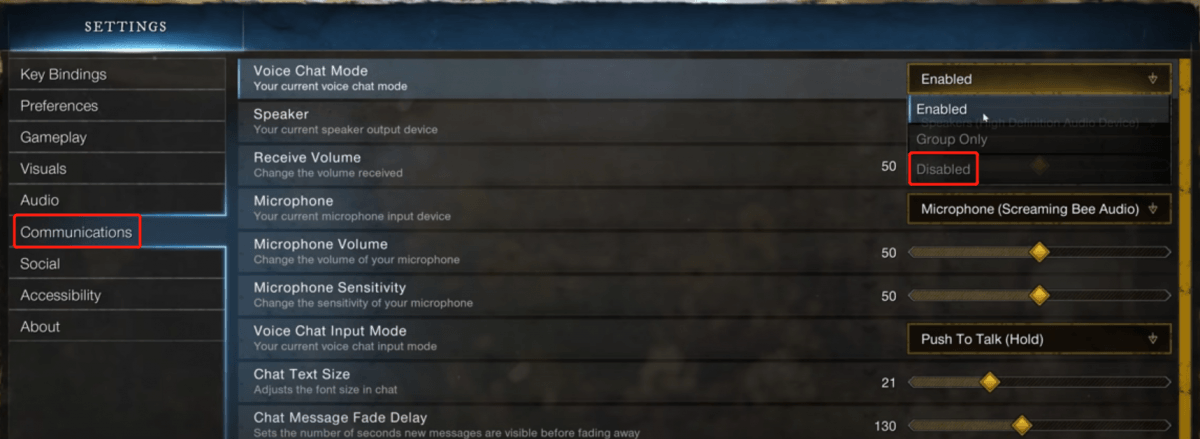
Switch Your Headphone Setting
If you’re using wireless headphones when running into this issue, follow the steps below:
1) Go to Settings > Communication.
2) Change XM3 Headset to XM3 Stereo.
If changing these settings didn’t resolve the audio issue in New World, try the next fix.
Fix 2: Disable Audio Enhancements
While some audio drivers use software enhancements to improve sound quality, the feature could cause the New World audio issue if your audio driver isn’t working properly—or if your CPU is being taxed too heavily.
1) Right-click the Volume Control icon on the taskbar, and select Sounds.
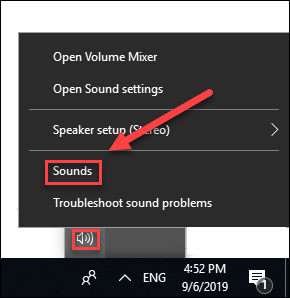
2) Right-click the audio device you’re using, then select Properties.
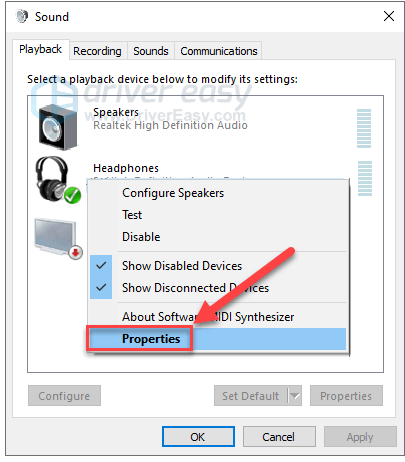
3) Click the Enhancements tab, then check the box next to Disable all enhancements).
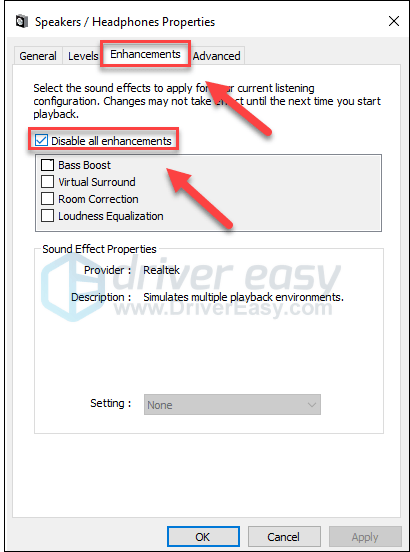
*If you don’t have the Enhancements tab, click the Advanced tab instead, then uncheck Enable audio enhancements.
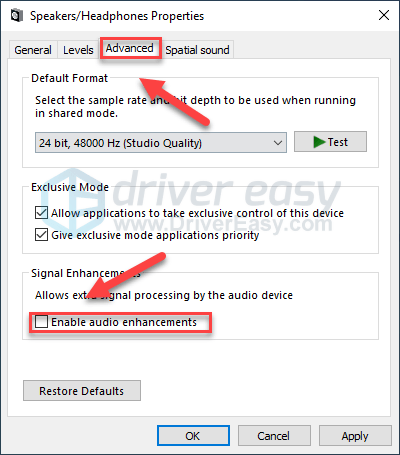
4) Click APPLY > OK.

If turning off Audio Enhancements didn’t fix the audio issue with New World, read on and try the fix below.
Fix 3: Turn off Exclusive Mode
Exclusive mode allows applications to take exclusive control of an audio device’s driver so that other apps running at the same time cannot play sound. If you have the feature enable, it might cause issues when switching audio apps.
1) Right-click the Volume Control icon on the taskbar, and select Sounds.
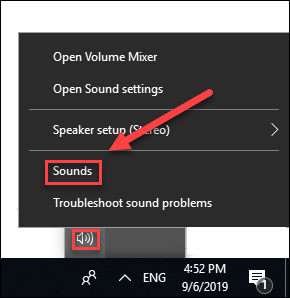
2) Right-click the audio device you’re using, then select Properties.
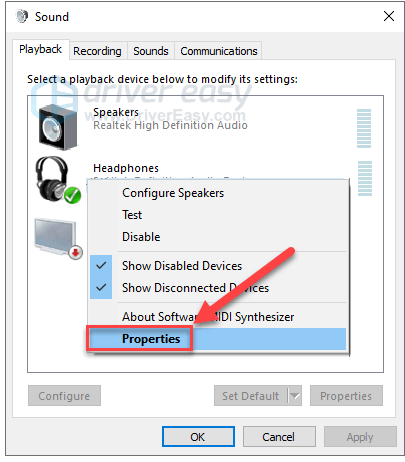
3) Click the Advanced tab, under Exclusive Mode, make sure the boxes next to Allow applications to take exclusive control of this device and Give exclusive mode applications priority are unchecked.
Then click Apply> OK.
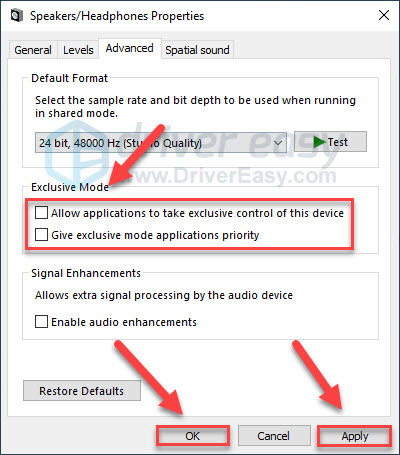
4) Open the game to see if the audio works now.
If the sound problem still happens, try the next fix below.
Fix 4: Verify the Integrity of Game Files
Bad or corrupted game data can also cause game issues like this. To see if this is the case for you, you can verify New World game files from Steam:
1) Launch Steam and go to your Steam Library.
2) Right-click New World and select Properties.
3) Under the LOCAL FILES tab, click Verify integrity of game files.
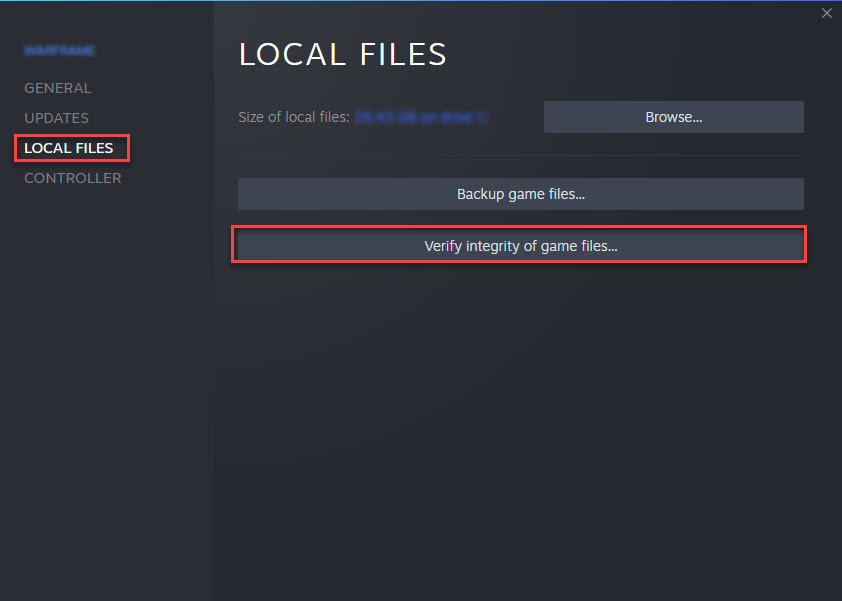
4) Restart the game after the process is complete.
If the audio bug still exists, move on to the next fix below.
Fix 5: Update Your Audio Driver
In most cases, audio glitches occur when you’re using the faulty audio driver, or the driver is outdated. You want to keep your audio driver up-to-date so it can work perfectly with new systems and programs. (If you’re using headphones, also make sure your headphone driver is updated. )
You can manually check the driver for your sound card by going to the manufacturer’s website and searching for the most recent correct driver. Be sure to choose only driver that is compatible with your Windows version.
If you’re not comfortable playing with device drivers, we recommend using Driver Easy. Driver Easy will automatically recognize your system and find the correct driver for you.
You don’t need to know exactly what system your computer is running, you don’t need to risk downloading and installing the wrong driver, and you don’t need to worry about making a mistake when installing.
1) Download and install Driver Easy.
2) Run Driver Easy and click the Scan Now button. Driver Easy will then scan your computer and detect any problem drivers.
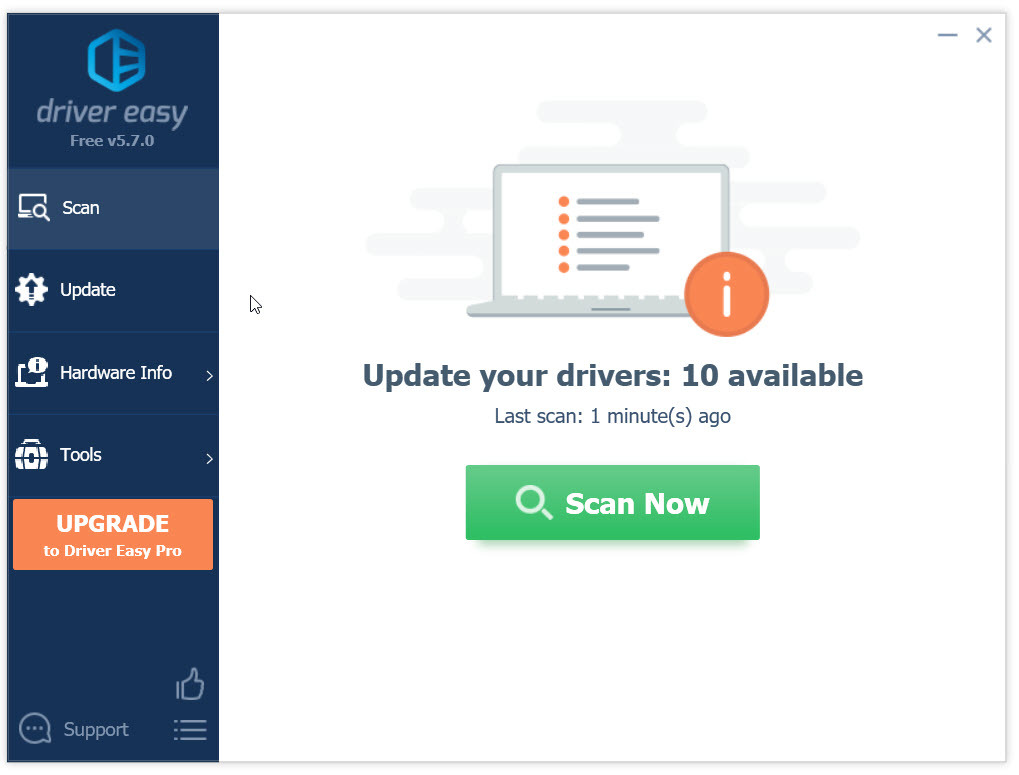
3) Click the Update button next to the audio driver to automatically download the correct version of that driver, then you can manually install it.
Or click Update All to automatically download and install the correct version of all the drivers that are missing or out of date on your system. (This requires the Pro version which comes with full support and a 30-day money back guarantee. You’ll be prompted to upgrade when you click Update All.)
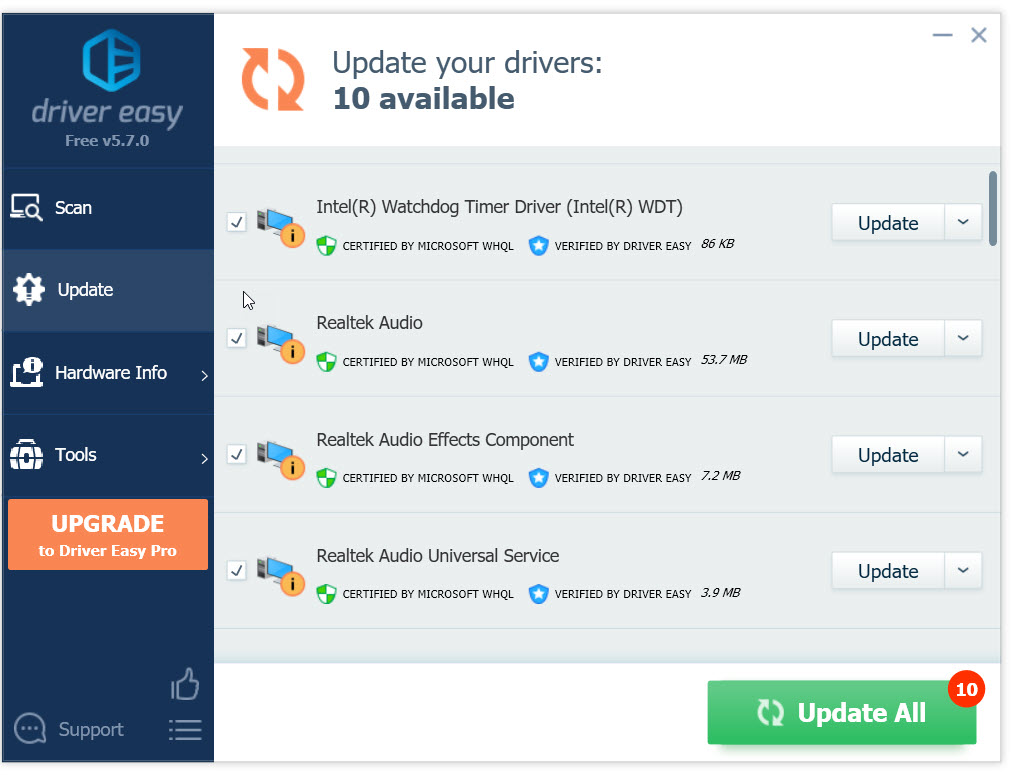
If you need assistance, please contact Driver Easy’s support team at support@drivereasy.com.
4) Restart your computer and the game to test your issue.
If the sound is still missing, go ahead with the next fix.
Fix 6: Check for Windows Updates
If the sound is playing normally outside of New World, it’s unlikely that the out-of-date Windows version is the core problem, but you should still rule out the possibility.
Follow the instructions below:
1) On your keyboard, press the Windows logo key. Then, type windows update and select Windows Update settings.
2) Click Check for updates, and then wait for Windows to download and install the updates automatically.
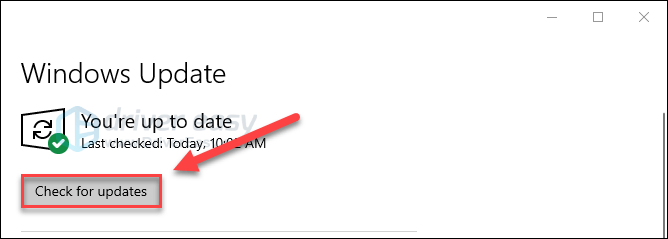
3) Restart your computer and the game after the update is complete.
Hopefully, this article has solved your problem! Please feel free to leave a comment if you have any questions or suggestions, or let us know if you manage to resolve this issue in some other way!





