It’s always important to update the driver for your Focusrite Scarlett 2i4 to make sure it works in tip-top shape and improve your overall computer performance. In this post, we’re showing you 2 easy ways to get the latest Focusrite Scarlett 2i4 drivers. Check them out…
To download & install Focusrite Scarlett 2i4 driver
Here are two options for you to update Focusrite Scarlett 2i4 driver in Windows. Just choose the way you prefer:
- Download & install Focusrite Scarlett 2i4 driver automatically (Recommended)
- Download & install Focusrite Scarlett 2i4 driver manually
Option 1: Download & install Focusrite Scarlett 2i4 automatically(Recommended)
If you’re not confident playing around with drivers manually, you can do it automatically with Driver Easy.
Driver Easy will automatically recognize your system and find the correct drivers for it. You don’t need to know exactly what system your computer is running, you don’t need to risk downloading and installing the wrong driver, and you don’t need to worry about making a mistake when installing. Driver Easy handles it all.
You can update your drivers automatically with either the Free or the Pro version of Easy. But with the Pro version it takes just 2 clicks (and you get full support and a 30-day money back guarantee):
- Download and install Driver Easy.
- Run Driver Easy and click the Scan Now button. Driver Easy will then scan your computer and detect any problem drivers.
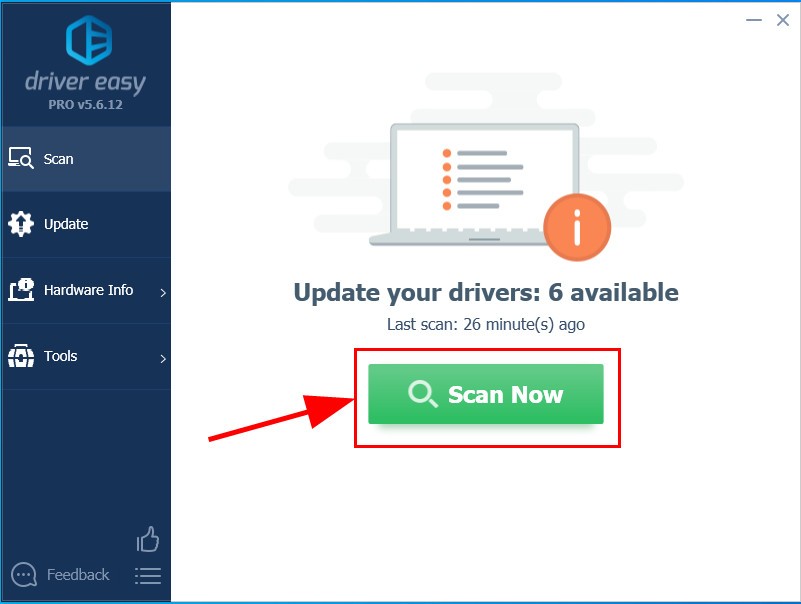
- Click Update All to automatically download and install the correct version of ALL the drivers that are missing or out of date on your system (this requires the Pro version – you’ll be prompted to upgrade when you click Update All).
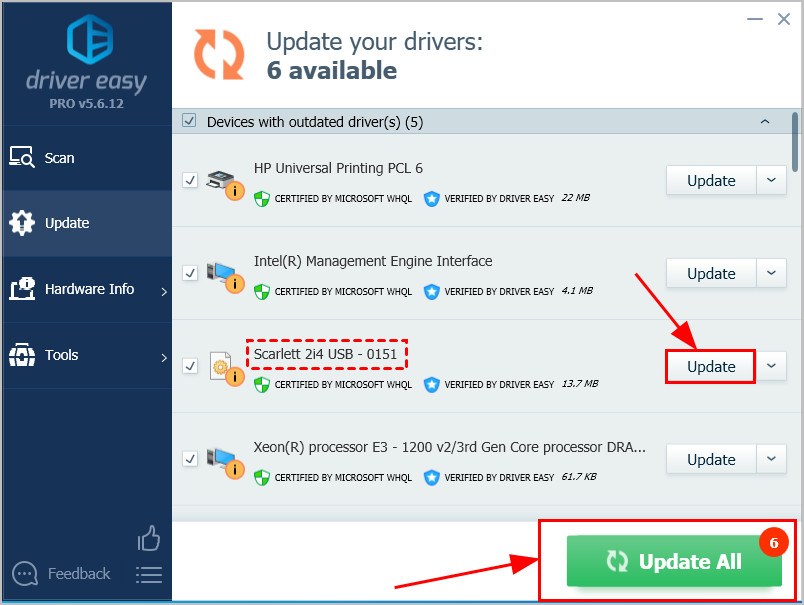
You can also click Update to do it for free if you like, but it’s partly manual. - Restart your computer for the changes to take effect.
Now congrats – you have successfully updated the Focusrite Scarlett 2i4 driver.
Option 2: Download & install Focusrite Scarlett 2i4 driver manually
Focusrite keeps updating drivers. To get them, you need to go to Focusrite‘s official website, find the drivers corresponding with your specific flavor of Windows version (for example, Windows 32 bit) and download the driver manually.
Once you’ve downloaded the correct drivers for your system, double-click on the downloaded file and follow the on-screen instructions to install the driver.
That’s it! Hope the post has guided you in the right direction in updating the Focusrite Scarlett 2i4 driver. If you have any ideas, suggestions or questions please do not hesitate to let us know in the comments. Thanks for reading!






