As its name suggests, a Lenovo power management driver is a tiny computer program that enables power management on your Lenovo laptop. So it’s important to keep your power management driver up-to-date to enjoy the benefits the different power management features bring with them.
If you are wondering how and where to update your Lenovo power management driver, look no further! In this article, we are offering you two options to get it done, in a jiffy.
2 options to update Lenovo Power Management Drivers
There are two ways you can update your Lenovo power management driver in Windows.
Option 1 – Automatically (Recommended) – This is the quickest and easiest option. It’s all done with just a couple of mouse clicks – easy even if you’re a computer newbie.
OR
Option 2 – Manually – You’ll need some computer skills and patience to update your drivers this way, because you need to find exactly the right the driver online, download it and install it step by step.
Option 1: Update Lenovo power management drivers automatically
If you don’t have the time, patience or computer skills to update the power management driver manually, you can do it automatically with Driver Easy.
Driver Easy will automatically recognize your system and find the correct drivers for it. You don’t need to know exactly what system your computer is running, you don’t need to risk downloading and installing the wrong driver, and you don’t need to worry about making a mistake when installing. Driver Easy handles it all.
You can update your drivers automatically with either the FREE or the Pro version of Driver Easy. But with the Pro version it takes just 2 clicks:
1) Download and install Driver Easy.
2) Run Driver Easy and click the Scan Now button. Driver Easy will then scan your computer and detect any problem drivers.
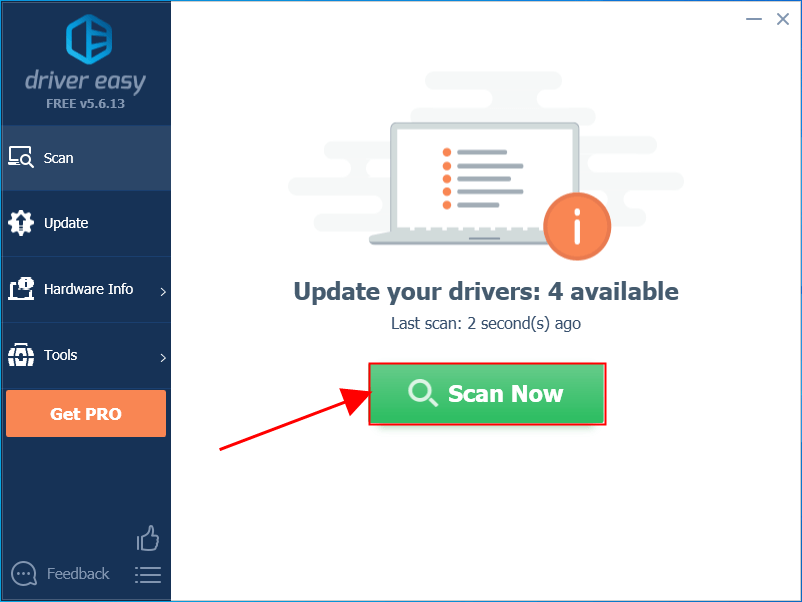
3) Click Update All to automatically download and install the correct version of ALL the drivers that are missing or out of date on your system (this requires the Pro version – you’ll be prompted to upgrade when you click Update All).
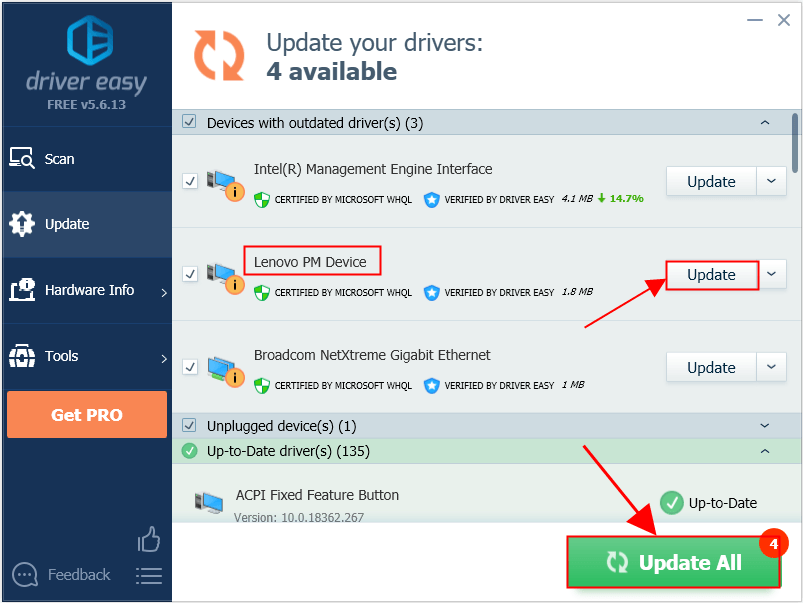
4) Restart your computer for the changes to take effect.
Now congrats – you have already updated the power management driver for your Lenovo laptop.
Option 2: Update Lenovo power management drivers manually
Lenovo keeps updating drivers. To get them, you need to go to the Lenovo’s official website, find the drivers corresponding with your specific flavor of Windows version (for example, Windows 32 bit) and download the driver manually.
Once you’ve downloaded the correct drivers for your system, double-click on the downloaded file and follow the on-screen instructions to install the driver.
Here is a step-by-step walkthrough:
1) Go to Lenovo official website.
2) Scroll down to Popular Resources section and under Drivers & Software, click Get Downloads.
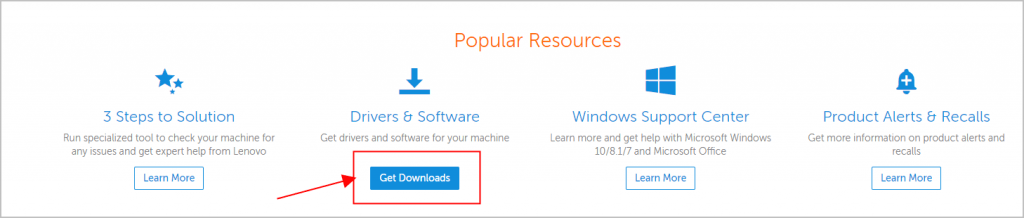
3) In the pop-up window, enter the model of your Lenovo laptop and press Enter. (Here Yoga 12 is used as an example)
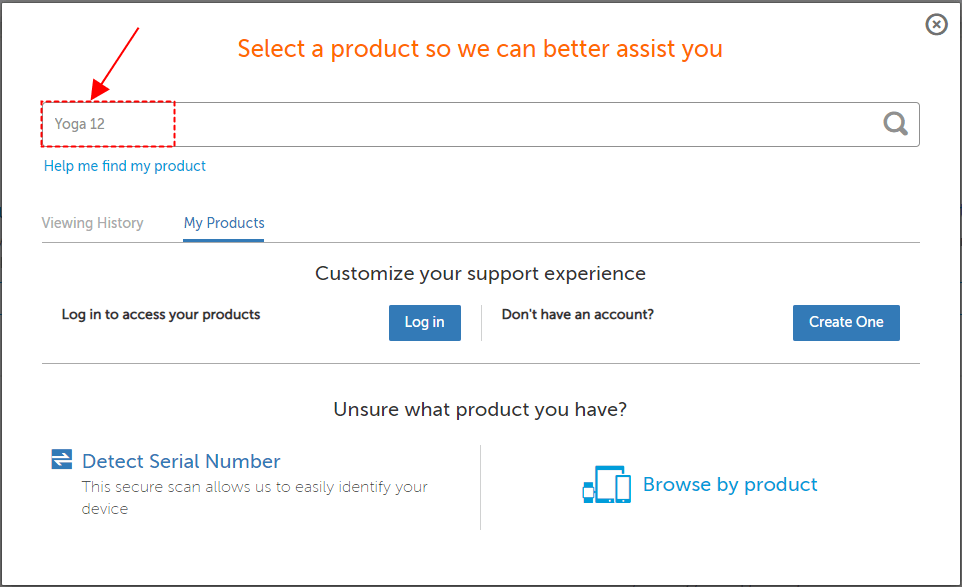
4) In the Manual Update tab, locate Power Management and click on it.
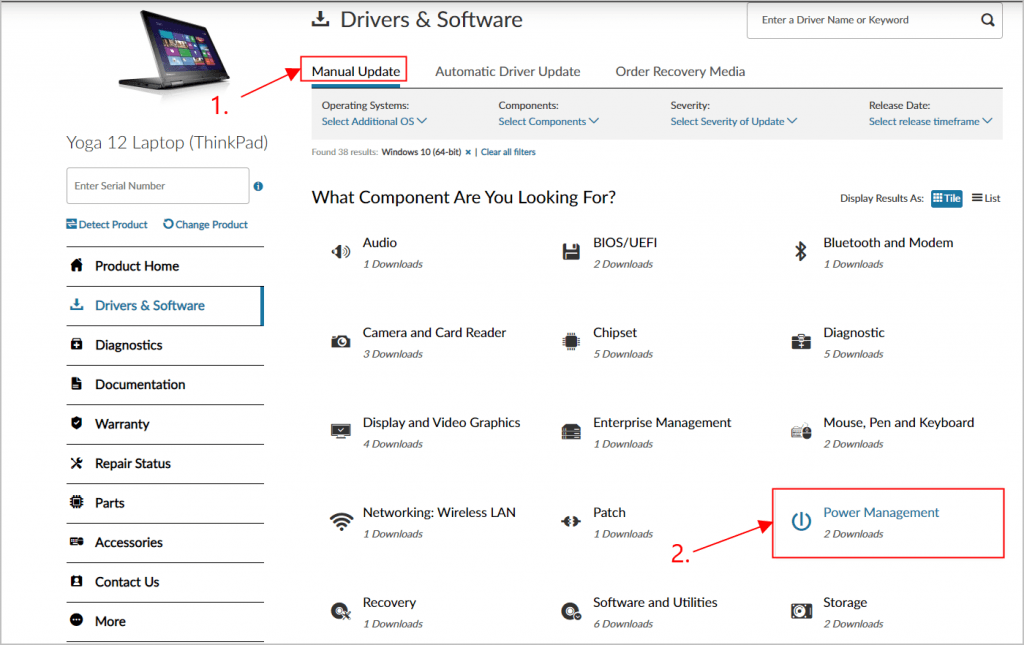
5) Choose the right driver file to download.
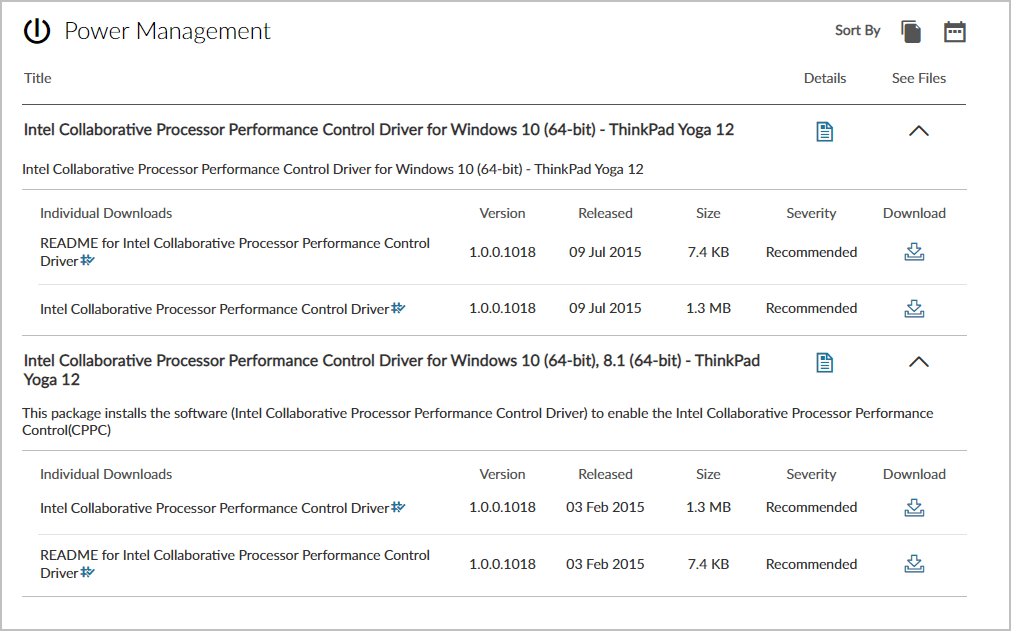
6) Double-click on the downloaded file and follow the on-screen instructions for the driver to install.
7) Restart your computer for the changes to take effect.
Now congrats – you have already updated the power management driver for your Lenovo laptop.
That’s it! Hope the post has guided you in the right direction in updating the Lenovo power management driver. If you have any ideas, suggestions or questions, please do not hesitate to let us know in the comments. Thanks for reading!





