
The printer driver is a program that allows your computer to communicate with your printer. To ensure your HP LaserJet Pro MFP M428fdw printer works properly, you need to update its driver to the latest version.
There are mainly two ways to update your printer driver: automatically and manually.
Option 1: Automatically update the HP LaserJet M428fdw driver
If you don’t have the time, patience or computer skills to update the HP LaserJet M428fdw driver manually, you can do it automatically with Driver Easy.
Driver Easy is a powerful tool, which can automatically recognize your system and find the correct drivers for it. You don’t need to know exactly what system your computer is running on, you don’t need to risk downloading and installing the wrong driver, and you don’t need to worry about making a mistake when installing. Driver Easy handles all.
- Download and install Driver Easy.
- Run Driver Easy and click the Scan Now button. Driver Easy will then scan your computer and detect any problem drivers.

- Click Update All to automatically download and install the correct version of all the drivers that are missing or out of date on your system (this requires the Pro version – you’ll be prompted to upgrade when you click Update All).
or click the Update button next to the HP LaserJet Pro M428f driver to automatically download and install the correct version of this driver (you can do this with the FREE version).
Once done, restart your computer and printer for the changes to take effect.
Option 2: Download and install the HP LaserJet M428fdw driver manually
HP keeps updating drivers for its printers. So you can update the HP LaserJet M428fdw printer driver manually by visiting HP’s official website and downloading the latest driver. Here’s how:
- Go to the HP support page.
- Under Identify your product for manuals and specific product information, type M428fdw in the search box, then click Submit.
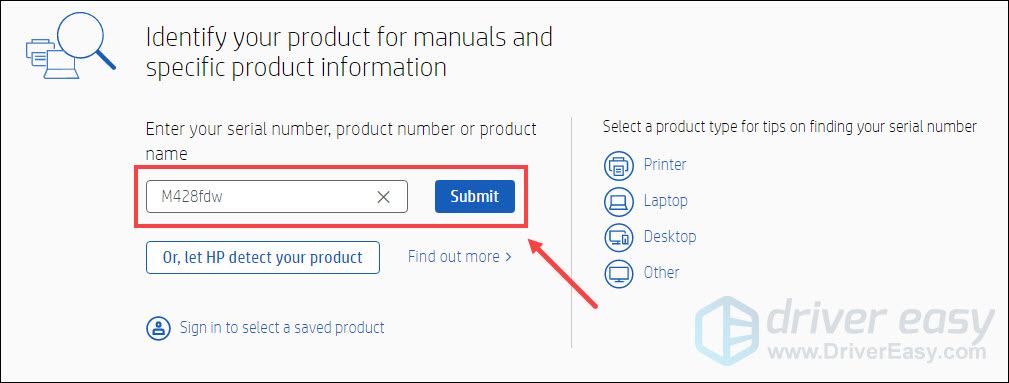
- Click Software, Drivers and Firmware.
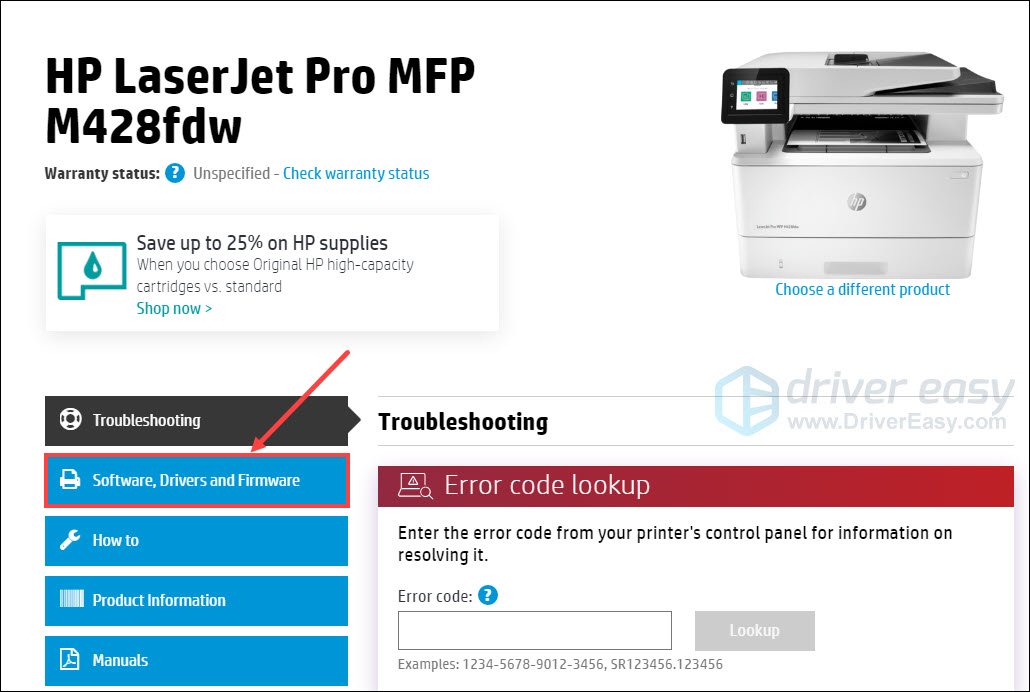
- Under Driver-Product Installation Software, select HP LaserJet Pro M428/M429fdw Printer Full Software Solution, then click the Download button to download the file.
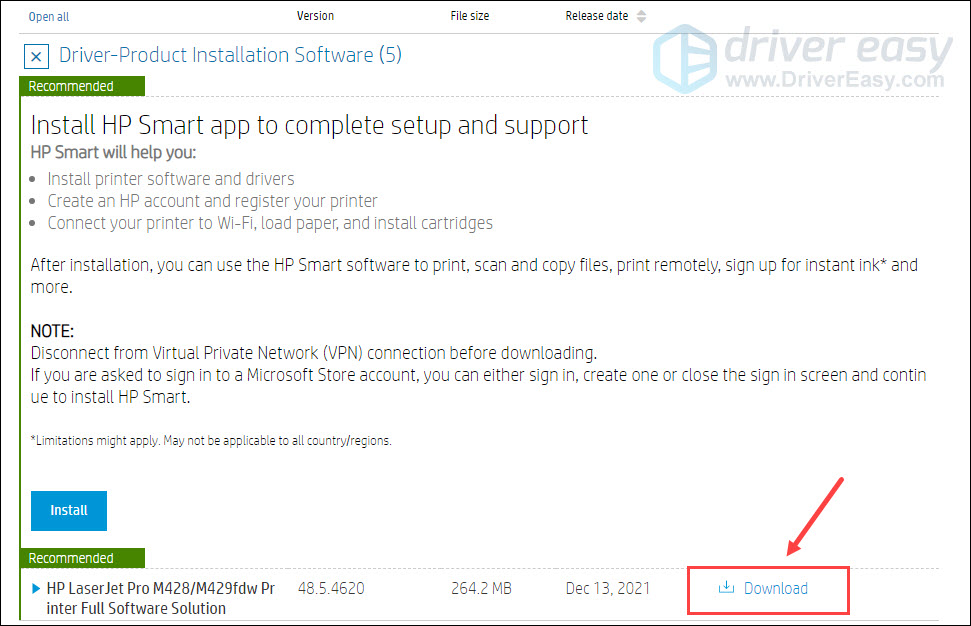
- Run the downloaded file and follow the on-screen instructions to proceed with and complete the installation.
- After installing the driver, restart your computer.
Now your HP LaserJet M428fdw printer should function well with the latest driver installed.
So that’s it. Hopefully, this post helped. If you have any questions or suggestions, feel free to leave us a comment below.





