
If you want to keep your HP scanner in good condition, or if you want to fix its driver issues, you should update the driver for your scanner.
To update your HP scanner driver
The following are 3 easy and safe methods to update your HP scanner driver.
- Update your HP scanner driver using Device Manager
- Download your HP scanner driver from HP
- Update your HP scanner driver automatically
Method 1: Update your HP scanner driver using Device Manager
You can use Device Manager to update your HP scanner driver. To do so:
- Press the Windows logo key and R on your keyboard to invoke the Run box. Type devmgmt.msc, then press Enter on your keyboard.
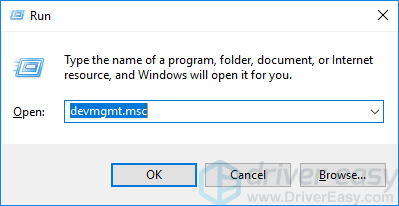
- Double-click Imaging devices. Right-click you scanner, then click Update driver.
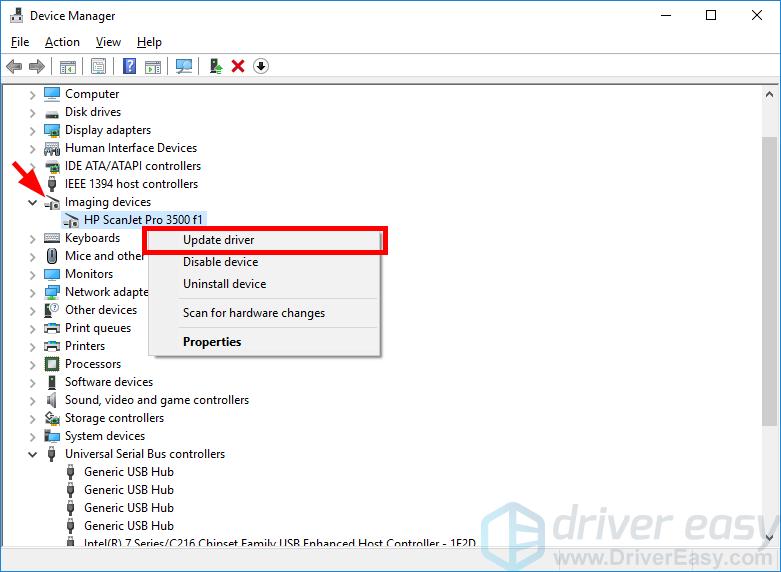
- Click Search automatically for updated driver software.
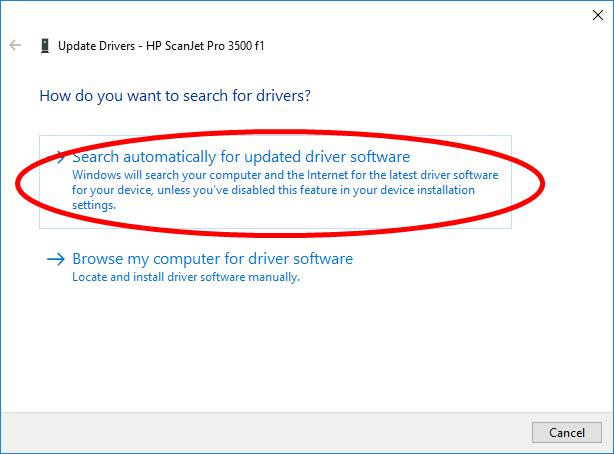
- Wait for your system to update the driver for you.
Method 2: Download your HP scanner driver from HP
You can also download your HP scanner driver from HP and install it on your own. To do so:
- Go to the HP official website and search your scanner model.
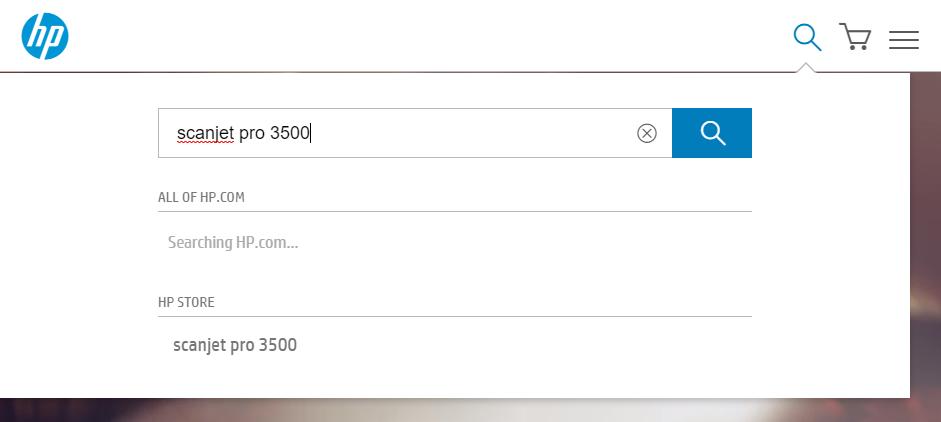
- Go to your scanner driver download page, then download the correct and latest driver to your computer.
- Open the downloaded file and follow the on-screen instructions to install it on your computer.
Method 3: Update your HP scanner driver automatically
If you don’t have the time, patience or skills to update your driver manually, you can do it automatically with Driver Easy.
Driver Easy will automatically recognize your system and find the correct drivers for it. You don’t need to know exactly what system your computer is running, you don’t need to risk downloading and installing the wrong driver, and you don’t need to worry about making a mistake when installing.
- Download and install Driver Easy.
- Run Driver Easy and click the Scan Now button. Driver Easy will then scan your computer and detect any problem drivers.

- Click Update All to automatically download and install the correct version of all the drivers that are missing or out of date on your system.
(This requires the Pro version which comes with full support and a 30-day money-back guarantee. You’ll be prompted to upgrade when you click Update All. If you’re not ready to buy the Pro version, Driver Easy offers a 7-day free trial which includes access to all the Pro features such as high-speed download and one-click install. You won’t be charged anything until your 7-day trial has ended.)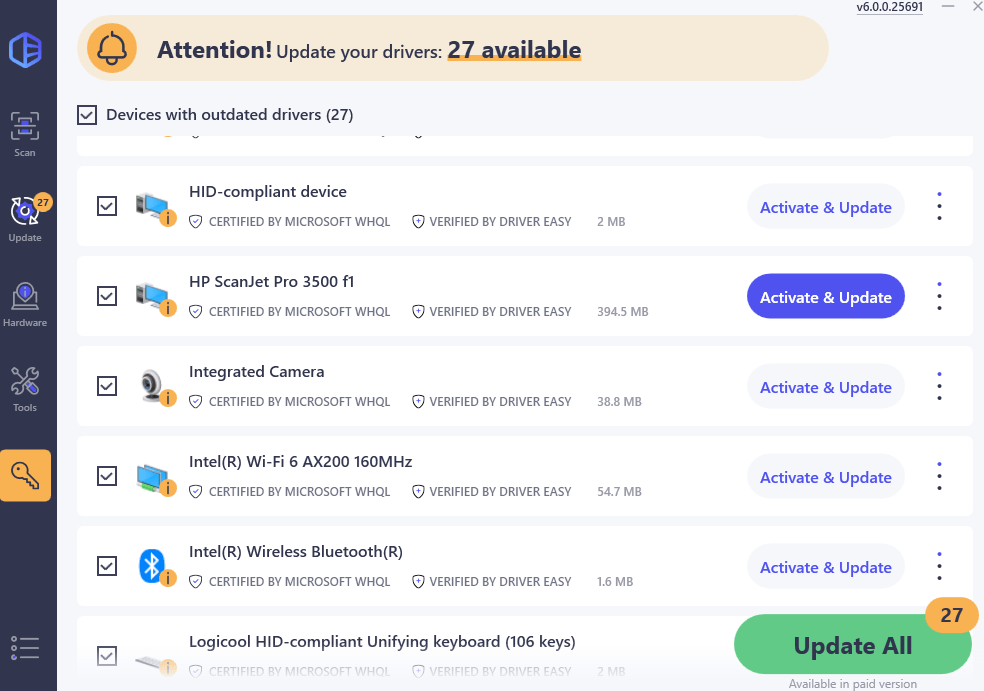
- Restart your computer for the changes to take effect.





