
Want to download and update the Intel Iris Plus Graphics 655 driver on your computer? You’ve come to the right place! In this post, we’ll show you two easy ways to download and install the driver.
Two ways to update your driver:
Option 1 – Automatically (Recommended) – This is the quickest and easiest option. It’s all done with just a couple of mouse clicks – easy even if you’re a computer newbie.
Option 2 – Manually – You’ll need some computer skills and patience to update your drivers this way, because you need to find exactly the right driver online, download it and install it step by step.
Option 1 – Automatically update Intel Iris Plus Graphics 655 driver
If you don’t have the time, patience or computer skills to update your graphics 655 driver manually, you can do it automatically with Driver Easy.
Driver Easy will automatically recognize your system and find the correct drivers for it. You don’t need to know exactly what system your computer is running, you don’t need to risk downloading and installing the wrong driver, and you don’t need to worry about making a mistake when installing. Driver Easy handles it all.
You can update your drivers automatically with either the FREE or the Pro version of Driver Easy. But with the Pro version it takes just 2 clicks:
- Download and install Driver Easy.
- Run Driver Easy and click the Scan Now button. Driver Easy will then scan your computer and detect any problem drivers.
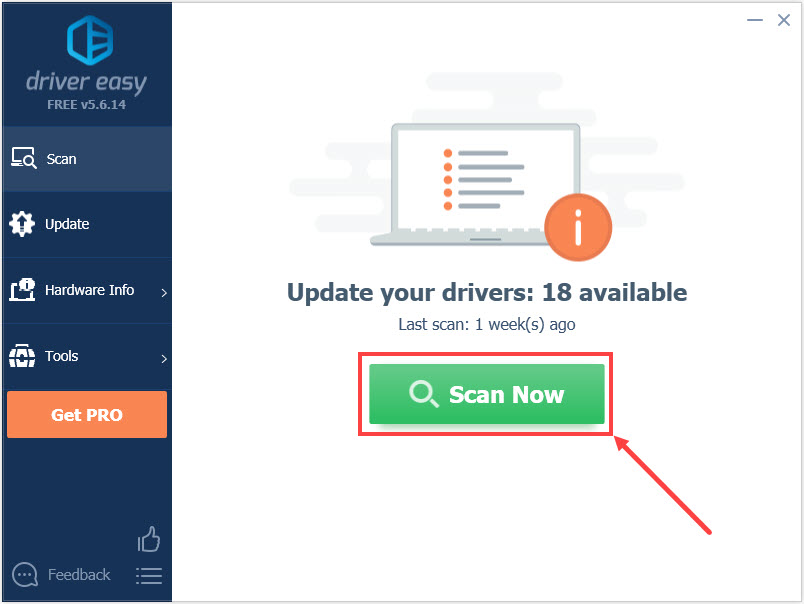
- Click Update All to automatically download and install the correct version of all the drivers that are missing or out of date on your system (this requires the Pro version – you’ll be prompted to upgrade when you click Update All).
Or click the Update button next to the Intel(R) Iris(R) Plus Graphics 655 driver to automatically download and install the correct version of this driver (you can do this with the FREE version).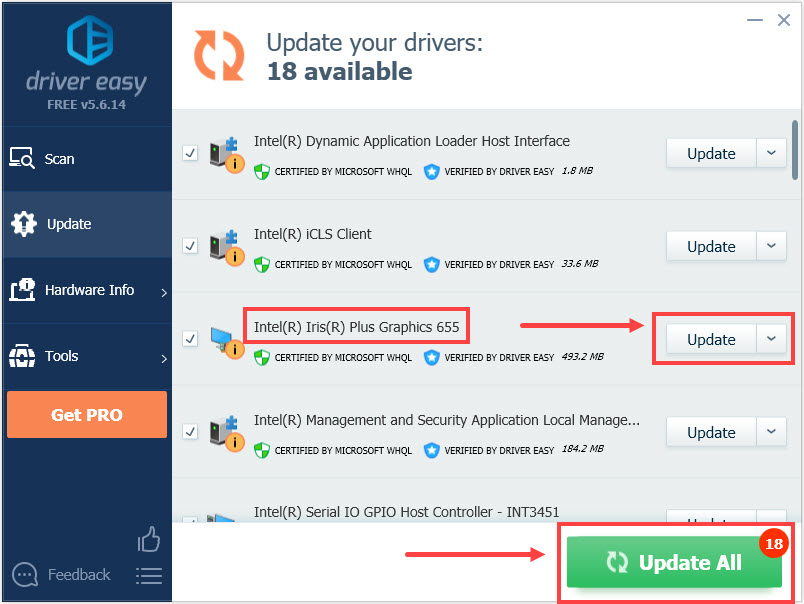
After updating your drivers, restart your computer for the changes to take effect.
Option 2 – Download and install Intel Iris Plus Graphics 655 driver manually
Intel keeps updating drivers. To get them, you need to go to the Intel download center, find the drivers corresponding with your specific flavor of Windows version (for example, Windows 10 64 bit) and download the driver manually. Here’s how:
- Go to Intel download center.
- Under Select Your Product, choose Graphics.
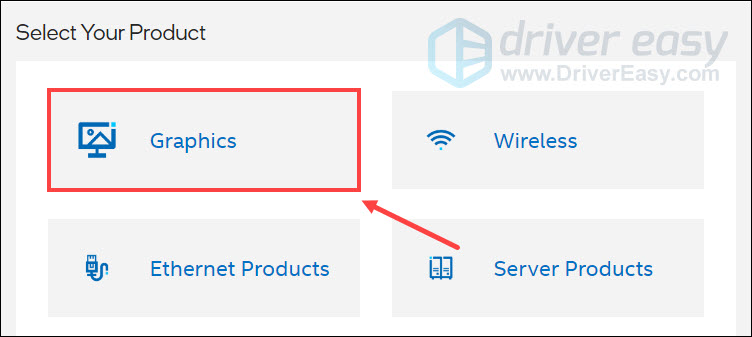
- In the search box, type Intel Iris Plus graphics 655 and press Enter.
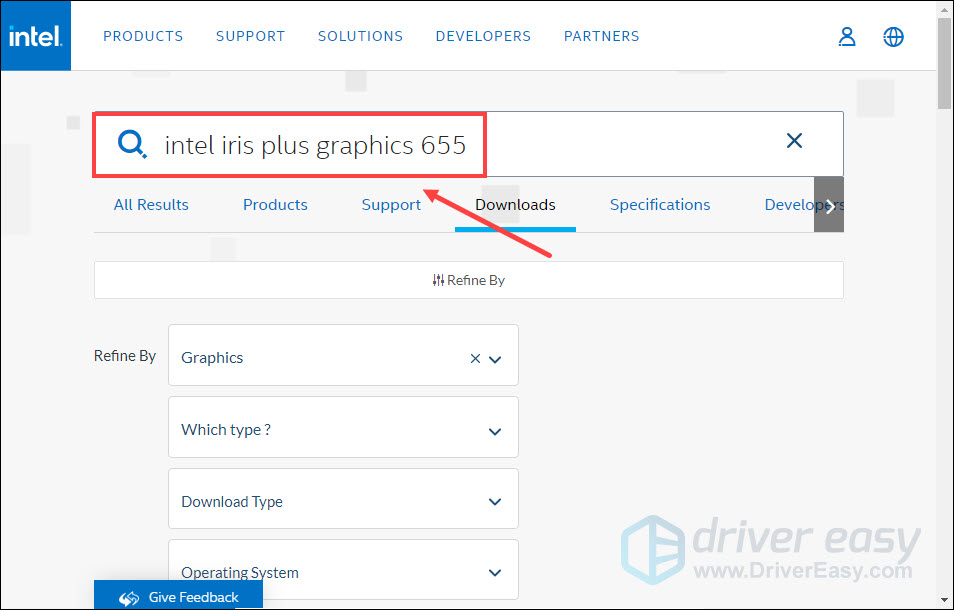
- Click Intel® Graphics – Windows* DCH Drivers.
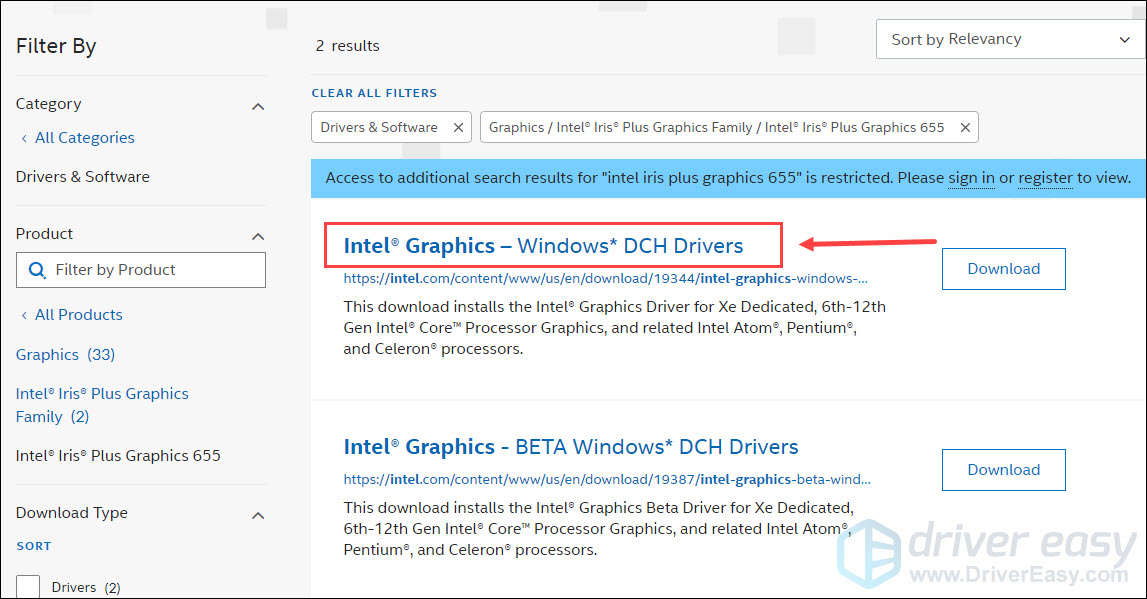
- Download the latest version of the driver.
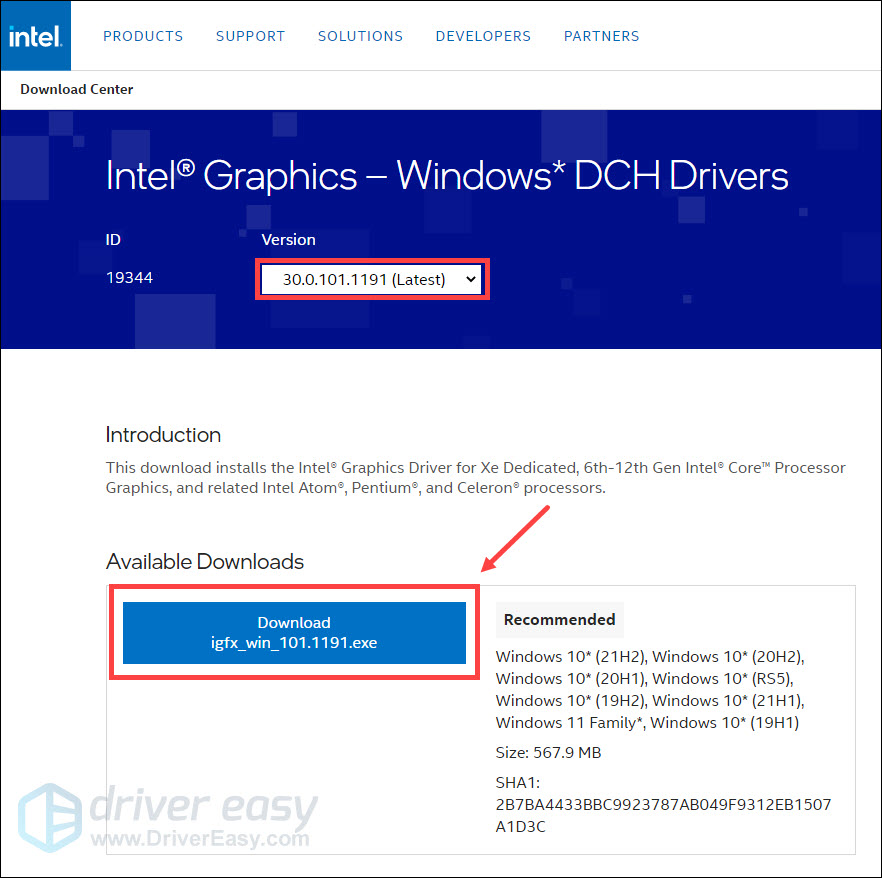
- Once you’ve downloaded the file, double-click on it and follow the on-screen instructions to install the driver.
- Restart your computer for the changes to take effect.
Now congrats – you’ve already installed the latest Iris Plus Graphics 655 driver. Feel free to comment below if you have any further questions.





