If you’re right here with this post, you’re probably looking for the correct way to download KODAK printer drivers. Lucky you! In this post, you’ll learn two reliable ways to download and update your KODAK printer drivers.
Pick the way you prefer
- Download the latest driver from KODAK website manually
- Update KODAK printer driver via Driver Easy automatically
Way 1: Download the latest driver from KODAK website manually
1) Go to KODAK drivers download website.
2) Choose your printer model and the operating system from the drop-down menu.
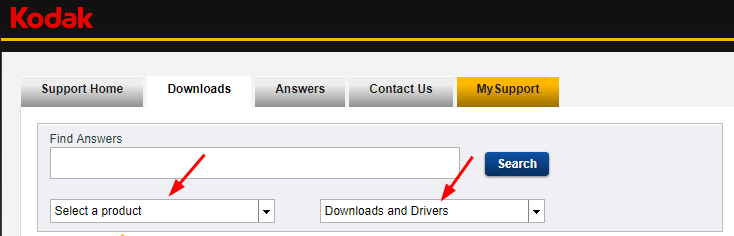
3) Click the result title.
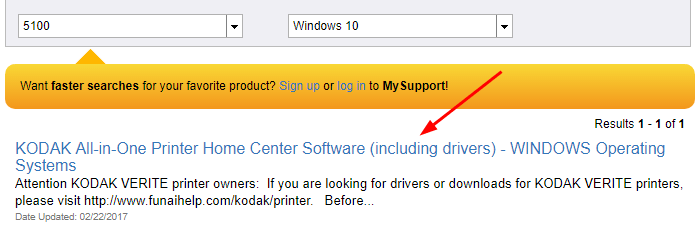
4) Click Download.
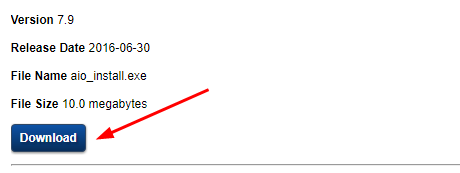
5) After it’s done, double-click the downloaded .exe file. Go on to follow the on-screen instructions to install the driver on your PC.
Way 2: Update KODAK printer driver via Driver Easy automatically
If you don’t have the time, patience or skills to update the driver manually, you can do it automatically with Driver Easy.
Driver Easy will automatically recognize your system and find the correct drivers for it. You don’t need to know exactly what system your computer is running, you don’t need to be troubled by the wrong driver you would be downloading, and you don’t need to worry about making a mistake when installing.
You can update your drivers automatically with either the FREE or the Pro version of Driver Easy. But with the Pro version it takes just 2 steps (and you get full support and a 30-day money back guarantee):
1) Download and install Driver Easy.
2) Run Driver Easy and click the Scan Now button. Driver Easy will then scan your computer and detect any problem drivers.
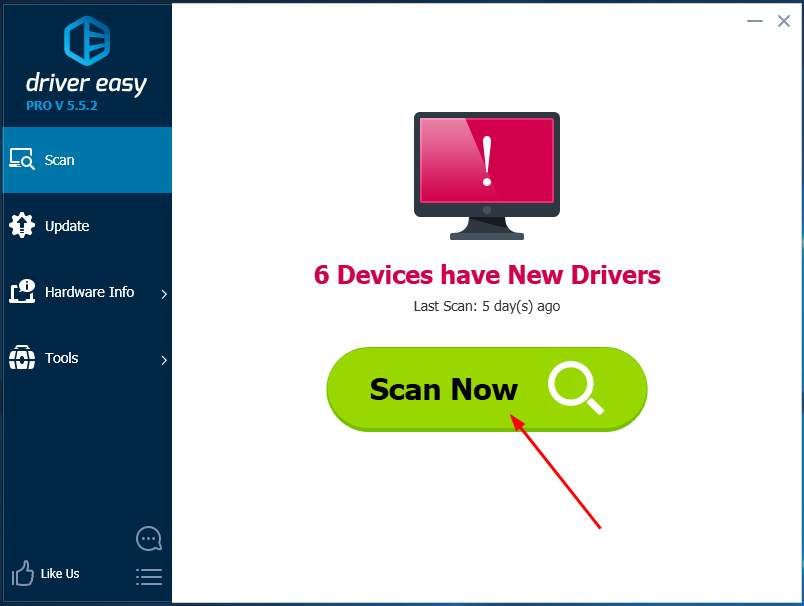
3) Click Update All to automatically download and install the correct version of all the drivers that are missing or out of date on your system (this requires the Pro version – you’ll be prompted to upgrade when you click Update All).
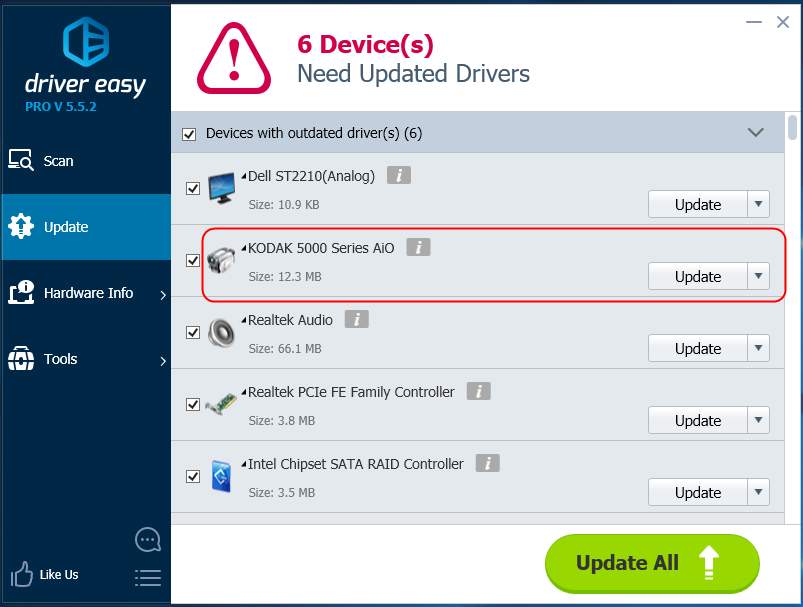
If you are not a computer novice, you can choose to download the correct driver for your printer from KODAK website. Proceed to go on with Way 2 then.
That’s it.
Hope you own the correct drivers on your PC now.





