
Want to download or update your Konica Minolta drivers in your computer? You’ve come to the right place! This post will show you how to download or update Konica Minolta drivers easily.
If you want to keep your Konica Minolta device in good condition, such as your printers or scanners, you should consider keeping the device drivers up to date to have the best possible experience. In addition, if you run into a device problem, such as printer not printing, you can also update your printer drivers to fix the issue.
How to download or update Konica Minolta driver?
- Download or update Konica Minolta drivers manually
- Download or update Konica Minolta drivers automatically
- Download or update Konica Minolta drivers via Device Manager
Method 1: Download or update Konica Minolta drivers manually
You can manually download the driver for your Konica Minolta device from the manufacturer. This requires time and computer skills. Here’s how to do it:
- Go to the Konica Minolta support page. Click Drivers under the Technical Support section.
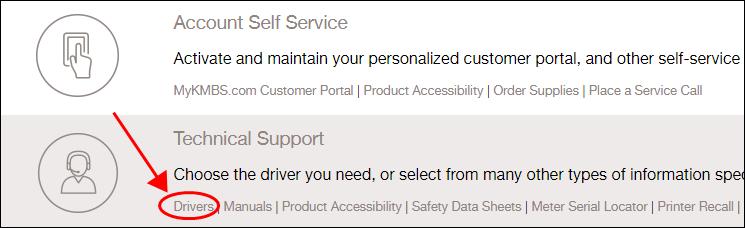
- Search your device by entering the keyword or filtering by device category.
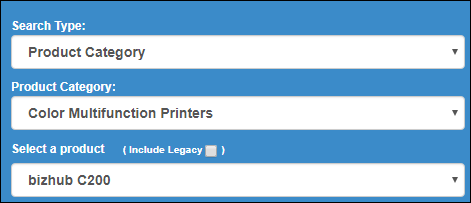
- Click the Drivers button.

- Select the operating system running in your computer (in my case I choose Windows 10 64 bit), and download the latest version of driver.

- Install the driver in your computer.
If this method doesn’t work for you, don’t worry. You have other solutions to try.
Method 2: Download or update Konica Minolta drivers automatically
If you don’t have time or patience to manually download the Konica Minolta driver, you can do it automatically with Driver Easy.
Driver Easy will automatically recognize your system and find the correct drivers for it. You don’t need to know exactly what system your computer is running, you don’t need to risk downloading and installing the wrong driver, and you don’t need to worry about making mistakes when installing.
You can update your drivers automatically with either the FREE or the Pro version of Driver Easy. But with the Pro version, it takes just 2 clicks (and you will get full support and a 30-day money back guarantee).
- Download and install Driver Easy.
- Run Driver Easy and click the Scan Now button. Driver Easy will then scan your computer and detect any problem drivers.
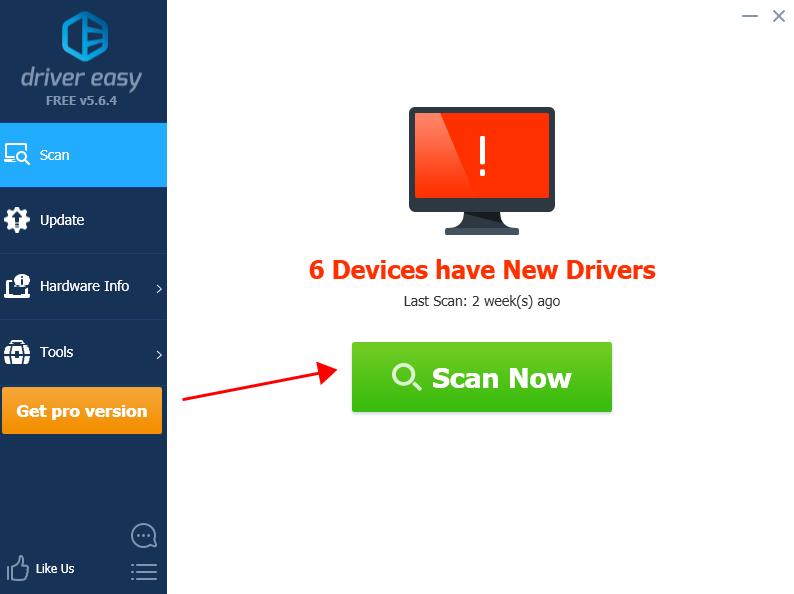
- Click the Update button next to the flagged device to automatically download the correct version of the driver (you can do this with the FREE version), then install the driver in your computer.
Or click Update All to automatically download and install the correct version of all the drivers that are missing or out of date on your system (this requires the Pro version – you’ll be prompted to upgrade when you click Update All).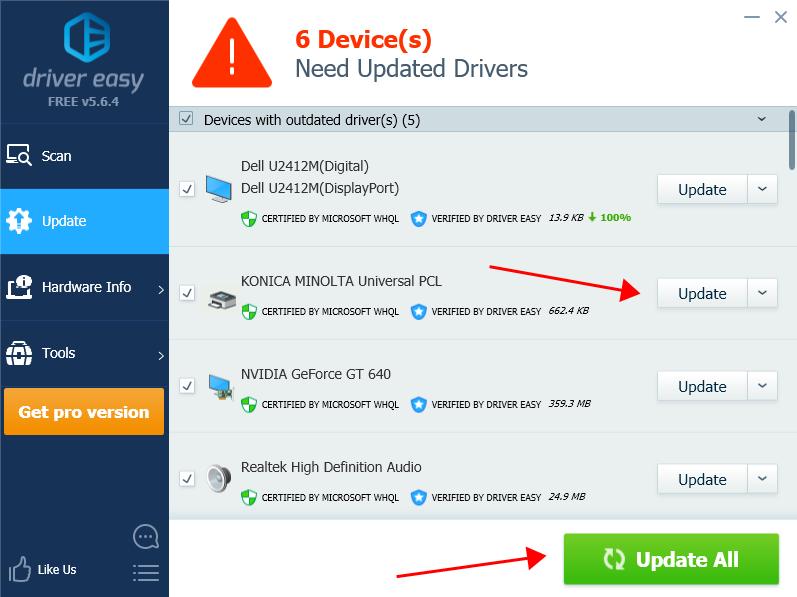
- Restart your computer to take effect.
Now you should have the latest Konica Minolta drivers in your computer.
Method 3: Download or update Konica Minolta drivers via Device Manager
Device Manager allows you to view and manage hardware devices and the driver software in your computer. So you can update your Konica Minolta drivers via Device Manager.
To do so:
- On your keyboard, press the Windows logo key

and R at the same time to invoke the Run box.
- Type devmgmt.msc and click OK.
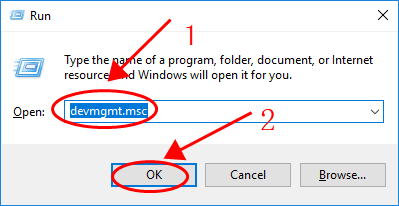
- In Device Manager, find the device that you want to update the driver for.
- Right click on your device, and select Update driver.
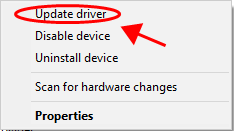
- Choose Search automatically for updated driver software.
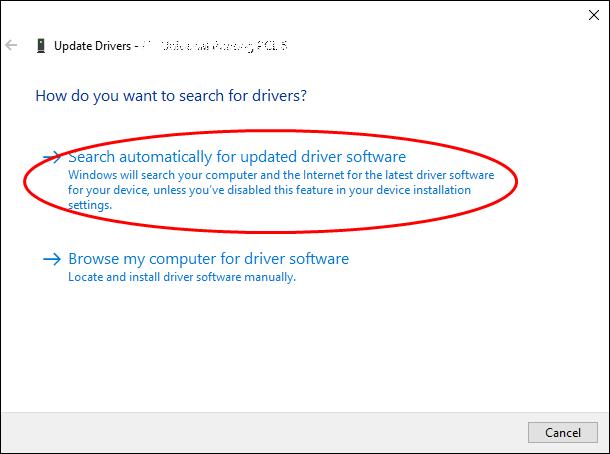
- Follow the on-screen instructions to finish.
Tada~ Now you should know how to download or update Konica Minolta drivers in your computer. Hope this post comes in handy!





