 Your Brother HL-2240 printer not connected to computer or, you can’t print your files on your Brother printer?…
Whatever the problem with your Brother printer, it’s very likely that your HL-2240 driver is corrupted or outdated. Don’t panic.
In this guide, you’ll learn three ways to update your Brother HL-2240 driver.
Your Brother HL-2240 printer not connected to computer or, you can’t print your files on your Brother printer?…
Whatever the problem with your Brother printer, it’s very likely that your HL-2240 driver is corrupted or outdated. Don’t panic.
In this guide, you’ll learn three ways to update your Brother HL-2240 driver.
Pick the way you prefer:
- Download the latest Brother HL-2240 driver from Brother Support
- Update your Brother HL-2240 driver in Device Manager
- Update your Brother HL-2240 driver automatically
Way 1: Download the latest Brother HL-2240 driver from Brother Support
Generally, you can find the latest driver from your device manufacturer’s website. Your Brother printer is no exception. See how: 1) Go to the official Brother Support website. Find the download section.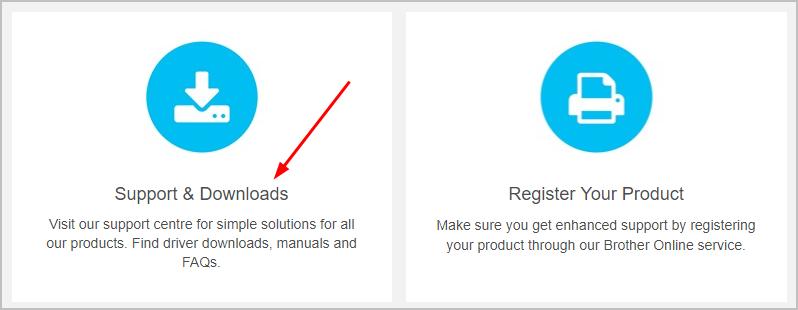
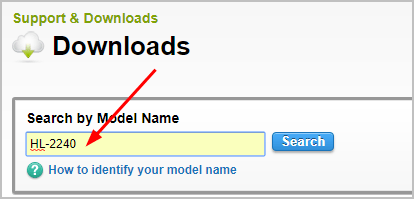
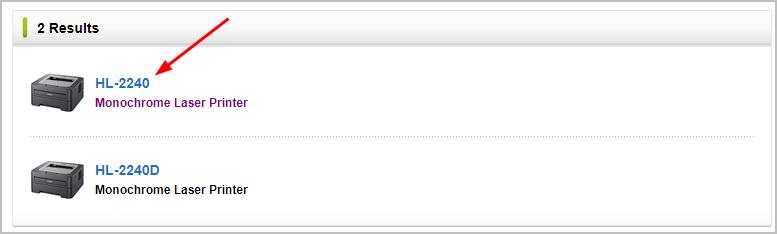
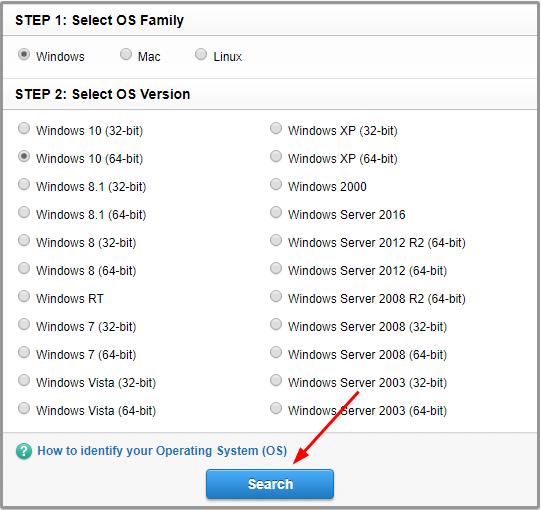
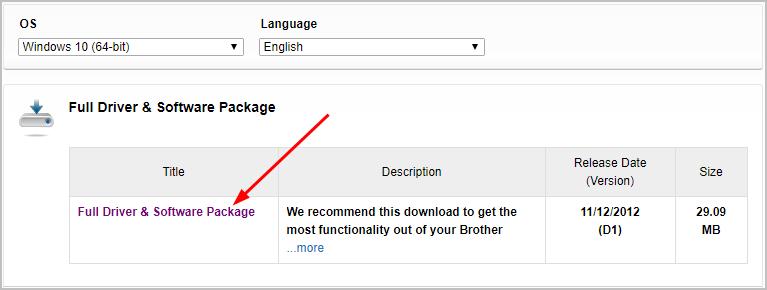

Way 2: Update your Brother HL-2240 driver in Device Manager
Microsoft can detect the latest driver for your devices. You can let Microsoft help you detect the latest HL-2240 driver for you in Device Manager. Here’s how: 1) On your keyboard, hold down the Windows logo key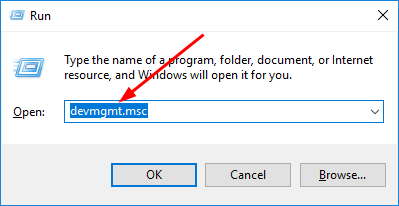
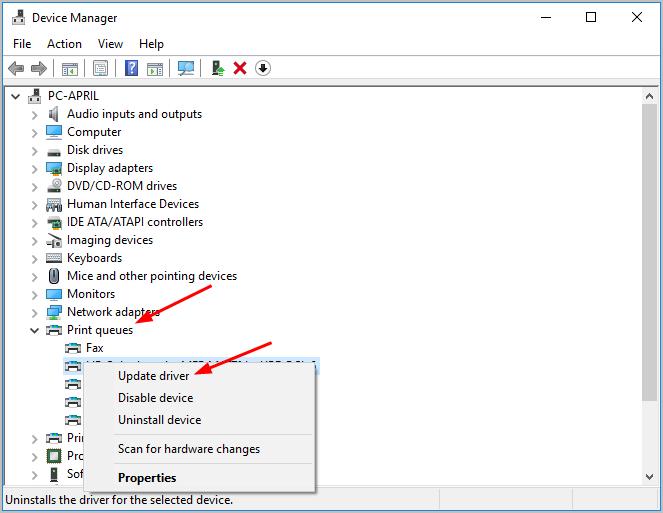
Way 3: Update your Brother HL-2240 driver automatically
If you’re not confident playing around with drivers, you can do it automatically with Driver Easy. Driver Easy will automatically recognize your system and find the correct drivers for it. You don’t need to know exactly what system your computer is running, you don’t need to risk downloading and installing the wrong driver, and you don’t need to worry about making a mistake when installing. You can update your drivers automatically with either the FREE or the Pro version of Driver Easy. But with the Pro version it takes just 2 clicks (and you get full support and a 30-day money back guarantee): 1) Download and install Driver Easy. 2) Run Driver Easy and click the Scan Now button. Driver Easy will then scan your computer and detect any problem drivers.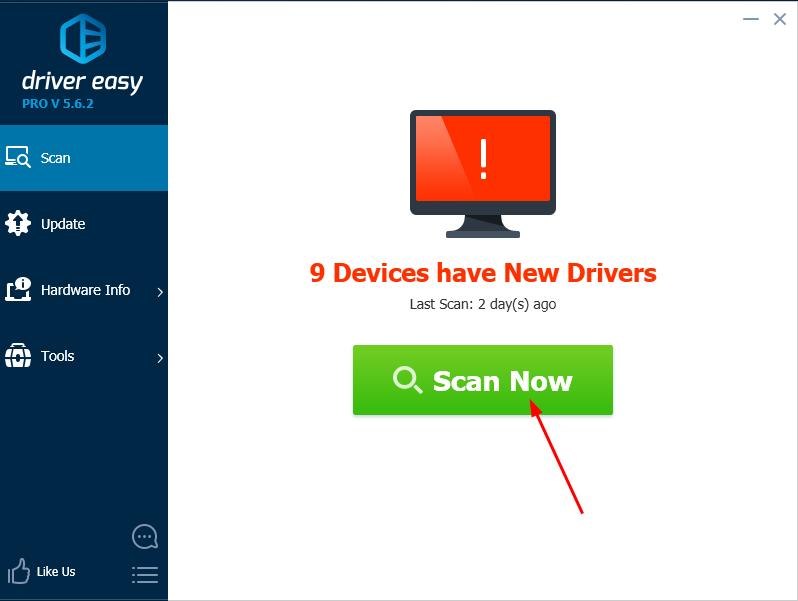
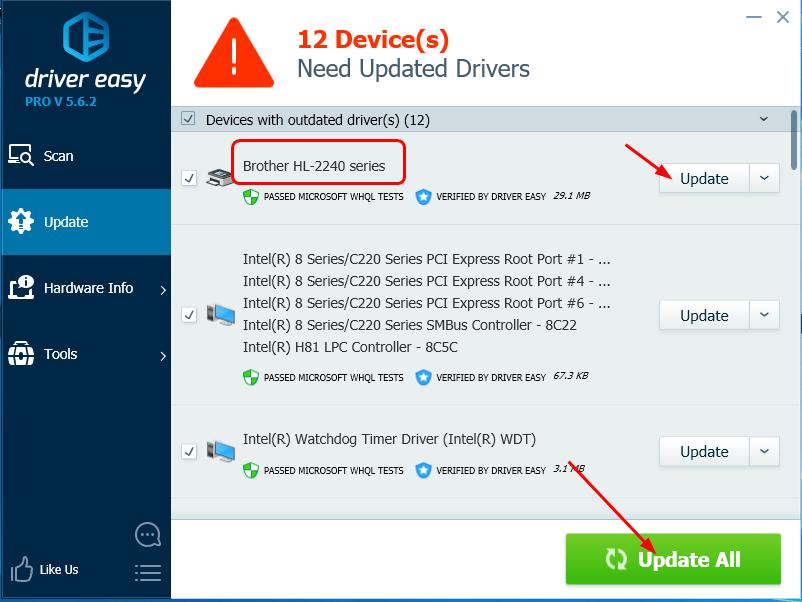
0 Comments
Most Voted





