
Are you looking for the drivers for your Lenovo ThinkPad T430? If so, you’ve come to the right place! You can download the drivers for your Lenovo T430 manually or automatically. After reading this article, you should be able to download and update the drivers for your T430 easily and quickly.
By updating the drivers for your Lenovo ThinkPad T430, you can keep your laptop in good condition and avoid many unexpected computer issues.
There are two methods to download the drivers for your Lenovo T430:
Method 1 – Manually: You can download and update the drivers for your Lenovo T430 on your own. This requires some time, patience, and sometimes even computer skills.
OR
Method 2 – Automatically: This option is much quicker and easier. All you need to do is just a couple of mouse clicks!
Method 1: Download and update the drivers for your Lenovo T430 manually
You can download the updated driver files from the official website of Lenovo. Then install them on your laptop on your own. Here is how to do it:
- Click here to visit the official website of Lenovo.
- In its search bar, type T430. Then select T430 in the list of search suggestions. You’ll be redirected to the search results page for T430.

- under Search Results for ‘T430’, click the SUPPORT tab. Then you’ll be redirected to the support page for T430.
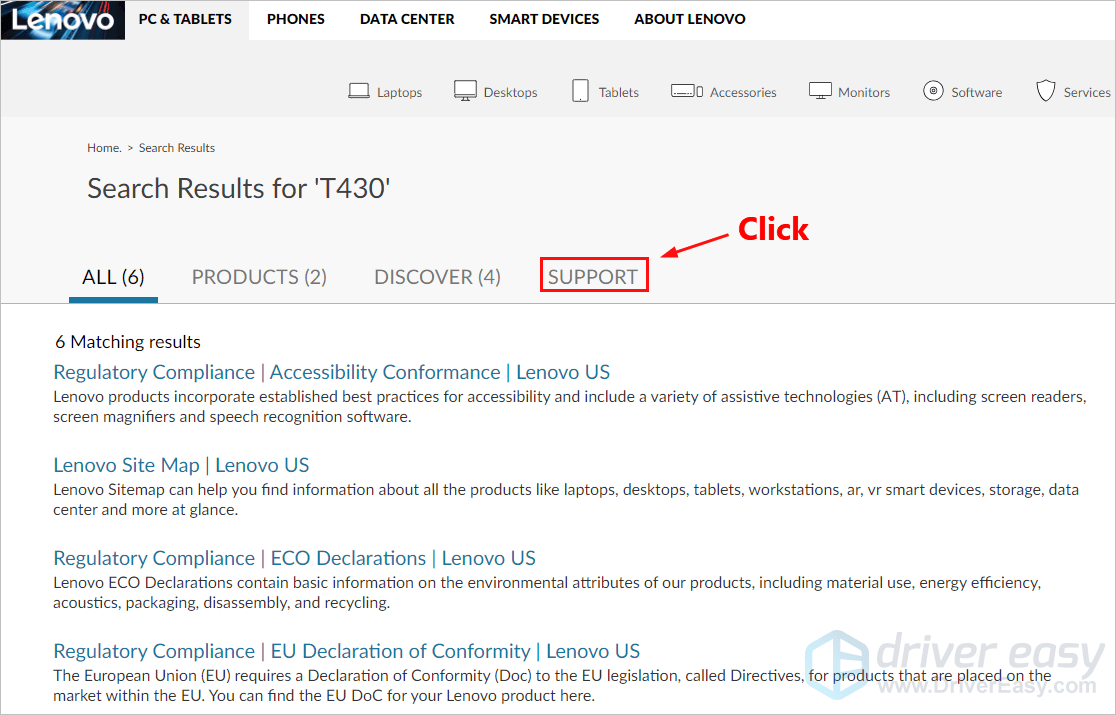
- On the left, check the box next to Driver, then click Drivers & Software. You will be redirected to the drivers download page for T430.
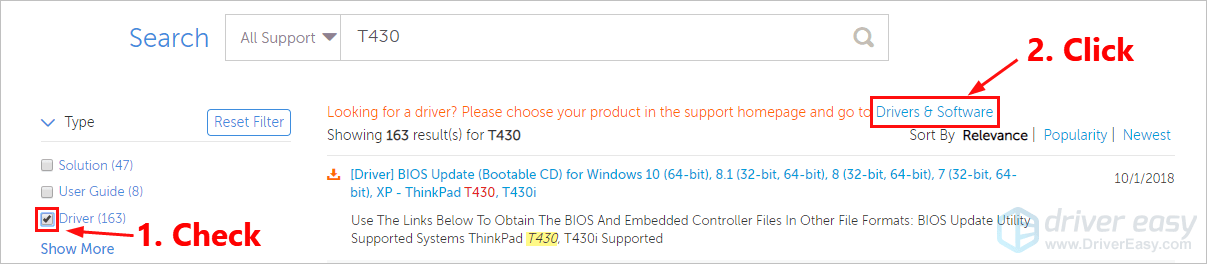
- Click Operating systems to select the OS you’re currently using. Click Expand Details to view the details of each device.
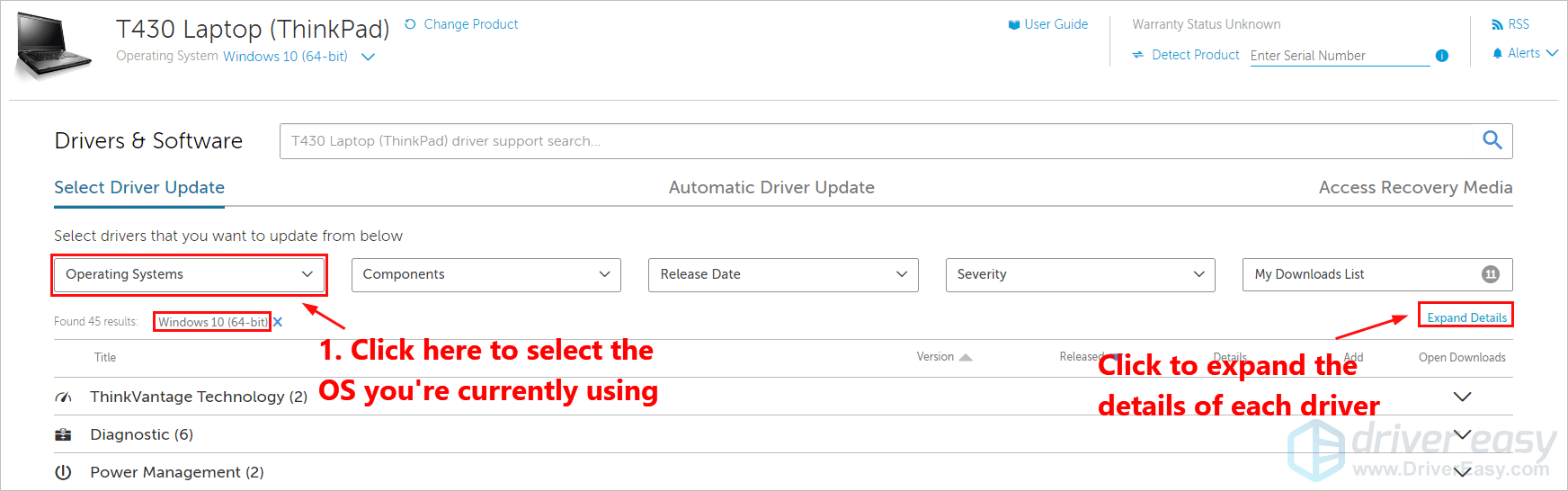
- Click the downward triangle to view the details of that driver. Then you can click the download button to download that driver. If you want to download multiple drivers, you can also click the plus button to add it to your downloads list first.

- Click My downloads list to view all the drivers you want to download.

- Click the Download button. Then follow the on-screen instruction to download these driver files.
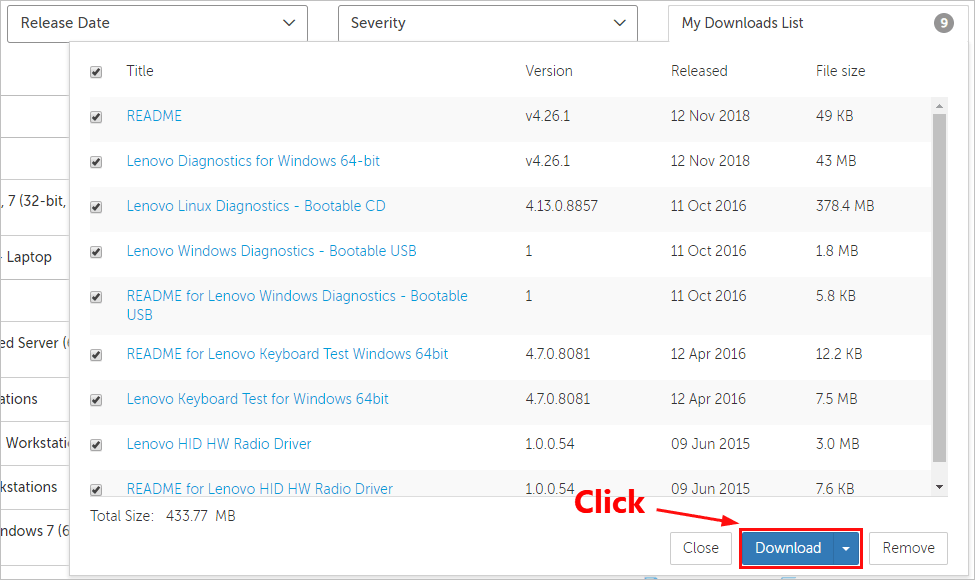
- After all the driver files are downloaded on your T430, double-click the driver files one by one and follow the on-screen instructions to install the updated driver files on your T430.
Method 2: Download and update the drivers for your Lenovo T430 automatically
If you don’t have the time, patience or computer skills to download and update the drivers for your Lenovo T430 manually, you can, instead, do it automatically with Driver Easy. You don’t need to know exactly what system your laptop is running, you don’t need to risk downloading and installing the wrong driver, and you don’t need to worry about making a mistake when installing. Driver Easy handles it all.
- Download and install Driver Easy.
- Run Driver Easy and click the Scan Now button. Driver Easy will then scan your computer and detect any problem drivers.
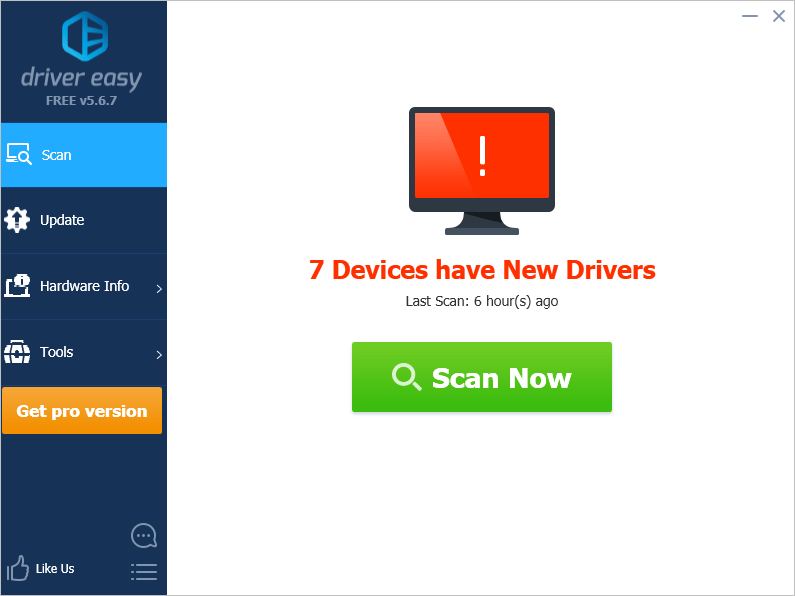
- Click Update next to any device to automatically download the correct version of its driver, then you can install it manually. Or click Update All to automatically download and install the correct version of all the drivers that are missing or out of date on your system (This requires the Pro version – you’ll be prompted to upgrade when you click Update All. You get full support and a 30-day money back guarantee).
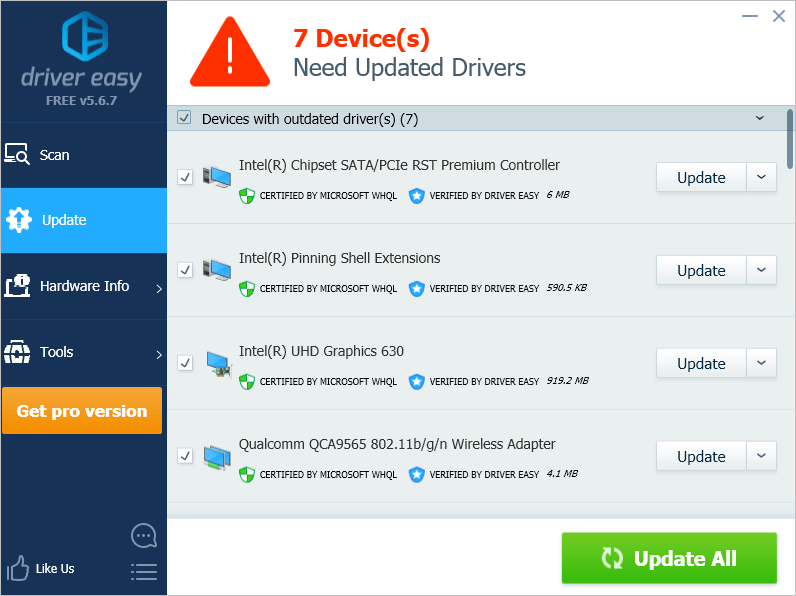
You can do it for free if you like, but it’s partly manual. If you need assistance, please contact Driver Easy’s support team at support@drivereasy.com.
If you have any questions or suggestions, please leave your comment below.





