 If you don’t know where to download and how to update the drivers for your Lenovo ThinkPad X1 Carbon to the latest version, don’t worry! You’ve come to the right place! You should be able to download and update the drivers for your Lenovo ThinkPad X1 Carbon quickly and easily after your read this article.
If you don’t know where to download and how to update the drivers for your Lenovo ThinkPad X1 Carbon to the latest version, don’t worry! You’ve come to the right place! You should be able to download and update the drivers for your Lenovo ThinkPad X1 Carbon quickly and easily after your read this article.
It’s a good idea to regularly check and update the drivers to the latest version, since You can keep your ThinkPad X1 Carbon in good condition and avoid many unexpected computer issues.
There are two methods to download the drivers for your Lenovo X1 Carbon:
Method 1 – Manually: You can download and update the drivers for your Lenovo X1 Carbon on your own. This requires some time, patience, and sometimes even computer skills.
OR
Method 2 – Automatically: This option is much quicker and easier. All you need to do is just a couple of mouse clicks!
Method 1: Download and update the drivers for your Lenovo X1 Carbon manually
You can download the updated driver files from the official website of Lenovo. Then install them on your X1 Carbon on your own. Here is how to do it:
- Click here to visit the official website of Lenovo.
- On the top of the website, move your mouse cursor to PC & TABLETS. Then click Support. You’ll be redirected to the support page of Lenovo PC and Tablets.

- In the search bar, type X1 Carbon. Then locate your generation of X1 Carbon in the list of search results and click Downloads under it. Then you’ll be redirected to the drivers download page of your generation of X1 Carbon.
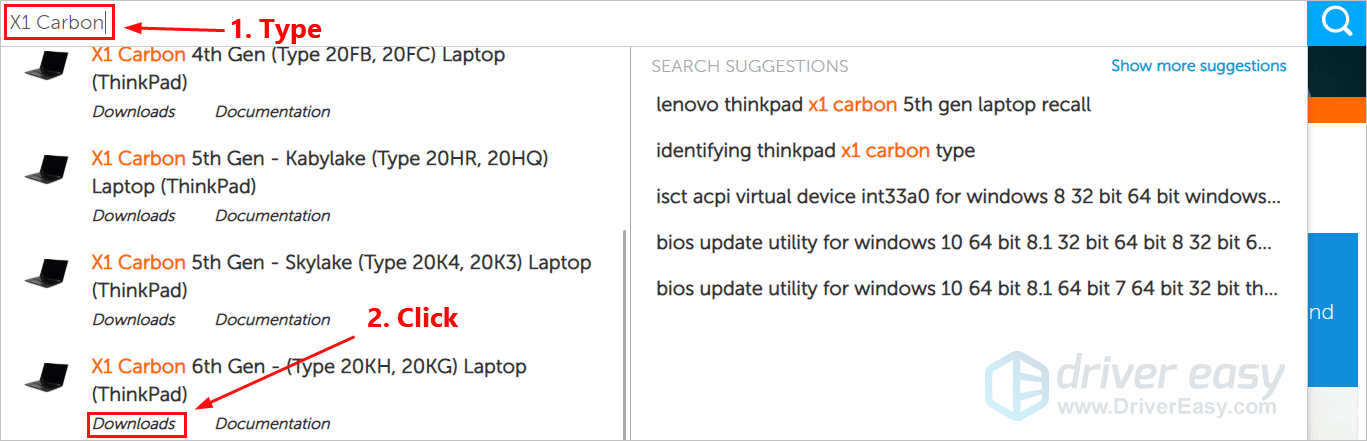
- Click Operating systems to select the OS you’re currently using. Click Expand Details to view the details of each device.
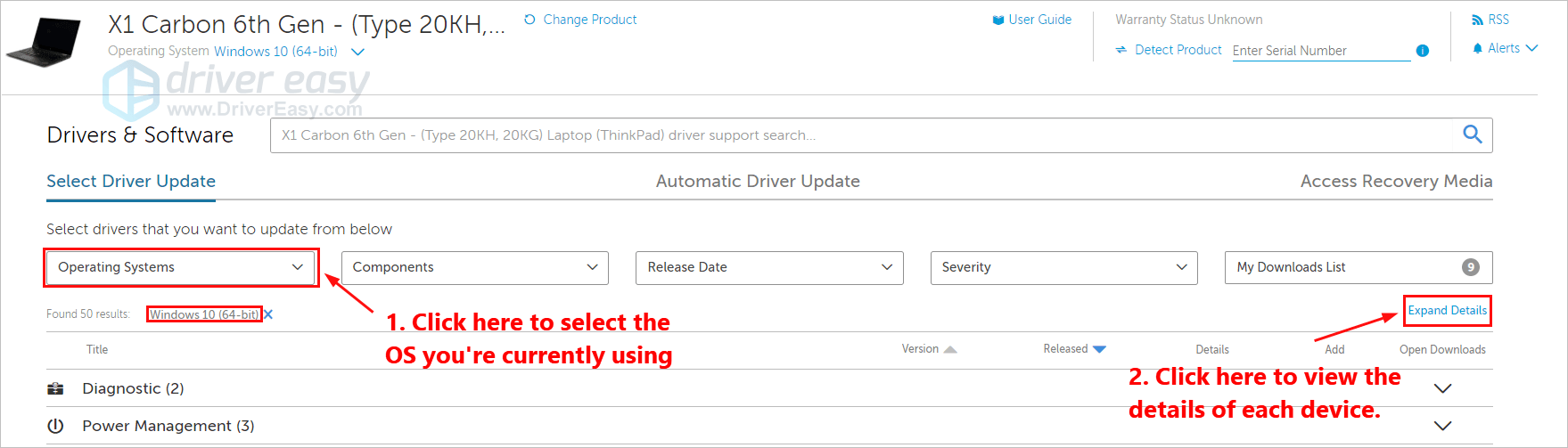
- Click the downward triangle to view the details of that driver. Then you can click the download button to download that driver. If you want to download multiple drivers, you can also click the plus button to add it to your downloads list first.

- Click My downloads list to view all the drivers you want to download.

- Click the Download button. Then follow the on-screen instruction to download these driver files.
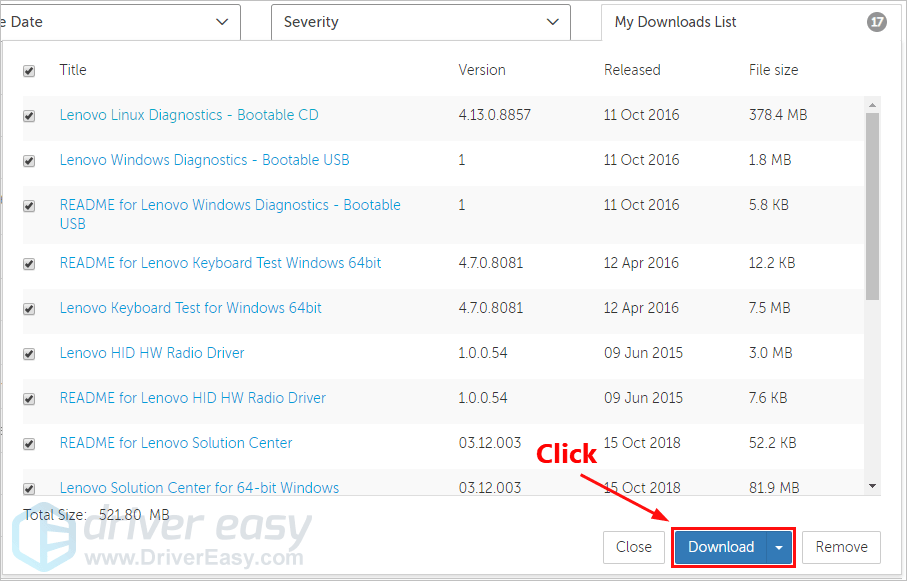
- After all the driver files are downloaded on your X1 Carbon, double-click the driver files one by one and follow the on-screen instructions to install the updated driver files on your X1 Carbon.
Method 2: Download and update the drivers for your Lenovo X1 Carbon automatically
If you don’t have the time, patience or computer skills to download and update the drivers for your Lenovo X1 Carbon manually, you can, instead, do it automatically with Driver Easy. You don’t need to know exactly what system your X1 Carbon is running, you don’t need to risk downloading and installing the wrong driver, and you don’t need to worry about making a mistake when installing. Driver Easy handles it all.
- Download and install Driver Easy.
- Run Driver Easy and click the Scan Now button. Driver Easy will then scan your computer and detect any problem drivers.
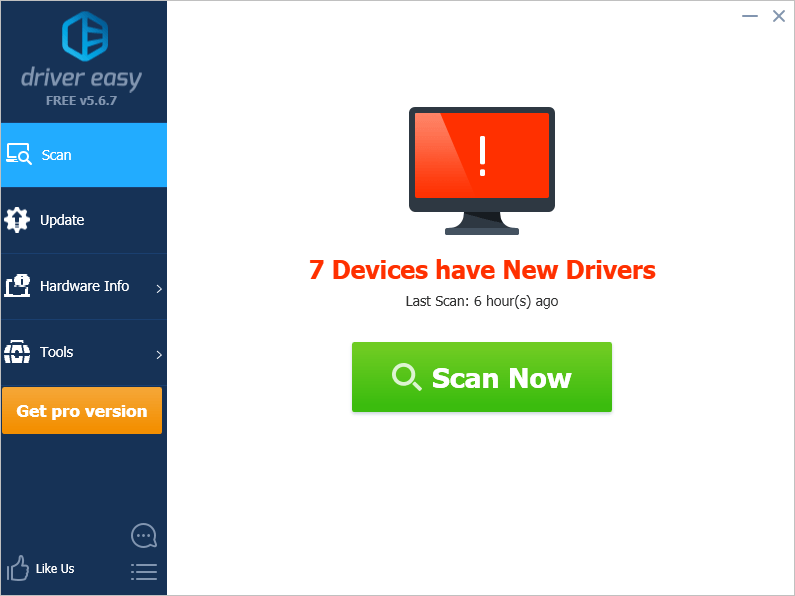
- Click Update next to any device to automatically download the correct version of its driver, then you can install it manually. Or click Update All to automatically download and install the correct version of all the drivers that are missing or out of date on your system (This requires the Pro version – you’ll be prompted to upgrade when you click Update All. You get full support and a 30-day money back guarantee).
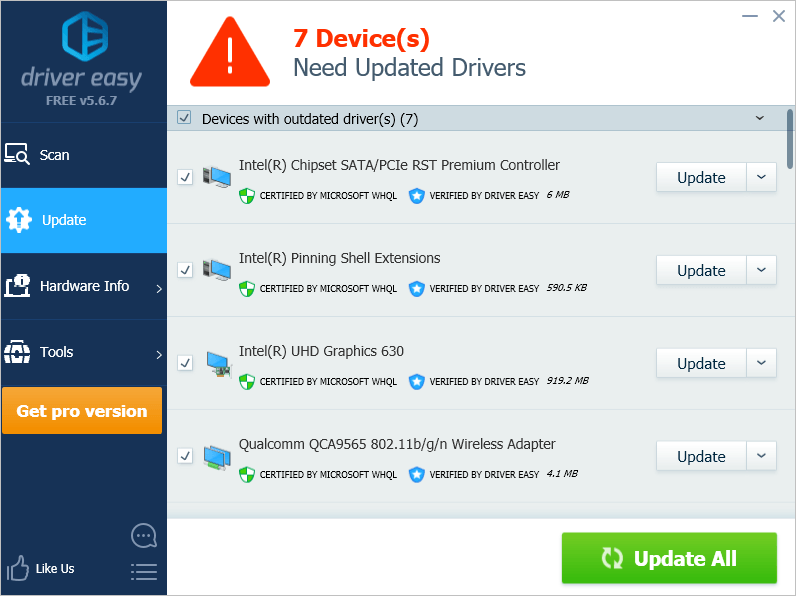
You can do it for free if you like, but it’s partly manual. If you need assistance, please contact Driver Easy’s support team at support@drivereasy.com.
Please leave your comment below if you have any questions or suggestions!





