If your Logitech device is not working properly, it’s probably caused by the problem driver. So it’s important make sure your Logitech device driver is correct and up to date. The following are two ways to download and install your Logitech drivers. They apply to all versions of Windows system.
Try these methods
You may not have to try them all; just choose the suitable one for you.
- Update your Logitech driver with Device Manager
- Download your Logitech driver from the Logitech website
- Update your Logitech driver automatically
Method 1: Update your Logitech driver with Device Manager
To update your driver using Device Manager:
- Press the Windows logo key and R on your keyboard at the same time to invoke the Run box.
- Type “devmgmt.msc” and press Enter.

- Find your Logitech device. Then right-click the device and click Update driver.
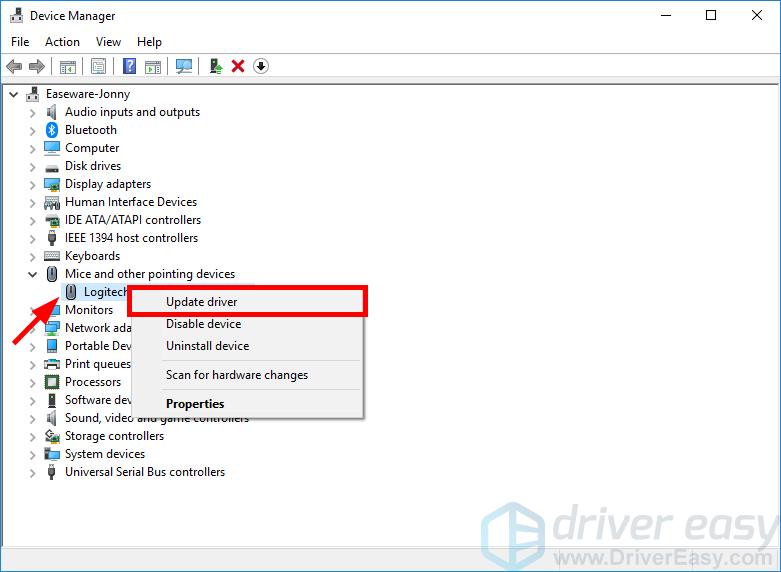
- Click Search automatically for updated driver software.

- Wait for the system to finish the driver update for you.
Method 2: Download your Logitech driver from the Logitech website
You can also download the driver from the Logitech website and install it on your own:
- Go to the Logitech support website.
- Search your Logitech product, then go to your product driver download page.
- Download the correct and latest driver for your device.Download the driver that’s suitable for your variant of Windows system. You should know what system is running on your computer — whether it’s Windows 7, 8 or 10, 32-bit or 64-bit version, etc.
Open the downloaded file and follow the on-screen instructions to install the driver on your computer.
Method 3: Update your Logitech driver automatically
If you don’t have the time, patience or computer skills to update your Logitech driver manually, you can, instead, do it automatically with Driver Easy. You don’t need to know exactly what system your computer is running, you don’t need to risk downloading and installing the wrong driver, and you don’t need to worry about making a mistake when installing. Driver Easy handles it all.
- Download and install Driver Easy.
- Run Driver Easy and click the Scan Now button. Driver Easy will then scan your computer and detect any problem drivers.

- Click the Update button next to your Logitech device to download the correct version of its driver, then you can manually install it. Or click the Update All button at the bottom right to automatically update all the drivers. (This requires the Pro version — you will be prompted to upgrade when you click Update All. You get full support and a 30-day money back guarantee.)
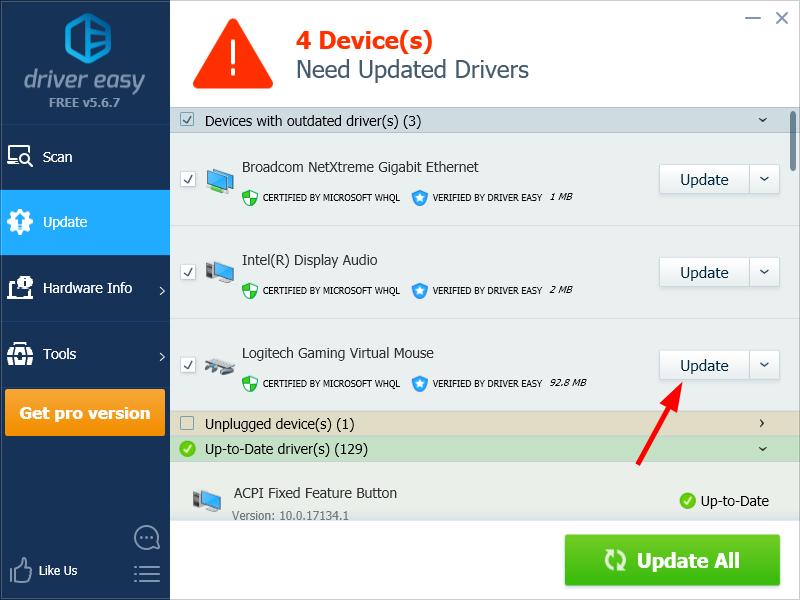
You can do it for free if you like, but it’s partly manual.





