
If you’re looking for the Logitech Driving Force Pro driver, you’ve come to the right place.
There are 2 ways you can get the driver:
Option 1 – Manually– You’ll need some computer skills and patience to update your driver this way, because you need to find exactly the right the driver online, download it and install it step by step.
OR
Option 2 – Automatically (Recommended)– This is the quickest and easiest option. It’s all done with just a couple of mouse clicks – easy even if you’re a computer newbie.
Option 1 – Download and install the driver manually
Logitech keeps updating the Logitech Driving Force Pro driver. To get the latest driver, follow the instructions below:
1) Go to the Logitech official website, click SUPPORT > Downloads.

2) Type driving force pro on the search box, then select Driving Force Pro.
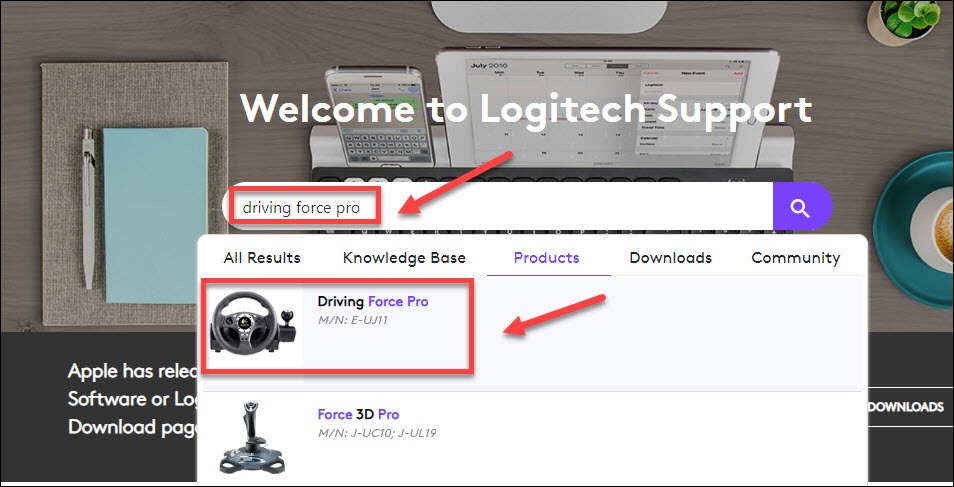
3) Click Downloads.
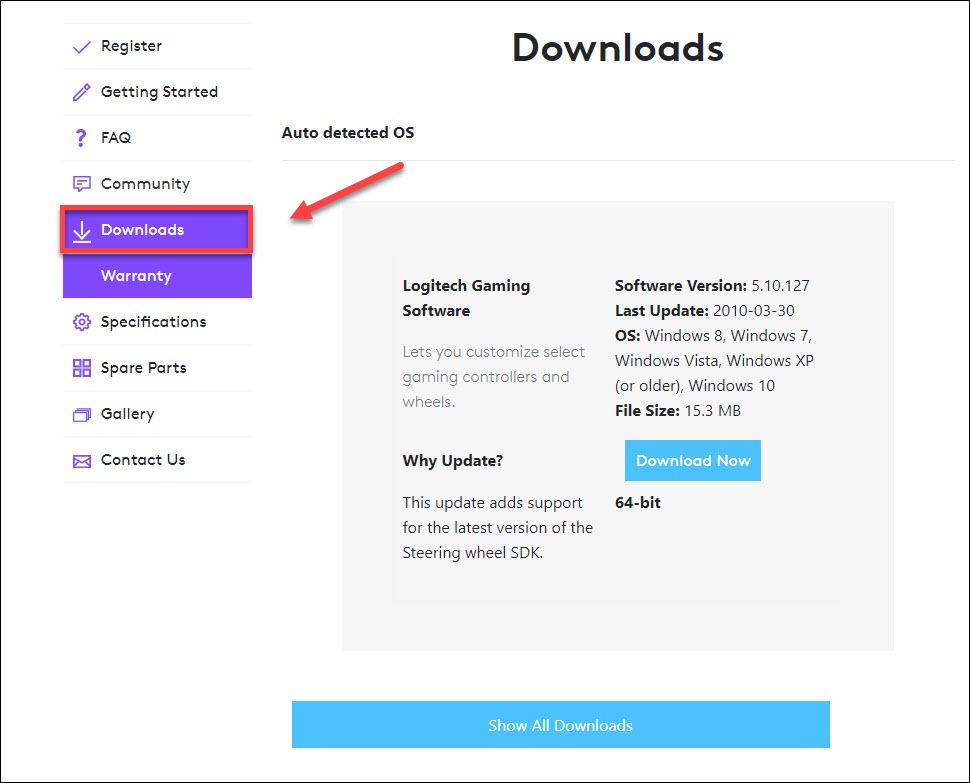
4) Find the driver corresponding with your specific flavor of Windows version (for example, Windows 32 bit) and download the driver manually.
5) Once you’ve downloaded the correct driver for your system, double-click on the downloaded file and follow the on-screen instructions to install the driver.
Option 2 – Automatically install the Logitech Driving Force Pro driver
If you don’t have the time, patience or computer skills to update your driver manually, you can do it automatically with Driver Easy.
Driver Easy will automatically recognize your system and find the correct drivers for it. You don’t need to know exactly what system your computer is running, you don’t need to risk downloading and installing the wrong driver, and you don’t need to worry about making a mistake when installing.
You can update your drivers automatically with either the FREE or the Pro version of Driver Easy. But with the Pro version it takes just 2 clicks (and you get full support and a 30-day money back guarantee):
1) Download and install Driver Easy.
2) Run Driver Easy and click the Scan Now button. Driver Easy will then scan your computer and detect any problem drivers.
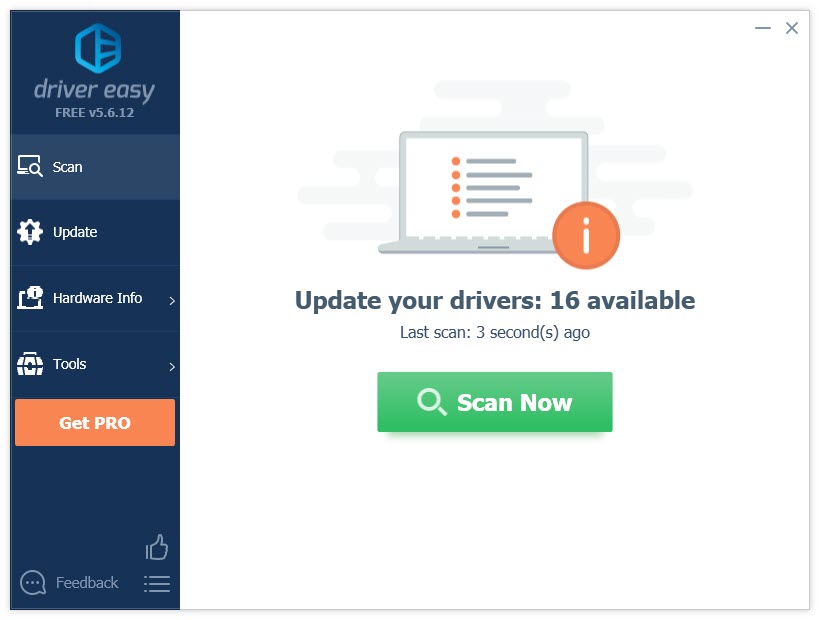
3) Click the Update button next to the Logitech Driving Force Pro driver to automatically download the correct version of that driver, then you can manually install it (you can do this with the FREE version). Or click Update All to automatically download and install the correct version of all the drivers that are missing or out of date on your system (this requires the Pro version– you’ll be prompted to upgrade when you click Update All).
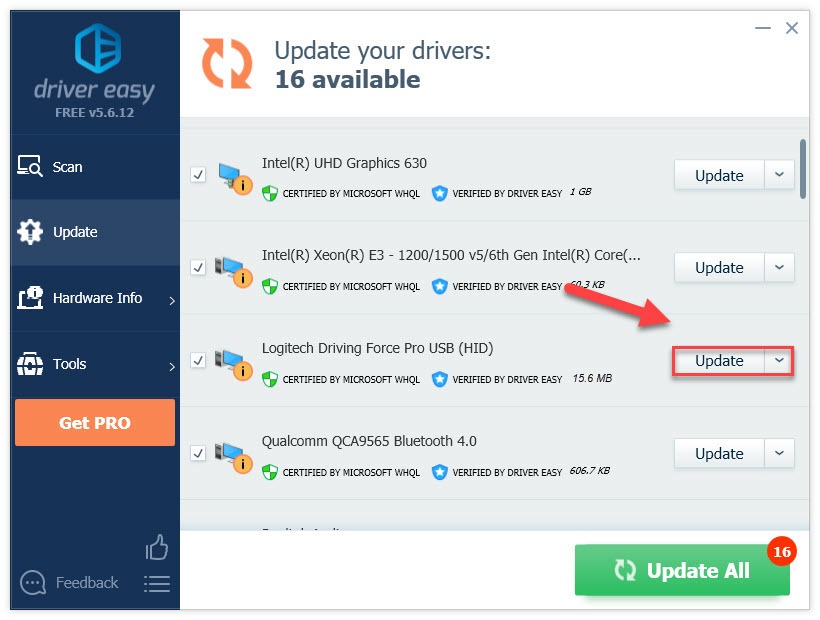
Feel free to leave a comment below if you have any questions or suggestions.






