If you’re using a Logitech M525 mouse and it stops working, it’s often a driver issue. This post will show you how to troubleshoot Logitech M525 mouse issues.
Table of contents
How to Download the Logitech M525 Software?
To ensure your mouse works properly, you should install the right driver for it. There are two ways you can do this:
Option 1 – Download and install the driver manually
To manually get the latest driver for your Logitech M525 mouse, you can go to the Logitech official website, find the right driver for your device models and version of Windows, then manually download and install it.
Option 2 – Automatically install the driver
If you don’t have the time, patience or computer skills to install or update your mouse driver manually, you can do it automatically with Driver Easy. All it takes is a couple of clicks.
Driver Easy will automatically recognize your system and find the correct drivers for it. You don’t need to know exactly what system your computer is running, you don’t need to risk downloading and installing the wrong driver, and you don’t need to worry about making a mistake when installing.
You can update your drivers automatically with either the FREE or the Pro version of Driver Easy. But with the Pro version it takes just 2 clicks (and you get full support and a 30-day money back guarantee):
1) Download and install Driver Easy.
2) Run Driver Easy and click the Scan Now button. Driver Easy will then scan your computer and detect any problem drivers.
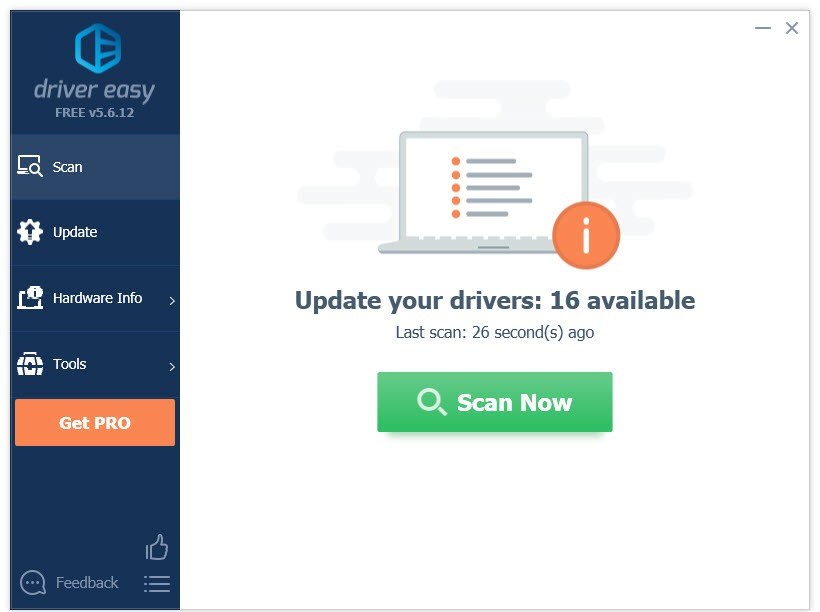
3) Click the Update button next to the Logicool HID-Compliant Cordless Mouse driver to automatically download the correct version of that driver, then you can manually install it (you can do this with the FREE version).
Or click Update All to automatically download and install the correct version of all the drivers that are missing or out of date on your system (this requires the Pro version– you’ll be prompted to upgrade when you click Update All).
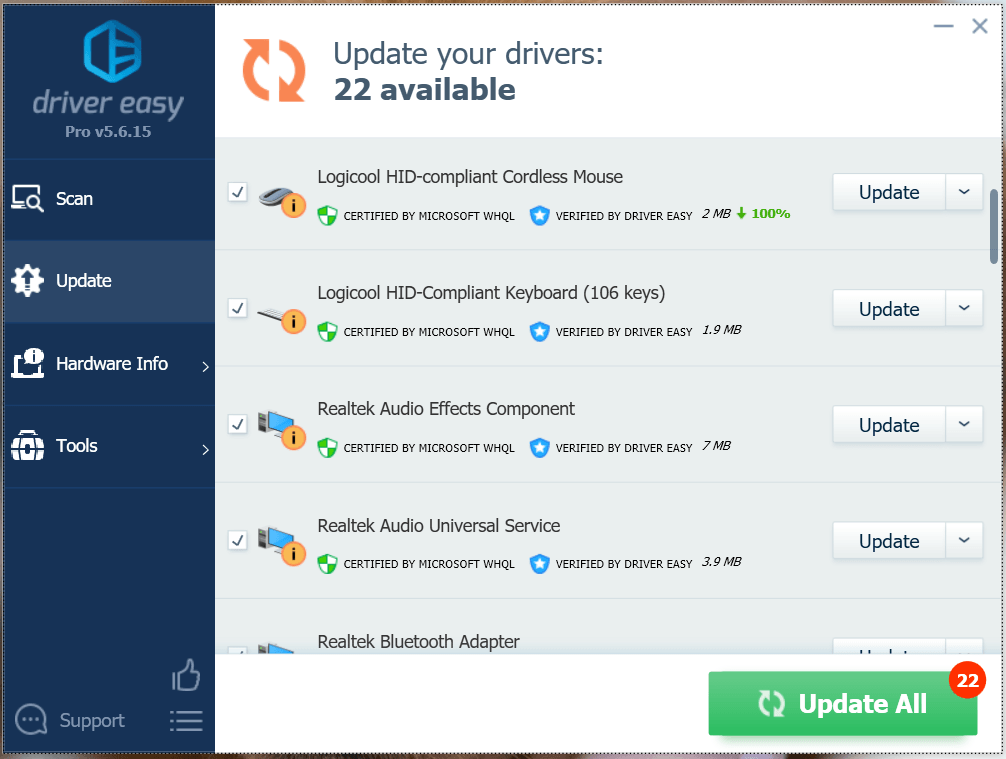
If you need assistance, please contact Driver Easy’s support team at support@drivereasy.com.
How to Fix Logitech M525 Mouse not Working Issues?
Apart from a corrupted driver, there’re other reasons that can cause Logitech M525 mouse not working issues.
First, you may want to check the connection between your mouse and the Unifying receiver. To do so, just remove the receiver from your device and plug it directly and securely into the port.
Then, you may also want to check if the battery works fine. Try a new battery if you have one available; if you don’t have, just remove the battery for 30 seconds and reinstall it.
If your mouse still won’t work, then try moving the receiver from one USB port to another to see if that’s an issue with your USB ports.
Lastly, you may want to try your wireless mouse on metal surfaces.
Hopefully, you would find this article useful and easy to follow. Please feel free to leave a comment below if you have any questions or suggestions.





