
If you want to set up the Logitech MOMO Racing Wheel on your PC, you’ll need to install the correct driver for it. This post will show you how to get the Logitech MOMO racing wheel driver safely and easily.
What is Logitech MOMO driver?
The Logitech MOMO Force driver is a program that makes your computer and your attached racing wheel work together. The driver runs on your operating system and enables your system to communicate with the gaming wheel you use. If the driver hasn’t been properly installed on your computer, your gaming steering wheel won’t fully function.
How to get the right driver?
There are two ways you can get the latest correct driver for your Logitech MOMO Racing Wheel:
Option 1 – Manual driver update
You can update your Logitech MOMO driver manually by following the instructions below:
1) Go to the Logitech official website, then click SUPPORT > Downloads.
2) Type momo on the search box, then click MOMO Force.
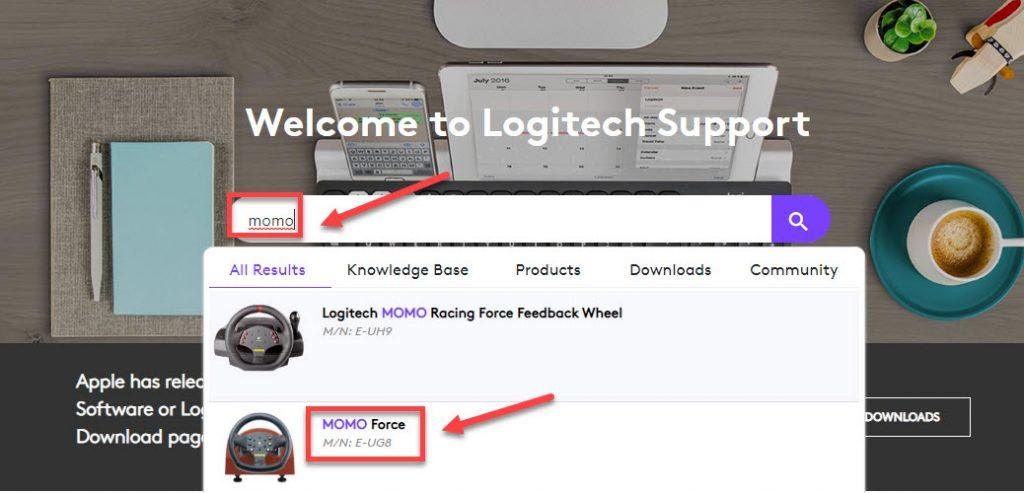
3) Click Downloads.
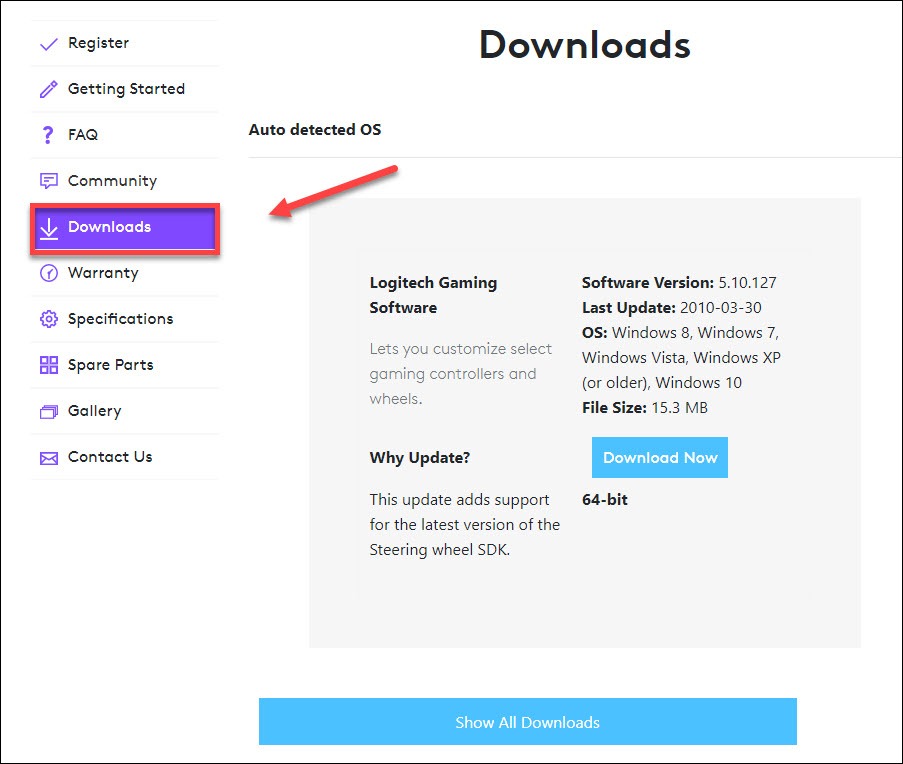
4) Find the driver corresponding with your specific flavor of Windows version (for example, Windows 32 bit), and download the driver manually.
5) Once you’ve downloaded the correct driver for your system, double-click on the downloaded file and follow the on-screen instructions to install the driver.
Option 2 – Automatic driver update
If you don’t have the time, patience or computer skills to update your Logitech MOMO Force driver manually, you can do it automatically with Driver Easy. Driver Easy will automatically recognize your system and find the correct drivers for your exact Logitech MOMO racing wheel, and your Windows version, and it will download and install them correctly.
You can update your drivers automatically with either the FREE or the Pro version of Driver Easy. But with the Pro version it takes just 2 clicks (and you get full support and a 30-day money back guarantee):
1) Download and install Driver Easy.
2) Run Driver Easy and click the Scan Now button. Driver Easy will then scan your computer and detect any problem drivers.
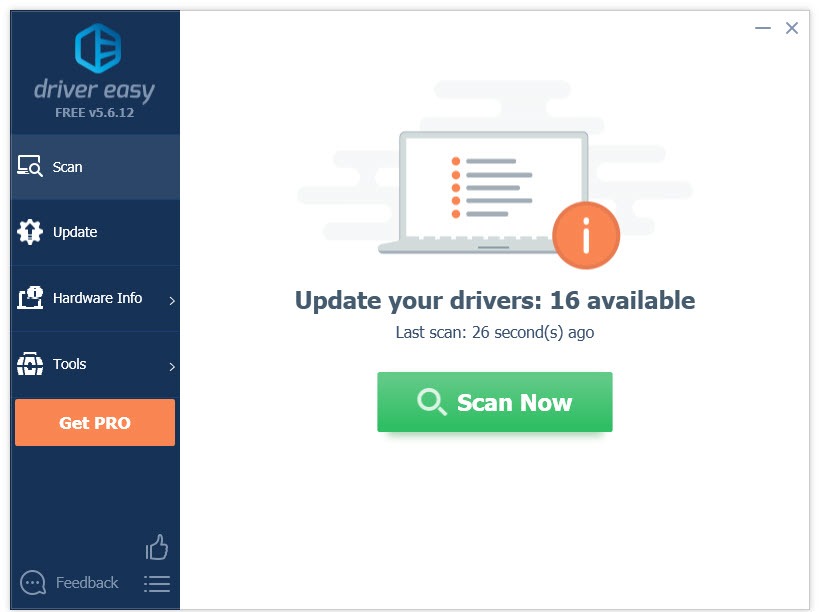
3) Click the Update button next to the Logitech MOMO Force driver to automatically download the correct version of that driver, then you can manually install it (you can do this with the FREE version).
Or click Update All to automatically download and install the correct version of all the drivers that are missing or out of date on your system (this requires the Pro version– you’ll be prompted to upgrade when you click Update All).
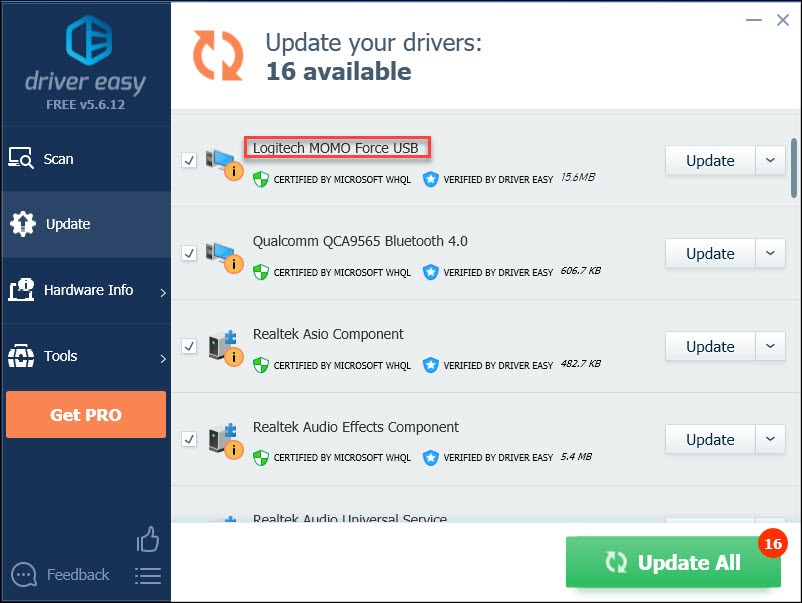
Hopefully, you would find this article useful and easy to follow. Please feel free to leave a comment below if you have any questions or suggestions.






