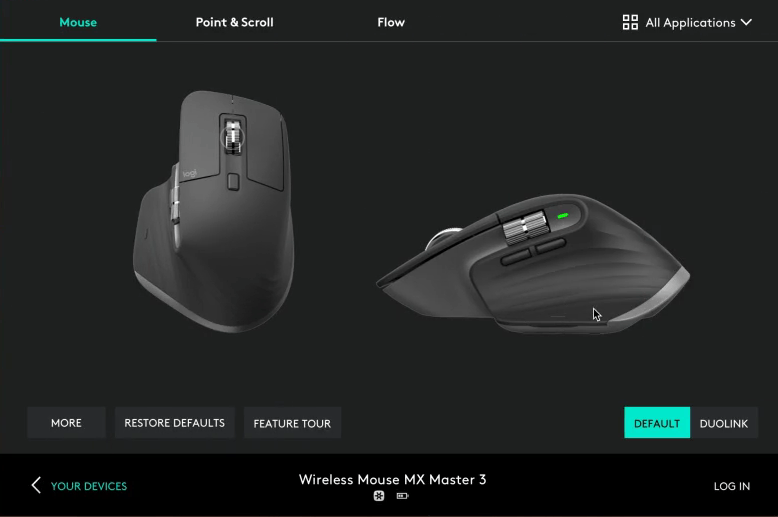
If you’re using a MX Master product from Logitech, mice and keyboards, you’ll need the Logitech software for the MX Master series product. For this series, Logitech uses the Options app, instead of the old gaming software or the G HUB app.
How do I know if I need Logitech Options?
All MX Master series products and other products that required Logitech Options are included in the list below. Some products may have been discontinued but you can still use the MX Master software to configure or customize your device.
Mice and Trackballs
- MX Master 3
- MX Vertical
- M590 Multi-Device Silent
- MX ERGO
- MX Anywhere 2S
- M585 Multi-Device
- T651
- M330 SILENT PLUS
- MX Master 2S
- M720 Triathlon
- M335
- M535
- MX Anywhere 2
- PARTY COLLECTION
- MX Master
- Wireless Mouse M320
- Wireless Mouse M185
- M510 Wireless Mouse
- M310 Wireless Mouse
- Wireless Ultra Portable M187
- M317 Wireless Mouse
Keyboards
- MX KEYS
- CRAFT
- K600 TV Keyboard
- Wireless Solar Keyboard K760²
- Bluetooth Easy-Switch Keyboard K811
- ILLUMINATED KEYBOARD K830
- K480 BLUETOOTH MULTI-DEVICE KEYBOARD
- K400 Plus Wireless Touch Keyboard
- K380 Multi-Device Bluetooth Keyboard
- K780 Multi-Device Wireless Keyboard
- K375s MULTI-DEVICE
Combos
- Mk540 ADVANCED³
- MX900 Performance Combo?
Download MX Master software – Logitech Options
- Visit the official Logitech Options download page. Click to download the software.
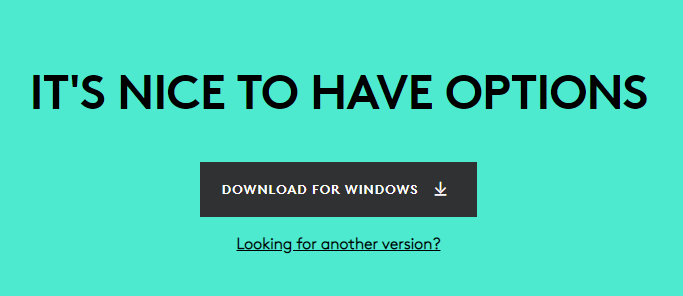
- Double-click the installer file and follow the instructions to install Logitech Options.
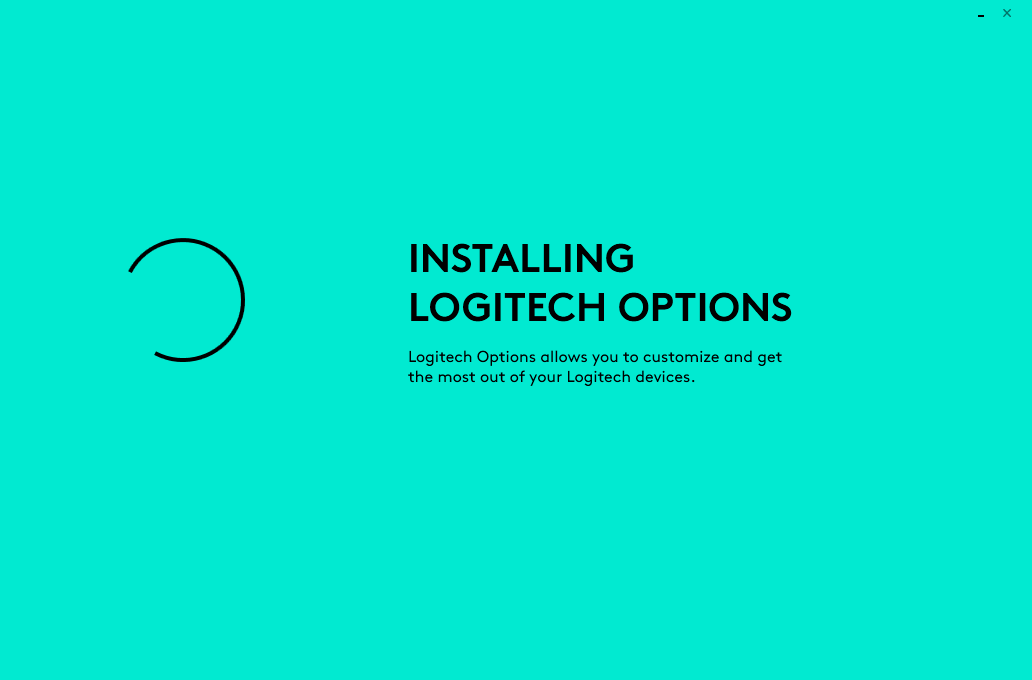
- It’s recommended to log in or create a Logitech account to make the most out of the software and better customize your devices.
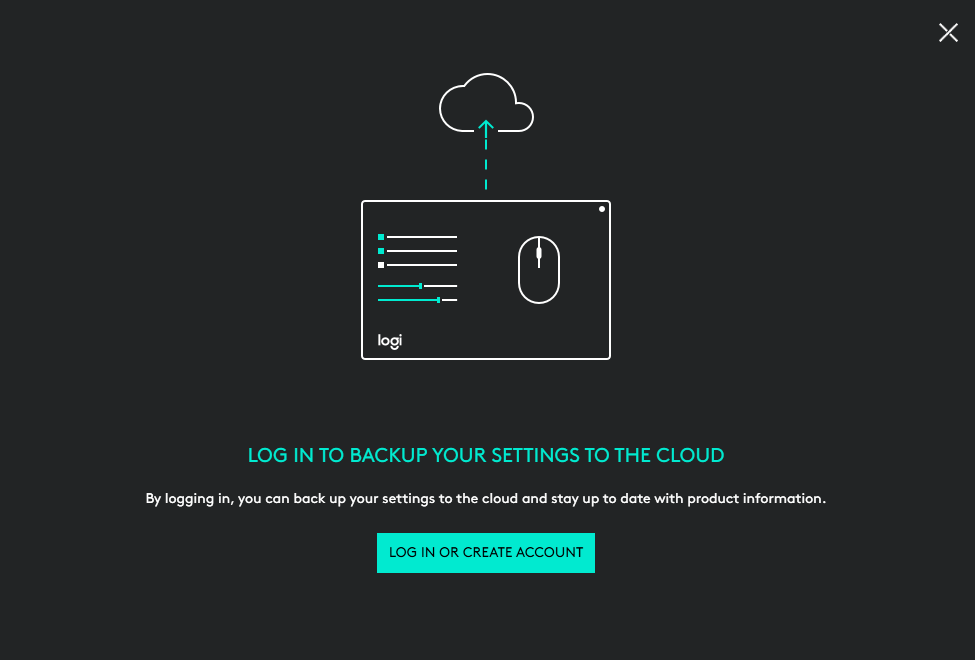
Bonus Tip: Update your drivers to get the best work/gaming experience
It’s essential to update the drivers for your mouse and keyboard so that they can work properly.
Automatic driver update – If you don’t have the time, patience, or computer skills to update your drivers manually, you can, instead, do it automatically with Driver Easy. Driver Easy will automatically recognize your system and find the correct drivers for your PC and your Windows version, and it will download and install the drivers correctly:
1) Download and install Driver Easy.
2) Run Driver Easy and click the Scan Now button. Driver Easy will then scan your computer and detect any problem drivers.
3) Click the Update button next to the flagged drivers to automatically download the correct version of them. Then you can manually install them (you can do this with the FREE version).
Or click Update All to automatically download and install the correct version of all the drivers that are missing or out of date on your system. (This requires the Pro version which comes with full support and a 30-day money-back guarantee. You’ll be prompted to upgrade when you click Update All.)

If you need assistance, please contact Driver Easy’s support team at support@drivereasy.com.
Hopefully this article helps! If you have any questions or suggestions, please feel free to leave a comment below.





