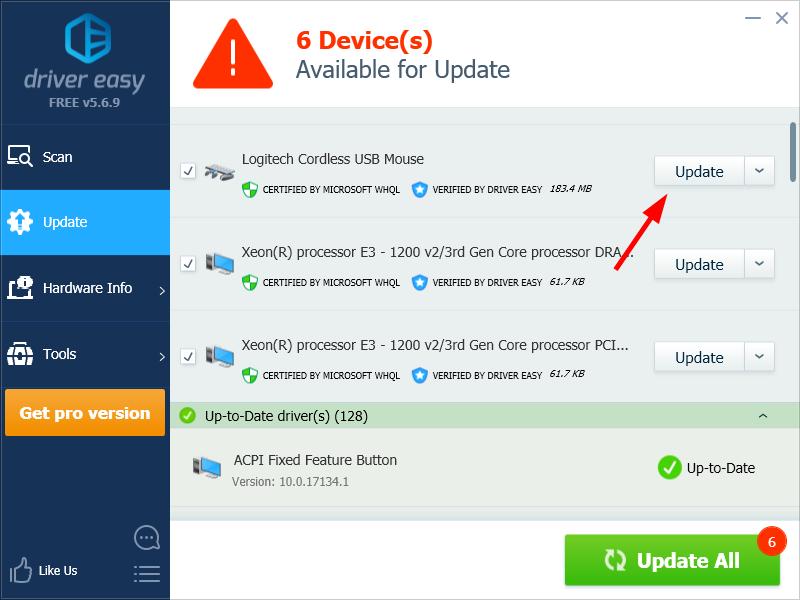To ensure your Logitech wireless mouse is in good condition, one important thing is to keep its driver updated. You should download the latest and correct driver for your Logitech wireless mouse.
To update the driver for your Logitech wireless mouse
There are two ways to do this. Just pick the one the right one for you.
Method 1: Download and install the mouse driver manually
You can download the wireless mouse driver from the Logitech website. To do so:
- Go to the official Logitech website, then search your wireless mouse model.
- Go to the driver download page for the mouse, then download the correct and latest driver.Download the driver that’s suitable for your variant of Windows system. You should know what system is running on your computer — whether it’s Windows 7, 8 or 10, 32-bit or 64-bit version, etc.
- Open the downloaded file and follow the on-screen instructions to install the driver on your computer.
Method 2: Update your mouse driver automatically
If you don’t have the time, patience or skills to update your wireless mouse driver manually, you can do it automatically with Driver Easy.
You don’t need to know exactly what system your computer is running, you don’t need to risk downloading and installing the wrong driver, and you don’t need to worry about making a mistake when installing. Driver Easy handles it all.
- Download and install Driver Easy.
- Run Driver Easy and click the Scan Now button. Driver Easy will then scan your computer and detect any problem drivers.
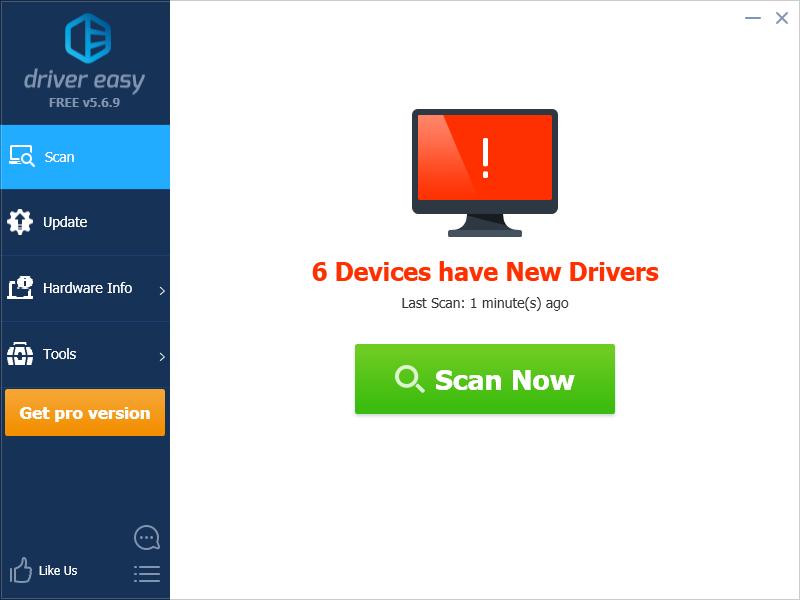
- Click the Update button next to your wireless mouse to download the correct version of its driver, then you can manually install it. Or click the Update All button at the bottom right to automatically update all the drivers. (This requires the Pro version — you will be prompted to upgrade when you click Update All. You get full support and a 30-day money back guarantee.)