If you’re looking to update your Microsoft Bluetooth driver but feel at a loss, you’ve come to the right spot. After reading this post, you’ll learn to download and install the correct Microsoft Bluetooth driver easily & quickly.
2 ways to update your Microsoft Bluetooth driver
Here’re two methods to update the Microsoft Bluetooth driver. You can choose one according to your preference.
Option 1 – Manually – You’ll need some computer skills and patience to update your driver this way, because you need to find the exactly right driver online, download it and install it step by step.
OR
Option 2 – Automatically (Recommended) – This is the quickest and easiest option. It’s all done with just a couple of mouse clicks – easy even if you’re a computer newbie.
Option 1 – Download and install the Microsoft Bluetooth driver manually
Microsoft keeps releasing new drivers for its Bluetooth devices. To get them, you need to go to the Microsoft download center, find the drivers corresponding with your specific flavor of Windows version (for example, Windows 32 bit) and download the driver manually.
Once you’ve downloaded the correct driver for your system, double-click the downloaded file and follow the on-screen instructions to install the driver.
Option 2 – Automatically update the Microsoft Bluetooth driver
If you don’t have the time, patience or computer skills to update your Microsoft Bluetooth driver manually, you can do it automatically with Driver Easy.
Driver Easy will automatically recognize your system and find the correct drivers for it. You don’t need to know exactly what system your computer is running, you don’t need to risk downloading and installing the wrong driver, and you don’t need to worry about making a mistake when installing.
You can update your drivers automatically with either the FREE or the Pro version of Driver Easy. But with the Pro version, it takes just 2 clicks (and you get full support and a 30-day money back guarantee).
1) Download and install Driver Easy.
2) Run Driver Easy and click the Scan Now button. Driver Easy will then scan your computer and detect any problem drivers.
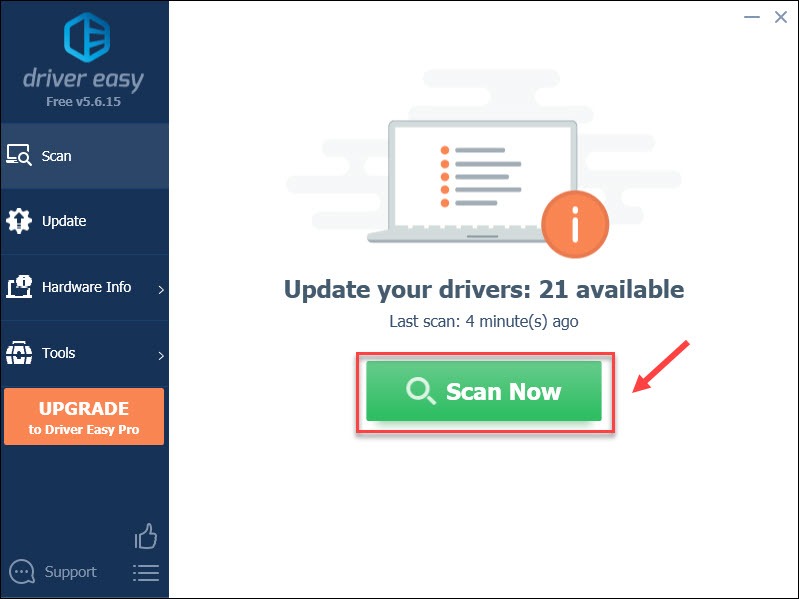
3) Click the Update button next to the flagged Microsoft Bluetooth driver to automatically download the correct version of that driver, then you can manually install it (you can do this with the FREE version).
Or click Update All to automatically download and install the correct version of all the drivers that are missing or out of date on your system (this requires the Pro version – you’ll be prompted to upgrade when you click Update All).
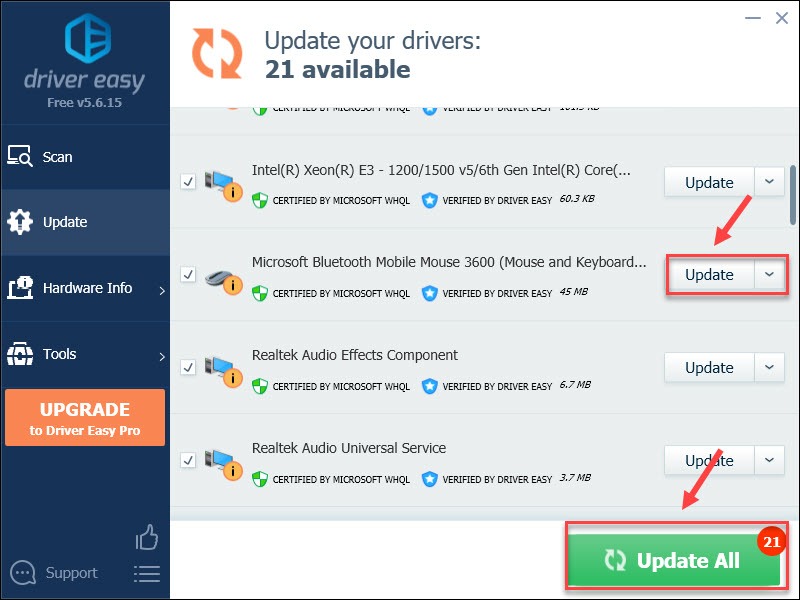
If you need assistance, please contact Driver Easy’s support team at support@drivereasy.com.
Hopefully you’ll find this post helpful. If you have any questions or suggestions, feel free to share with us in the comment area below.






