
If you want to download and update your MSI B350 TOMAHAWK driver for your computer, you’ve come to the right place! This post shows you how to download and update MSI B350 TOMAHAWK driver step by step.
The driver for MSI B350 TOMAHAWK motherboard enables your motherboard to work flawlessly and prevent many problems.
How to download and update MSI B350 TOMAHAWK driver
Method 1: Download your MSI B350 TOMAHAWK driver manually
You can download the MSI botherboard driver for your computer from the MSI website. You can search the device, then find the correct driver to download.
To do so, follow these steps:
1) Open the MSI support page in your browser.
2) Type B350 TOMAHAWK in the search box, and press Enter.
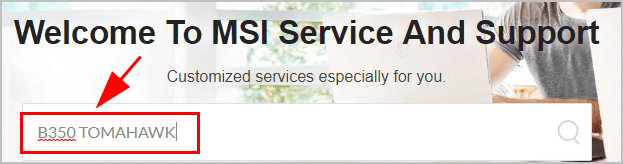
3) In the result page, click the Products > Motherboards on the left.
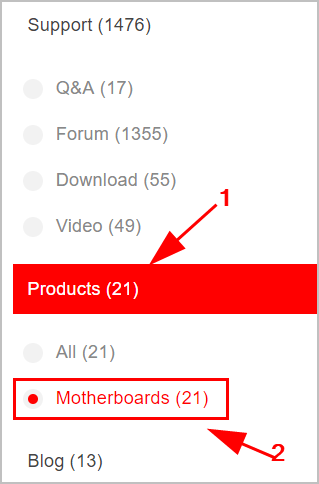
4) Scroll down and click B350 TOMAHAWK.
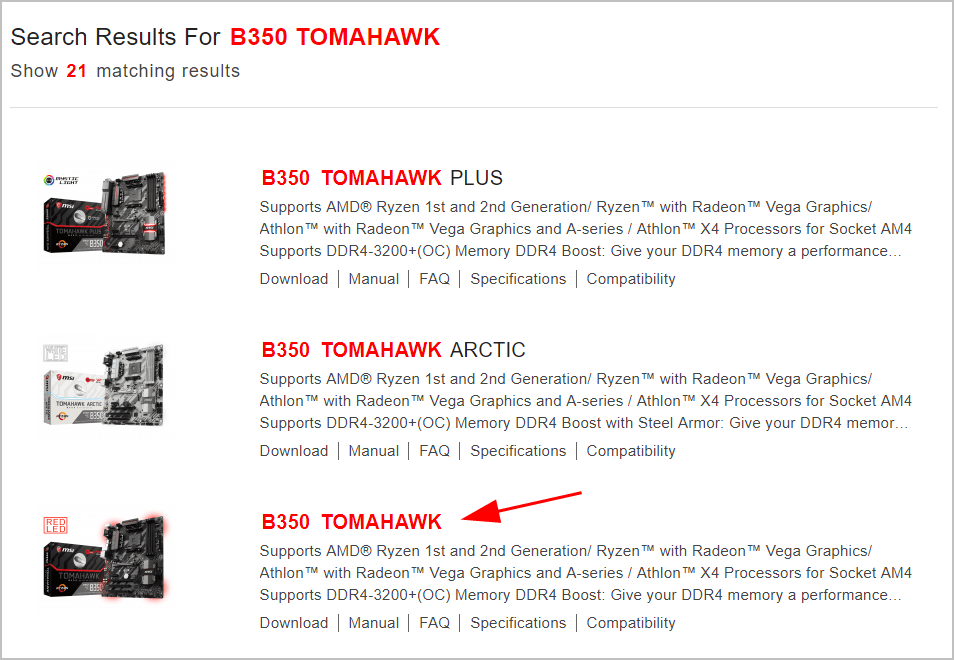
5) Click Support from the top menu.
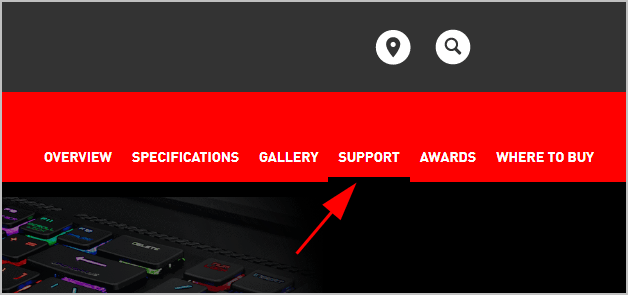
6) Click Driver and select your Windows system (in my case I choose Win 10 64).
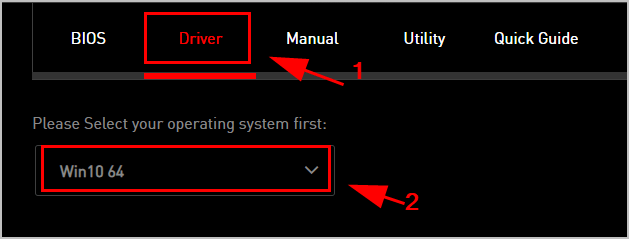
7) Choose the driver you want to download.
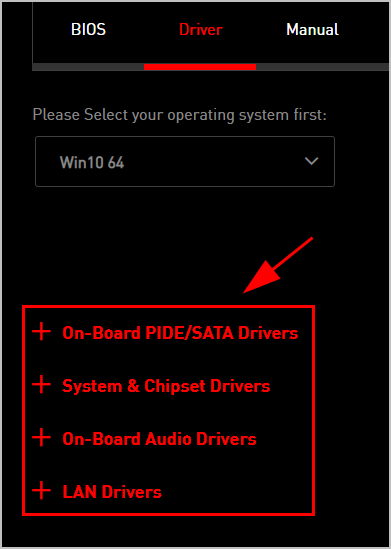
8) Run the downloaded file, and follow the on-screen instructions to install it.
This method takes time and computer skills. If you don’t have the time or patience, don’t worry. Try Method 2.
Method 2: Update your MSI B350 TOMAHAWK driver automatically
If you don’t have the time, patience or skills to update your wireless driver manually, you can do it automatically with Driver Easy.
You don’t need to know exactly what system your computer is running, you don’t need to risk downloading and installing the wrong driver, and you don’t need to worry about making a mistake when installing. Driver Easy handles it all.
1) Download and install Driver Easy.
2) Run Driver Easy and click the Scan Now button. Driver Easy will then scan your computer and detect any problem drivers.
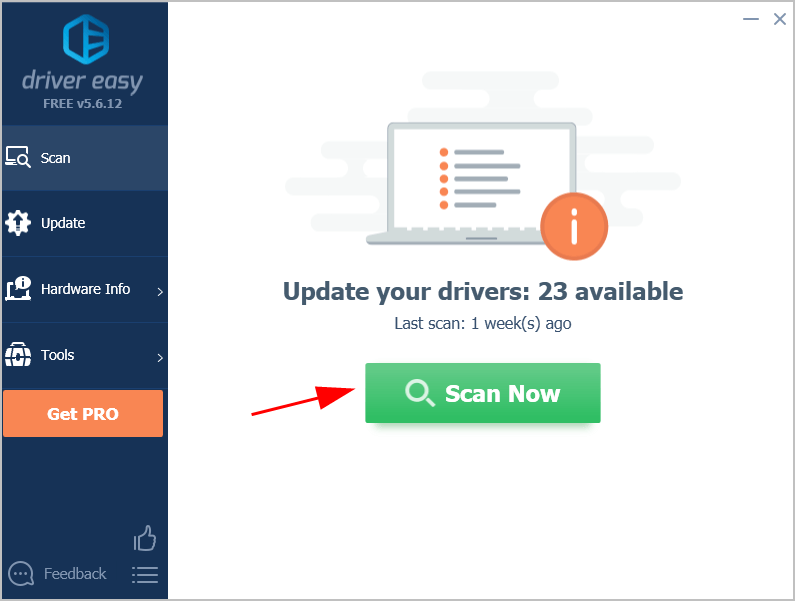
3) Click the Update button next to your Motherboard to download the correct version of its driver, then you can manually install it.
Or click the Update All button at the bottom right to automatically update all the drivers. (This requires the Pro version — you will be prompted to upgrade when you click Update All. You get full support and a 30-day money back guarantee.)
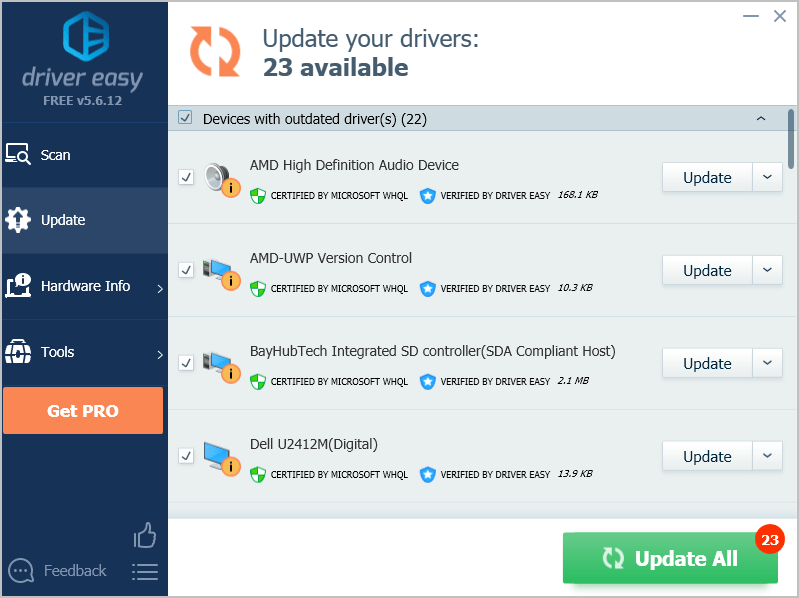
4) Restart your computer to take effect.
If you need any assistance re Driver Easy, please contact Driver Easy’s support team at support@drivereasy.com.
So that’s it. Hope this post helps in downloading and updating your MSI B350 TOMAHAWK driver.





