
To make sure your Wi-Fi connection is in good condition, you should keep your wireless adapter driver up to date. In this post, we’ll tell you how to download and update your NETGEAR wireless adapter driver easily and quickly.
How to update the NETGEAR Wi-Fi adapter driver
There are mainly two ways to update your NETGEAR wireless adapter driver, and you can choose the one you prefer.
Option 1 – Automatically (Recommended) – This is the quickest and easiest option. It’s all done with just a couple of mouse clicks – easy even if you’re a computer newbie.
Option 2 – Manually – You’ll need some computer skills and patience to update your drivers this way, because you need to find exactly the right driver online, download and install it step by step.
Option 1 – Automatically update the NETGEAR wireless adapter driver (Recommended)
If you don’t have the time, patience or computer skills to update the NETGEAR wireless adapter driver manually, you can do it automatically with Driver Easy.
Driver Easy is a useful tool, which can automatically recognize your system and find the correct drivers for it. You don’t need to know exactly what system your computer is running on, you don’t need to risk downloading and installing the wrong driver, and you don’t need to worry about making a mistake when installing. Driver Easy handles all.
You can update your drivers automatically with either the FREE or the Pro version of Driver Easy. But with the Pro version it takes just 2 clicks:
- Download and install Driver Easy.
- Run Driver Easy and click the Scan Now button. Driver Easy will then scan your computer and detect any problem drivers.

- Click Update All to automatically download and install the correct version of all the drivers that are missing or out of date on your system (this requires the Pro version – you’ll be prompted to upgrade when you click Update All).
Or you can click Update to do it for free if you like, but it’s partly manual.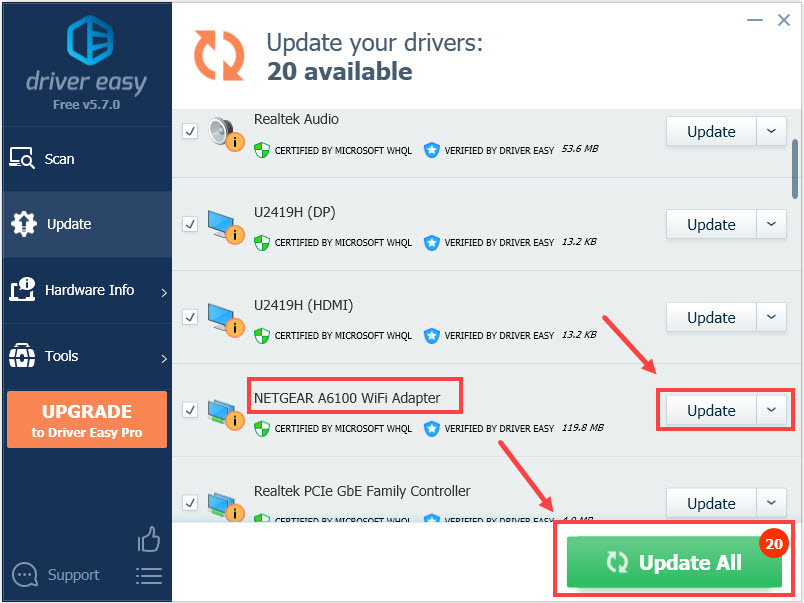
After updating your drivers, restart your computer to take effect.
Option 2 – Update the NETGEAR wireless adapter driver manually
You can download the latest NETGEAR wireless adapter driver from the NETGEAR official website. To do so:
- Go to NETGEAR Download Center.
- In the search box, type the product name/model number, and then select it from the drop-down menu.
For example, if you want to download the driver for your NETGEAR A6100 WiFi adapter, you can type A6100 into the search box and then select A6100 – AC600 Dual Band WiFi USB Mini Adapter / A6100 from the list of results.
- Download the latest driver.
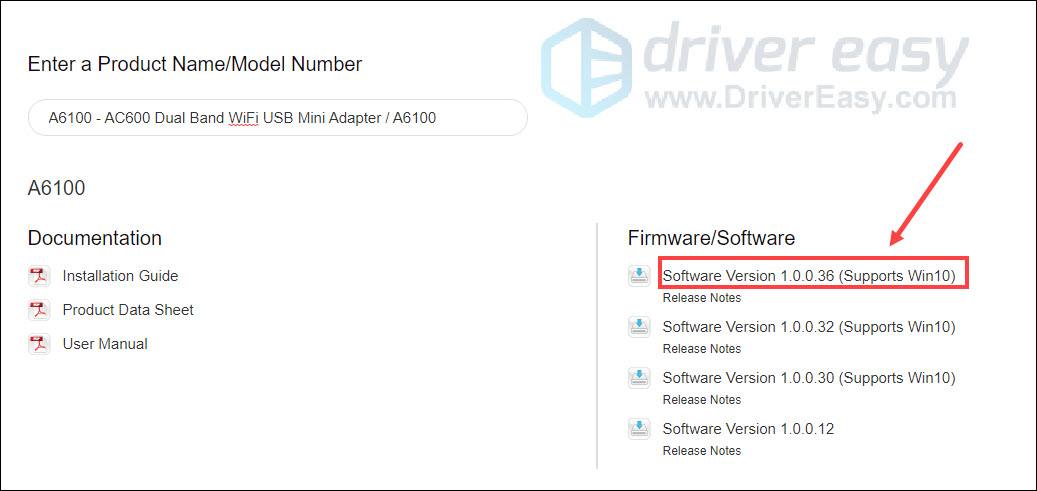
- Once you’ve downloaded the driver, double-click on it and follow the on-screen instructions to install the driver.
- Restart your computer for the changes to take effect.
That’s it – hopefully this post helped. If you have any questions or suggestions, feel free to leave a comment below.





