
Looking for the driver for your Nexiq USB-Link 2? In this post, we’ll go through two ways to download and install the Nexiq USB-Link 2 driver. Read on and find out how.
2 ways to get Nexiq USB-Link 2 driver:
1: Download and install manually
2: Automatically (Recommended!)
Fix 1: Download and install manually
You can visit the Nexiq download page to download the latest version of the driver for your USB-Link 2. Once the download is complete, run the installer file and follow the onscreen instructions to install the driver.
Note that depending on the edition of USB-Link 2 you’re using, you may have to manually install or update other drivers:
If you’re using USB-Link 2 Wi-Fi Edition, check if your PC has an up-to-date driver for its wireless network adapter.
If you have the USB-Link 2 Bluetooth Edition, make sure to install or update the driver of your Bluetooth adapter.
Fix 2: Automatically (Recommended!)
If you don’t have the time, patience, or computer skills to update your driver manually, you can, instead, do it automatically with Driver Easy. Driver Easy will automatically recognize your system, find the correct driver for your USB-Link 2 and your Windows version, then it will download and install it correctly:
1) Download and install Driver Easy.
2) Run Driver Easy and click the Scan Now button. Driver Easy will then scan your computer and detect any problem drivers.
3) Click the Update button next to the flagged USB-Link 2 driver to automatically download the correct version of the driver. No matter if you’re using the Bluetooth edition or the Wi-Fi edition of USB-Link 2, Driver Easy will also detect the drivers if you shall need them. Then you can manually update the drivers with the FREE version.
Or click Update All to automatically download and install the correct version of all the drivers that are missing or out of date on your system. (This requires the Pro version which comes with full support and a 30-day money-back guarantee. You’ll be prompted to upgrade when you click Update All.) 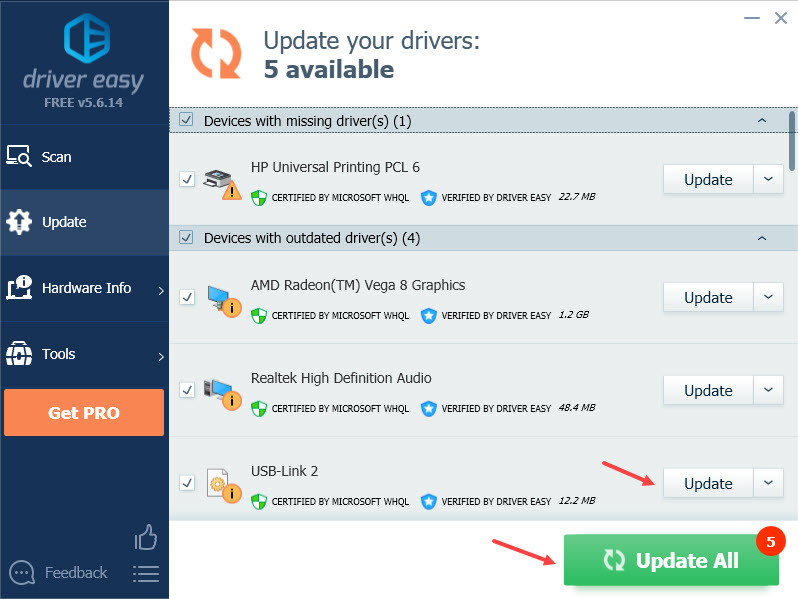
If you need assistance, please contact Driver Easy’s support team at support@drivereasy.com.
Remember to restart your PC for the new driver(s) to take effect.
Hopefully this article helps! If you have any further questions, please feel free to leave a comment below.





