If your Surface Book has an NVIDIA graphics adapter, and you want to make sure you have the stable graphics performance, you should keep the graphics driver up to date.
But perhaps you don’t know where you can get the driver for your NVIDIA graphics adapter, or how to update the driver manually. Don’t worry! We’ve put together two methods to help you update your Surface Book NVIDIA driver.
Methods to try
You don’t need to try them all; just choose the right one for you:
Option 1 – Manually – You’ll need some computer skills and patience to update your driver this way, because you need to find exactly the right the driver online, download it and install it step by step.
OR
Option 2 – Automatically (Recommended) – This is the quickest and easiest option. It’s all done with just a couple of mouse clicks – easy even if you’re a computer newbie.
Option 1 – Download and install the driver manually
To get your NVIDIA driver, you need to go to the NVIDIA website, find the driver for your device and download the driver manually.
Once you’ve downloaded the correct driver for your system, double-click on the downloaded file and follow the on-screen instructions to install the driver.
Option 2 – Automatically update the NVIDIA driver
If you don’t have the time, patience or computer skills to update the NVIDIA driver for your Surface Book manually, you can do it automatically with Driver Easy.
Driver Easy will automatically recognize your system and find the correct driver for it. You don’t need to know exactly what system your computer is running, you don’t need to risk downloading and installing the wrong driver, and you don’t need to worry about making a mistake when installing.
You can update your driver automatically with either the FREE or the Pro version of Driver Easy. But with the Pro version it takes just 2 clicks:
- Download and install Driver Easy.
- Run Driver Easy and click the Scan Now button. Driver Easy will then scan your computer and detect any problem driver.
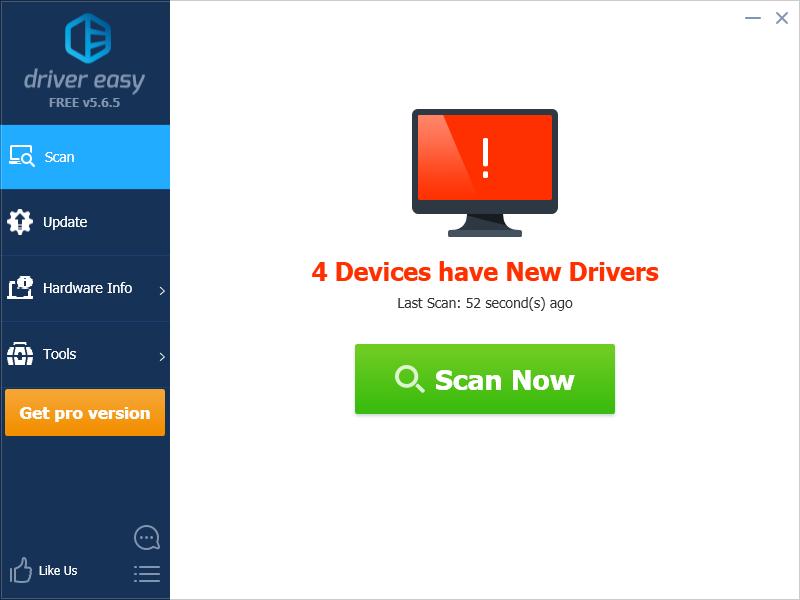
- Click the Update button next to your NVIDIA graphics adapter to download the latest and correct driver for it, then you can manually install it. You can also click Update All to automatically download and install the correct version of all the driver that are missing or out of date on your system (this requires the Pro version – you’ll be prompted to upgrade when you click Update All).
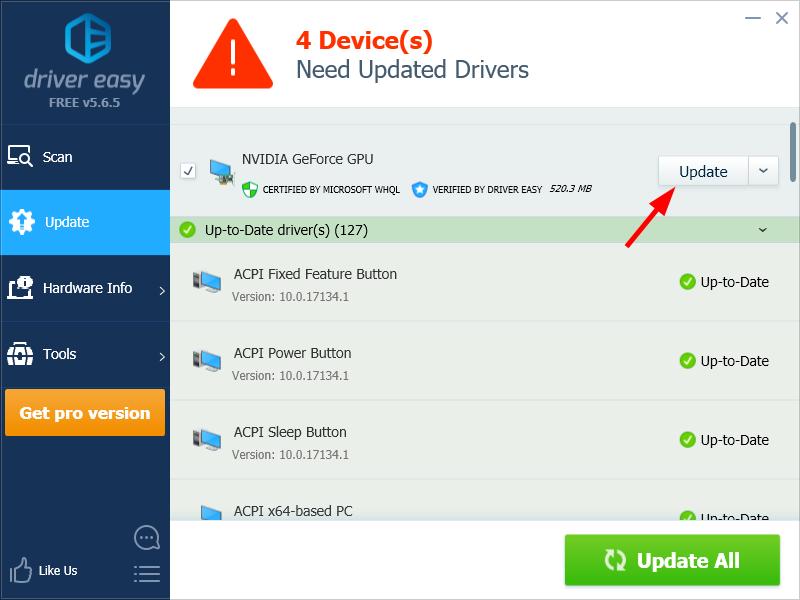
You can do it for free, but it’s partly manual.





