It’s always important to keep your Nvidia GeForce MX150 drivers up-to-date to make sure the graphics card is working in tip-top shape, prevent issues like low FPS, stuttering, or even crashes. In this post, we’re showing you 2 methods to download and install the latest Nvidia GeForce MX150 driver.
To update your Nvidia GeForce MX150 driver
There are two ways to update your Nvidia GeForce MX150 driver in Windows 10, 8.1 and 7:
Option 1 – Automatically (Recommended) – This is the quickest and easiest option. It’s all done with just a couple of mouse clicks – easy even if you’re a computer newbie.
OR
Option 2 – Manually – You’ll need some computer skills and patience to update your drivers this way, because you need to find exactly the right the driver online, download it and install it step by step.
Option 1 – Update Nvidia GeForce MX150 drivers automatically (Recommended)
If you don’t have the time, patience or computer skills to update your Nvidia GeForce MX150 driver manually, you can do it automatically with Driver Easy.
Driver Easy will automatically recognize your system and find the correct drivers for it. You don’t need to know exactly what system your computer is running, you don’t need to risk downloading and installing the wrong driver, and you don’t need to worry about making a mistake when installing. Driver Easy handles it all.
You can update your drivers automatically with either the FREE or the Pro version of Driver Easy. But with the Pro version it takes just 2 clicks (and you get full support and a 30-day money back guarantee):
1) Download and install Driver Easy.
2) Run Driver Easy and click the Scan Now button. Driver Easy will then scan your computer and detect any problem drivers.
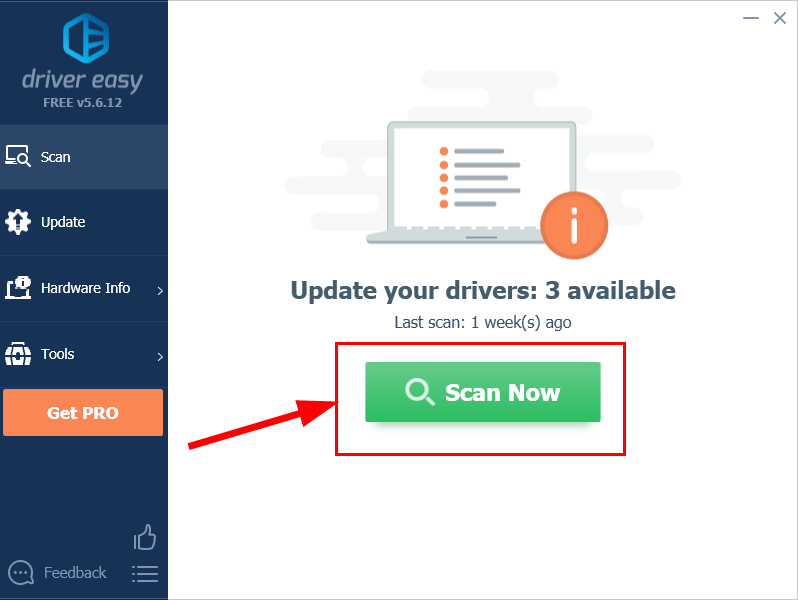
3) Click Update All to automatically download and install the correct version of ALL the drivers that are missing or out of date on your system (this requires the Pro version – you’ll be prompted to upgrade when you click Update All).
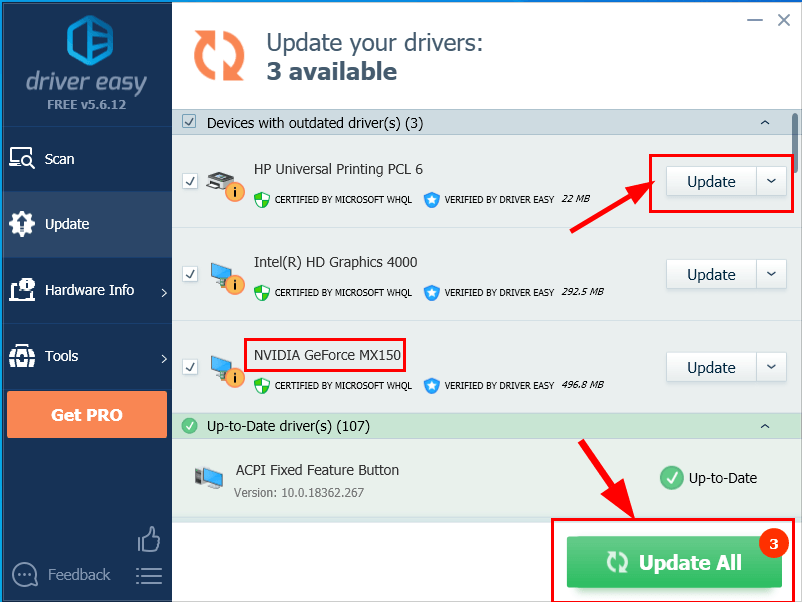
4) Restart your computer for the changes to take effect.
Now congrats – you have successfully updated the drivers for your Nvidia GeForce MX150 graphics card.
Option 2 – Update Nvidia GeForce MX150 drivers manually
Nvidia keeps updating drivers. To get them, you need to go to the official website of Nvidia, find the drivers corresponding with your specific flavor of Windows version (for example, Windows 32 bit) and download the driver manually.
Once you’ve downloaded the correct drivers for your system, double-click on the downloaded file and follow the on-screen instructions to install the driver.
Hopefully you have successfully updated the Nvidia GeForce MX150 drivers by now. If you have any questions, ideas or suggestions, please let me know in the comments. Thanks for reading!
Featured image by Florian Olivo on Unsplash






