
AMD Radeon HD 7800 series desktop graphics cards is designed for gamers who have high expectation of their PC performance and video quality. If you want to keep your PC at its tip-top performance, it is very important that you update your device drivers regularly, especially your display card driver.
In this post, we will be introducing three very effective ways to update your Radeon HD 7850 graphics card driver.
Method One: Update via Device Manager
Method Two: Reinstall graphics card driver
Method Three: Update manually (Recommended)
Method One: Update via Device Manager
1) Press Windows key and X at the same time, then choose Device Manager from the list of choice.

2) Locate and expand Display adapters category.
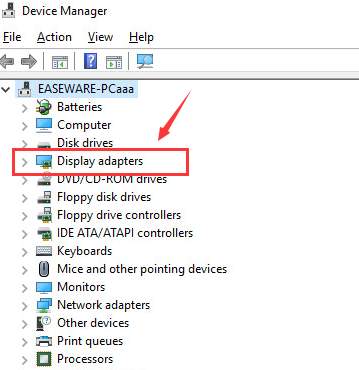
3) Then right click the Radeon HD 7850 display card driver that you have and choose Update Driver Software….
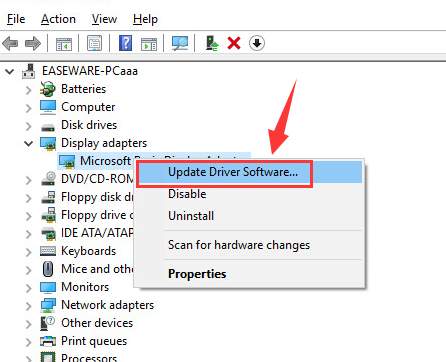
4) Then choose Search automatically for driver software.
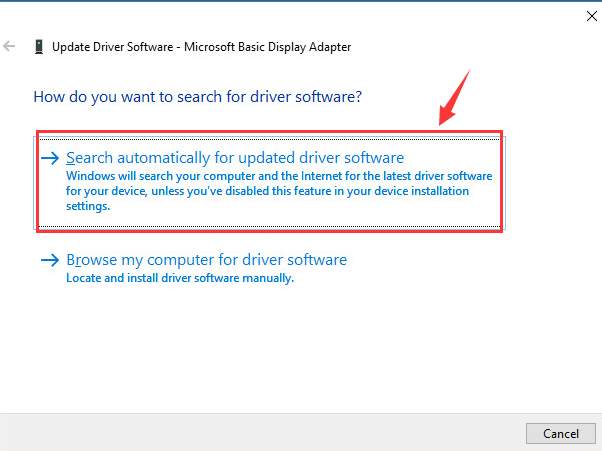
5) Then wait for Windows to get the latest version of the graphics driver it can find for you.
If you see the notification:
Windows has determined the driver software for your device is up to date.
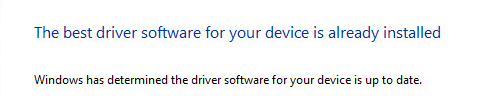
It means that Windows cannot locate the latest version of the graphics card driver for you, so you might need to consider an alternative to get your graphics card driver updated.
Method Two: Reinstall graphics card driver
Note: To reinstall the graphics card driver, you need to know for sure the model of your graphics card.
1) Go to AMD support website. Scroll down a little bit to locate Radeon HD 7000 series section. Then choose the operating system that you are with accordingly. We choose Windows 10 (64-bit).
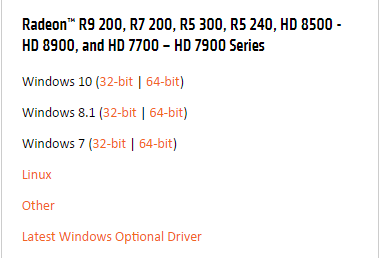
2) Click the DOWNLOAD button here to get the graphics card driver downloaded.

3) Press Windows key and X at the same time, then choose Device Manager.
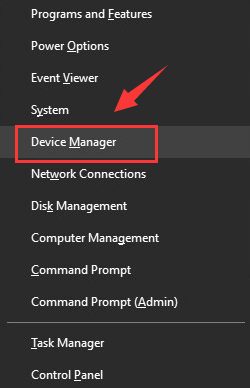
4) Locate and expand Display adapters.
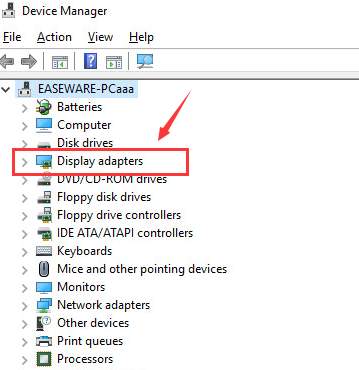
5) Then right click the Radeon HD 7850 display card driver that you have and choose Uninstall.
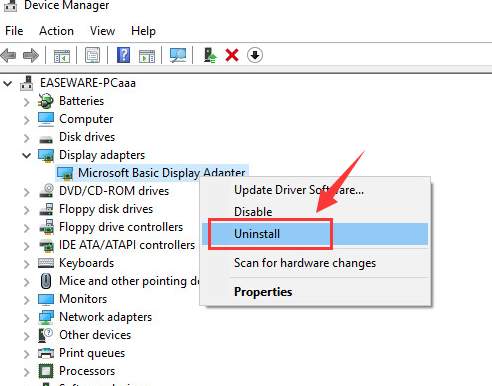
When prompted with notification like the following screen shot, tick the box for Delete the driver software for this device. Then choose OK to continue.
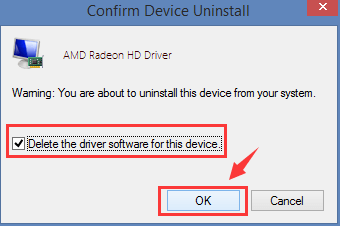
6) Restart your computer.
7) Double click the downloaded setup file of Radeon HD 7850, and then run the driver as instructed. You might need to restart your computer when the installation finishes.
Method Three: Update manually (Recommended)
If you don’t know exactly what’s the model of your graphics card, and neither can Windows help you find the latest version of the graphics card driver, you might need some help from Driver Easy, a product that automatically helps you detect, download and install device drivers that are missing or outdated on your computer.
Just two steps, you can get your device drivers downloaded fast and easily in just a couple of seconds.
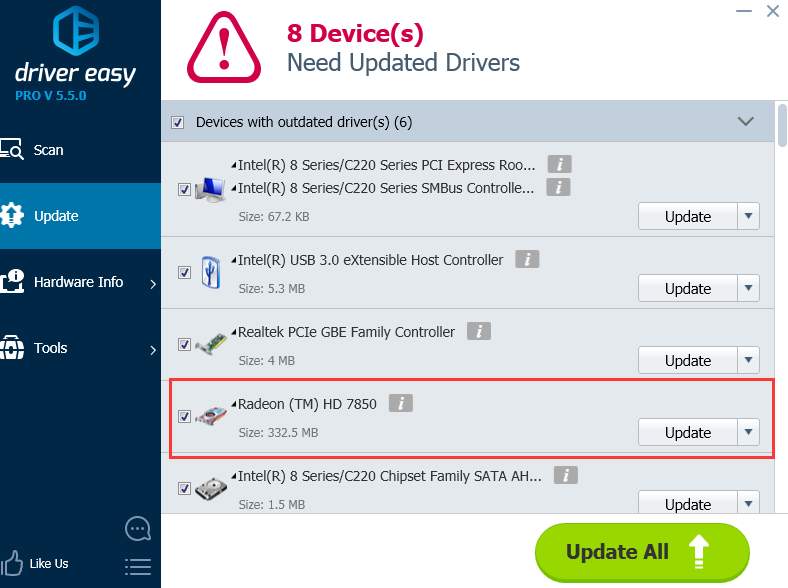
If you also want to update the device drivers swiftly and easily, it is suggested that you have a try at the professional version of Driver Easy. It not only allows you to update all your missing and outdated device drivers in just ONE click, but also provides you with tons of other features such as system driver uninstall, driver backup and driver restore. More importantly, if you are not satisfied with it, you can always ask for a refund thirty days within the purchase.
So, what are you still waiting for? Come and have a try at Driver Easy now!





