
If you want to have the best possible experience of the Razer Naga mice, or your Razer mouse is not working properly, you should consider updating the Razer Naga drivers. This post will show you how to download or update Razer Naga drivers easily and quickly.
How to download or update
Razer Naga drivers
Method 1: Download or update Razer Naga drivers manually
You can manually download and install the drivers for your Razer Naga devices. But before starting, you should know the device model and operating system running in your computer.
To do so:
- Go to Razer Support center.
- Search for your Razer Naga device, or you can navigate to the product list to find your device.
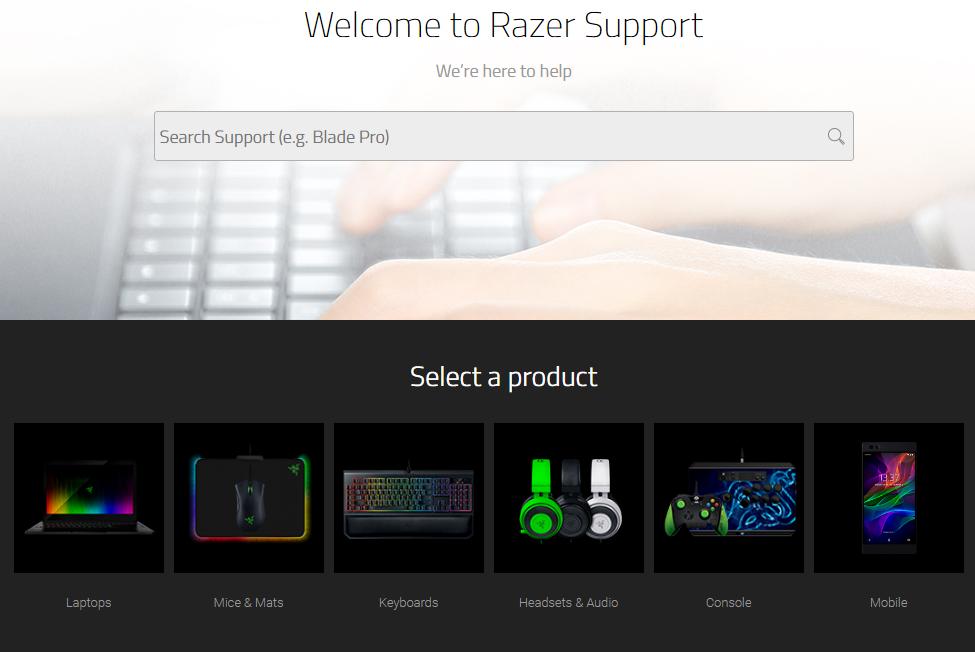
- On the product page, click Software & Drivers on the left.
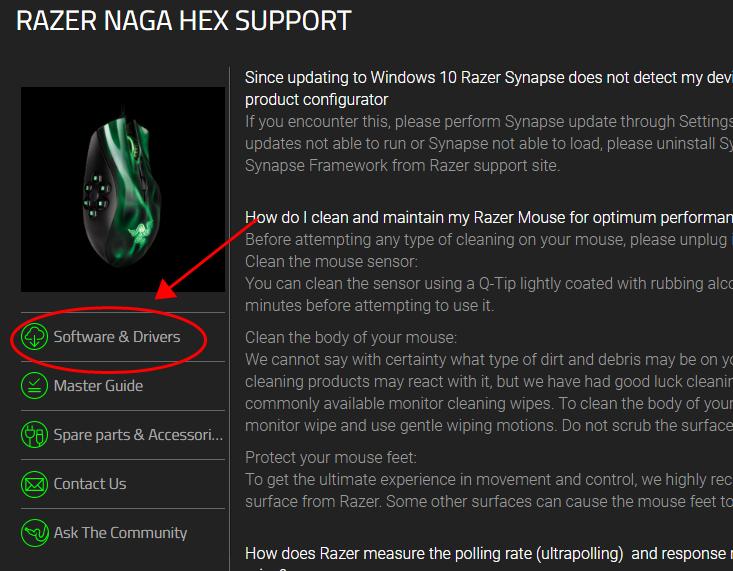
- Download the software or the driver that is compatible with your operating system.
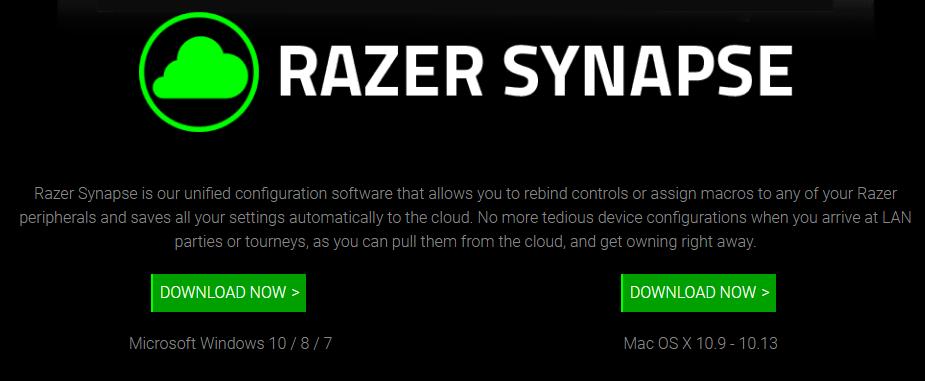
- Run the download file and follow the on-screen instructions to install the driver in your computer.
This requires time and computer skills. If this method doesn’t work for you, don’t worry. You can the the following solution.
Method 2: Download or update Razer Naga drivers automatically
If you don’t have time or patience, you can do it automatically with Driver Easy.
Driver Easy will automatically recognize your system and find the correct drivers for it. You don’t need to know exactly what system your computer is running, you don’t need to risk downloading and installing the wrong driver, and you don’t need to worry about making a mistake when installing.
You can update your drivers automatically with either the FREE or the Pro version of Driver Easy. But with the Pro version it takes just 2 clicks (and you’ll have a 30-day money back guarantee):
- Download and install Driver Easy.
- Run Driver Easy and click Scan Now button. Driver Easy will then scan your computer and detect any problem drivers.
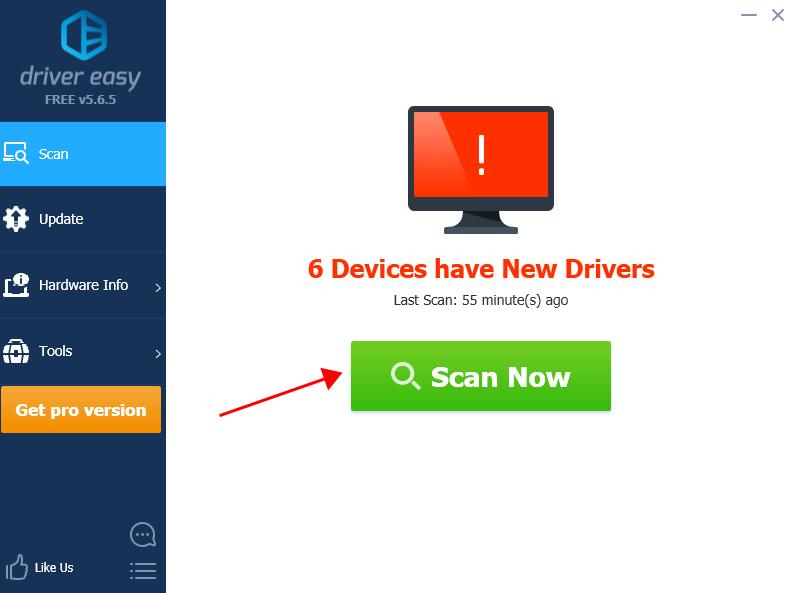
- Click the Update button next to the flagged Razer Naga mouse to automatically download the correct version of this driver (you can do it with the FREE version). Then install the driver in your computer.
Or click Update All to automatically download and install the correct version of all the drivers that are missing or out of date on your system (this requires the Pro version – you’ll be prompted to upgrade when you click Update All).
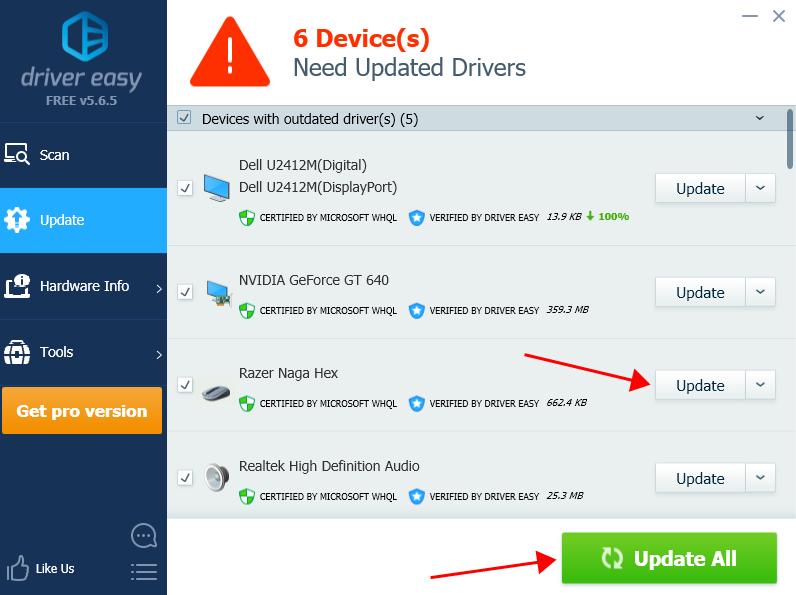
- Restart your computer to take effect.
If you need assistance, please contact Driver Easy’s support team at support@drivereasy.com.
So there you have it – two easy methods to download and install Razer Naga drivers in your Windows computer.





