
If you ever encounter the BCM2045A0 driver issue, don’t worry – you’re not alone. Chances are the driver for your Broadcom Bluetooth device hasn’t been installed properly, so you’ll need to download and install it yourself.
How to download and install your BCM2045A0 driver
There are two ways you can download and install your BCM2045A0 driver:
Option 1 – Manually– You’ll need some computer skills and patience to update your driver this way, because you need to find exactly the right driver online, download it and install it step by step.
OR
Option 2 – Automatically (Recommended) – This is the quickest and easiest option. It’s all done with just a couple of mouse clicks – easy even if you’re a computer newbie.
Option 1 – Download and install the driver manually
Broadcom keeps updating the BCM2045A0 driver. To get it, you need to go to the download page of Broadcom, find the driver corresponding with your specific flavor of Windows version (for example, Windows 7, 32 bit) and download the driver manually.
Once you’ve downloaded the correct driver for your system, double-click on the downloaded file (usually with the EXE extension) and follow the on-screen instructions to install the driver. But if the file is compressed, say with the ZIP extension, you’ll need to extract it first.
Option 2 – Automatically download and install the driver
If you don’t have the time, patience or computer skills to update your BCM2045A0 driver manually, you can do it automatically with Driver Easy.
Driver Easy will automatically recognize your system and find the correct drivers for it. You don’t need to know exactly what system your computer is running, you don’t need to risk downloading and installing the wrong driver, and you don’t need to worry about making a mistake when installing. Driver Easy takes care of everything.
You can update your drivers automatically with either the FREE or the Pro version of Driver Easy. But with the Pro version, it takes just 2 clicks (and you get full support and a 30-day money back guarantee):
- Download and install Driver Easy.
- Run Driver Easy and click the Scan Now button. Driver Easy will then scan your computer and detect any problem drivers.

- Click Update All to automatically download and install the correct version of all the drivers that are missing or out of date on your system (this requires the Pro version – you’ll be prompted to upgrade when you click Update All). Or if you just want to update your BCM2045A0 driver for now, simply click the Update button next to it.
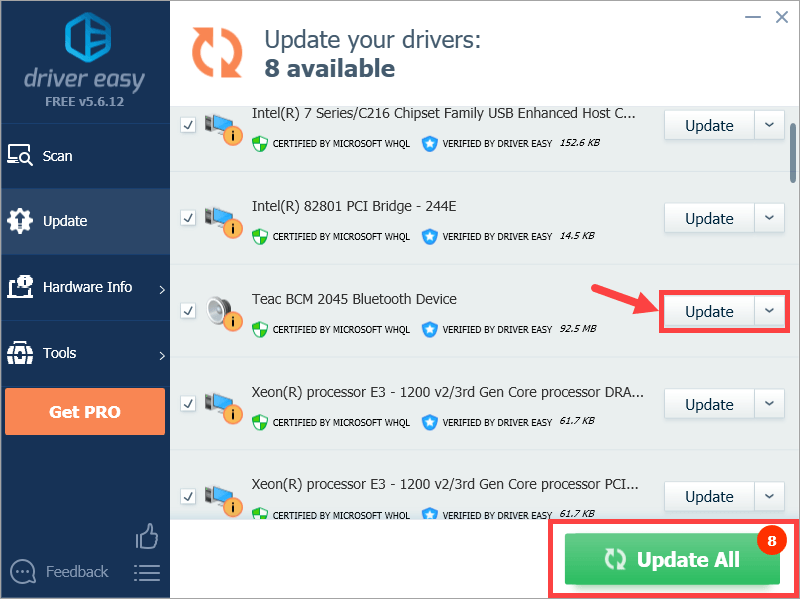
Note: you can do it for free if you like, but it’s partly manual.
Hopefully you find this post useful. Please feel free to leave a comment below if you have any further questions or ideas. Thanks for reading!





