After several patches, many gamers are still reporting a no sound/no dialogue audio issue in Cyberpunk 2077. But don’t worry if you happen to be one of them. Here we put together some working fixes for you, try them and restore the audio in a jiff.
Try these fixes:
You might not need to try them all. Simply work your way down until you find the one that rocks.
- Check the connection of your audio device
- Make sure your audio device is set up properly
- Update your device drivers
- Verify the integrity of your game files
- Install all Windows updates
Fix 1: Check the connection of your audio device
Let’s start with some easy troubleshooting. If your in-game audio isn’t working, first you want to make sure the physical connection is robust. Be sure the cable is not broken, and is securely plugged into the correct headphone jack. You can also try a replug and see if it gets your audio back. And if you’re using a headset with a volume switch, make sure it’s set to a moderate value.
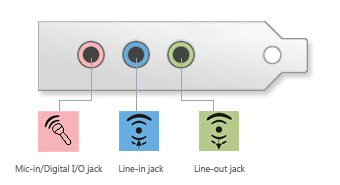
If the connection is fine, you can take a look at the next fix below.
Fix 2: Make sure your audio device is set up properly
Next you need to check if your audio device is properly configured on Windows. (If your device works everywhere except in Cyberpunk 2077, you can jump to the next fix.)
Here’s how:
- On the bottom right corner of your screen, right-click the Sound icon and select Open Sound settings.
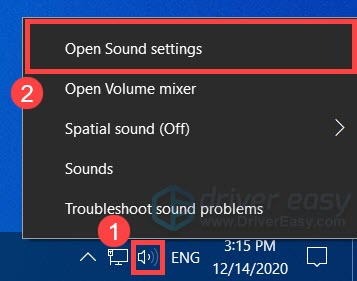
- Under the Output section, expand the menu below Choose your output device. Then select your desired output device. On the bar below Master volume, toggle the slider several times until you hear beeps coming out your device.
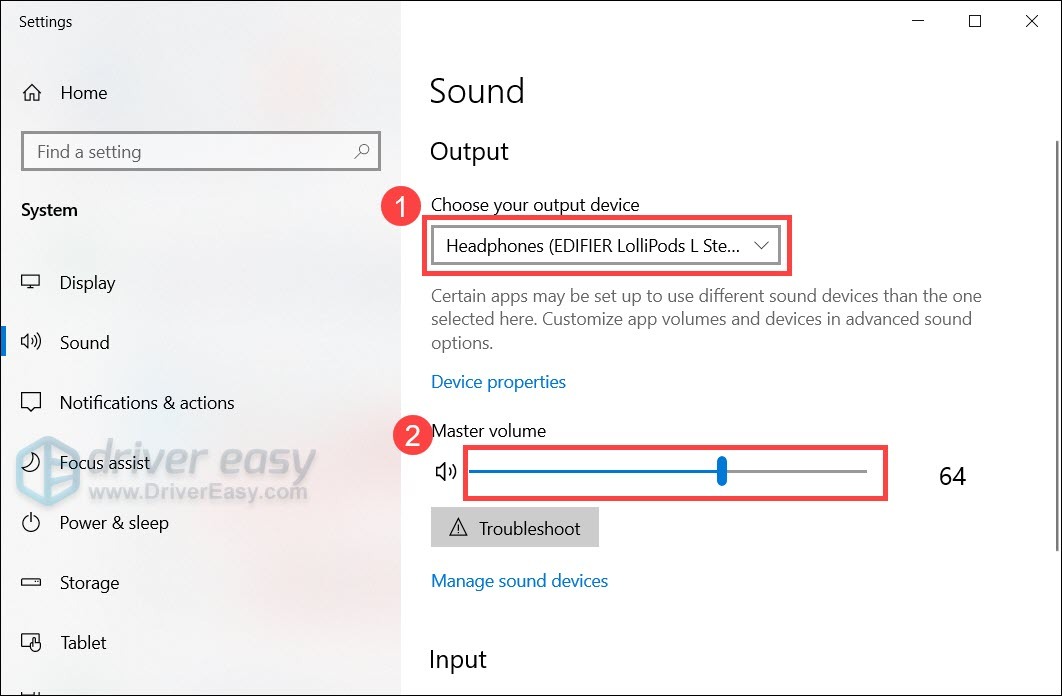
- Now you can launch Cyberpunk 2077 and test the audio.
If the problem remains, you can move on to the next method.
Fix 3: Update your audio driver
Though Cyberpunk 2077 is filled with bugs, the sound not working issue could result from a faulty or outdated audio driver. If you didn’t update any drivers before installing Cyberpunk 2077, definitely do it now as it could save your day.
To update the audio driver manually, you can go to your audio card manufacturer’s website, then download and install the correct driver step-by-step. If you don’t have the time, patience or computer skills to update your device drivers manually, you can, instead, do it automatically with Driver Easy. It’s a tool that detects, downloads and installs any driver updates your computer needs.
- Download and install Driver Easy.
- Run Driver Easy and click the Scan Now button. Driver Easy will then scan your computer and detect any problem drivers.

- Click Update All to automatically download and install the correct version of all the drivers that are missing or out of date on your system.
(This requires the Pro version – you’ll be prompted to upgrade when you click Update All. If you don’t want to pay for the Pro version, you can still download and install all the drivers you need with the free version; you just have to download them one at a time, and manually install them, the normal Windows way.)
Once you’ve updated your device drivers, restart your PC and see if the audio is restored in Cyberpunk 2077.
If updating drivers doesn’t help you, simply take a look at the next fix.
Fix 4: Verify the integrity of your game files
New games tend to be buggy, so there’ll be multiple patches after the release. According to some gamers, the Cyberpunk 2077 no sound issue could be fixed by scanning and repairing game files. So you can try the same and see how it goes.
Here’re the guides on how to do that on different platforms:
GOG GALAXY
- Launch GOG GALAXY 2.0. From the left menu, select Owned games. Click the Cyberpunk picture.
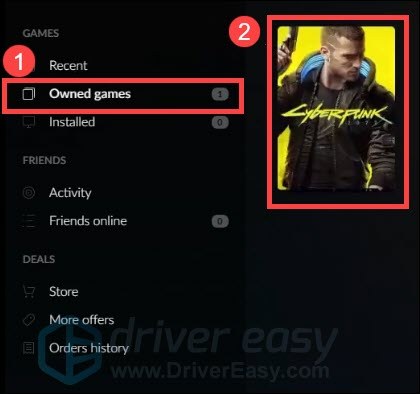
- Click the Settings icon next to the Play button. Hover your mouse cursor on Manage installation and select Verify / Repair. Then wait for the checking to complete.
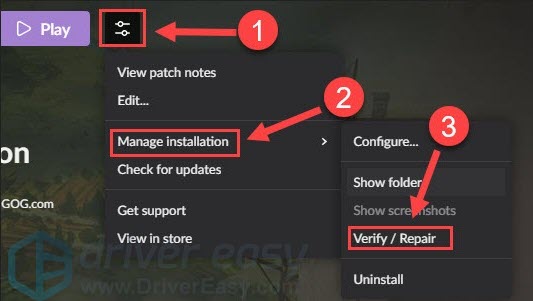
Steam
- Open your Steam client. Navigate to the LIBRARY tab. Right-click Cyberpunk 2077 and select Properties.
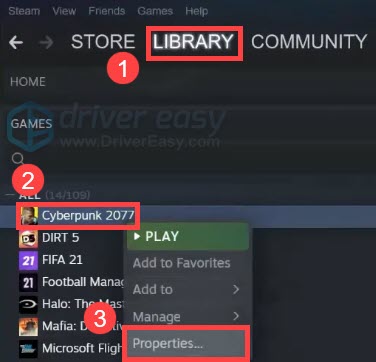
- Navigate to the LOCAL FILES tab, click VERIFY INTEGRITY OF GAME FILES, then wait for it to complete.
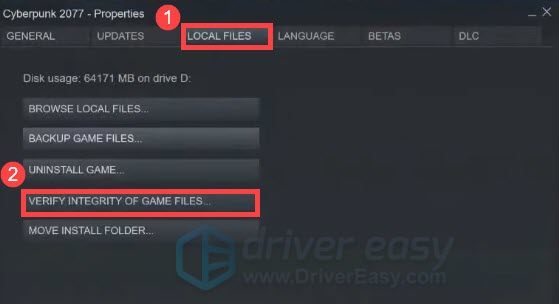
Epic Games
- Open your Epic Games client. From the left menu, select Library.
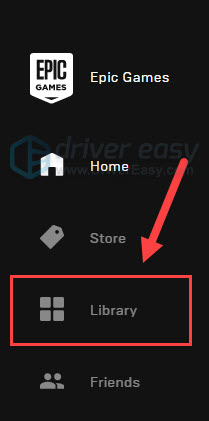
- Click the Cyberpunk 2077 tile and click the icon with three dots. Then click Verify.
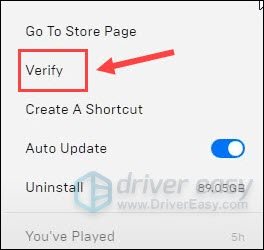
Now launch Cyberpunk 2077 and see if you can hear anything.
If this solution doesn’t help you, you can try the next one below.
Fix 5: Install all Windows updates
Windows updates include security patches that tackle compatibility issues. They can also help avoid loads of strange issues. If you never bother to check for system updates, definitely do it now.
Here’s how:
- On your keyboard, press the Windows logo key and I (the i key) at the same time to open the Windows Settings app. Click Update & Security.

- Click Check for updates. It might take up to an hour for Windows to download and install available updates.

So these are the solutions for your no sound issue in Cyberpunk 2077. If you have any ideas or questions, jot them down below and we’ll get back to you asap.






