If you’re having a Dell OptiPlex 790 device driver issue in your computer, don’t worry. We’ve got you covered. This post will show you two methods to download or update the Dell OptiPlex 790 driver in your Windows computer.
How to download or update Dell OptiPlex 790 driver?
Method 1: Download the Dell OptiPlex 790 driver driver manually
You can fix the Dell OptiPlex 790 driver issue in your computer by downloading the latest version of the driver to your computer. To do so, follow the steps below:
1) Go to Dell Support page. Ensure to select your country or region.
2) Type your Dell device (Dell OptiPlex 790 here) and search.

3) Click Drivers and Downloads for OptiPlex 790 in the result page.
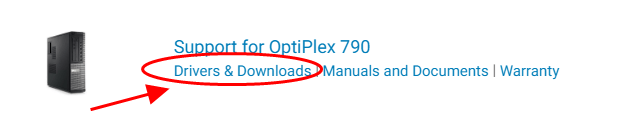
4) You can choose to Let analyze your system to find the latest updates, or you can choose to manually select the driver you need and download it to your computer (ensure to select the correct Operating System).
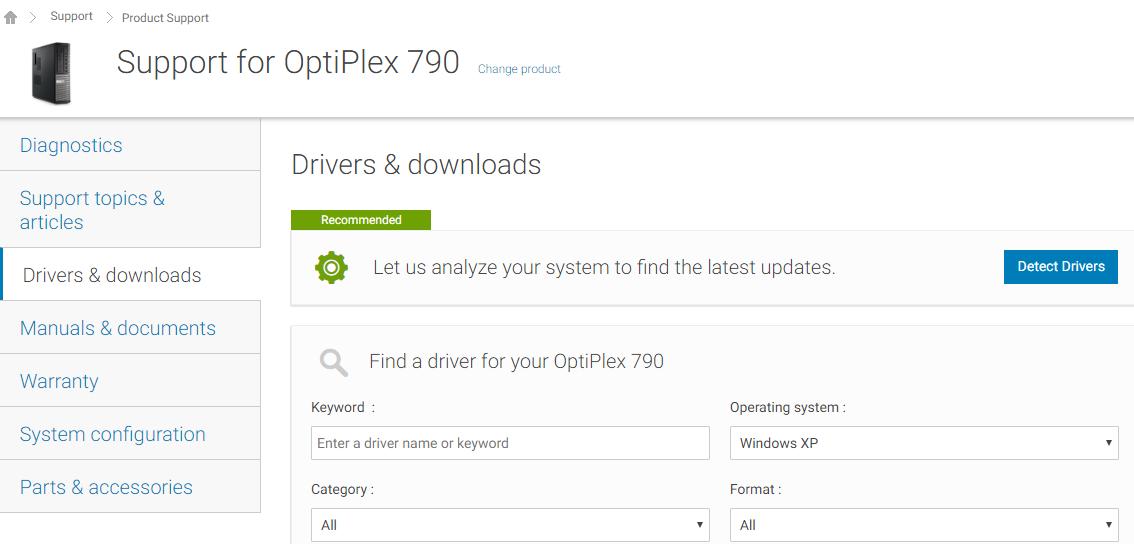
5) Install the driver in your computer.
Method 2: Update the Dell OptiPlex 790 driver automatically
Manually downloading the Dell OptiPlex 790 driver requires time and computer skills. If you don’t have time or patience, you can do it automatically with Driver Easy.
Driver Easy will automatically recognize your system and find the correct drivers for it.You don’t need to know exactly what system your computer is running, you don’t need to risk downloading and installing the wrong driver, and you don’t need to worry about making mistake when installing.
You can update your drivers automatically with either the FREE or the Pro version of Driver Easy. But with the Pro version, it takes just 2 clicks (and you will get full support and a 30-day money back guarantee).
1) Download and install Driver Easy.
2) Run Driver Easy and click the Scan Now button. Driver Easy will then scan your computer and detect any problem drivers.

3) Click the Update button next to the flagged driver to automatically download the correct version of the driver (you can do this with the FREE version), and install the driver in your computer.
Or click Update All to automatically download and install the correct version of all the drivers that are missing or out of date on your system (this requires the Pro version – you’ll be prompted to upgrade when you click Update All).
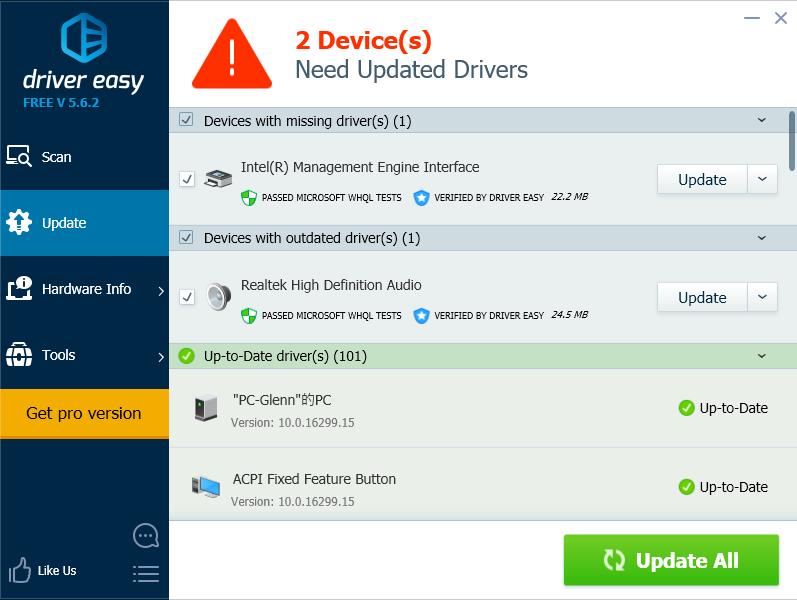
Note: if you don’t have internet access in your computer with the Dell OptiPlex 970 driver, you can try the Offline Scan Feature in Driver Easy to download and install the latest version for your Dell OptiPlex 970 driver.
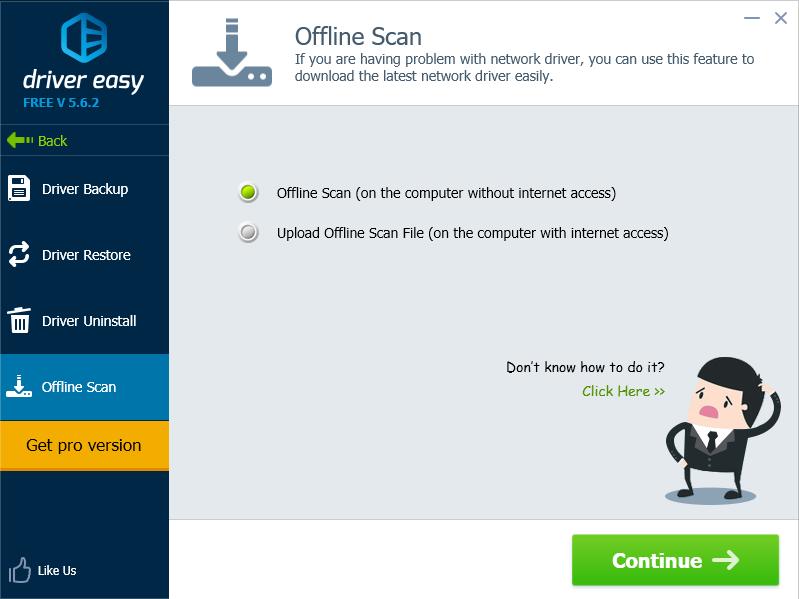
4) After updating, restart your computer to take effect.
That’s it. Hope this post solves your Dell OptiPlex 970 driver issues.





