Having an issue with your Thunderbolt 3 driver in your computer? Don’t worry. This post shows you how to download or update the Thunderbolt 3 driver in Windows 10/8/7.
If you want to get the best possible experience from your hardware, or if you have issues with it, you should consider updating your Thunderbolt 3 driver to the latest version.
How to download or update Thunderbolt 3 driver
- Download Thunderbolt 3 driver from your device manufacturer
- Update Thunderbolt 3 driver automatically
Method 1: Download Thunderbolt 3 driver from your device manufacturer
You can download your Thunderbolt 3 driver from your device manufacturer website or Intel, and then install it on your own. To do so:
1) Go to the official website of your computer, your motherboard or Intel, then search “thunderbolt 3 driver“.

2) Go to the product driver download page, then download the correct and latest Thunderbolt drivers to your computer.
3) Open the downloaded file and follow the on-screen instructions to install it on your computer.
4) Restart your computer.
Method 2: Update Thunderbolt 3 driver automatically
Manually downloading the driver requires time and computer skills. If you don’t have time or patience, you can do it automatically with Driver Easy.
Driver Easy will automatically recognize your system and find the correct drivers for it.You don’t need to know exactly what system your computer is running, you don’t need to risk downloading and installing the wrong driver, and you don’t need to worry about making mistake when installing.
You can update your drivers automatically with either the FREE or the Pro version of Driver Easy. But with the Pro version, it takes just 2 clicks (and you will get full support and a 30-day money back guarantee).
1) Download and install Driver Easy.
2) Run Driver Easy and click the Scan Now button. Driver Easy will then scan your computer and detect any problem drivers.

3) Click the Update button next to the flagged Thunderbolt device to automatically download the correct version of the driver (you can do this with the FREE version), then install the driver in your computer.
Or click Update All to automatically download and install the correct version of all the drivers that are missing or out of date on your system (this requires the Pro version – you’ll be prompted to upgrade when you click Update All).
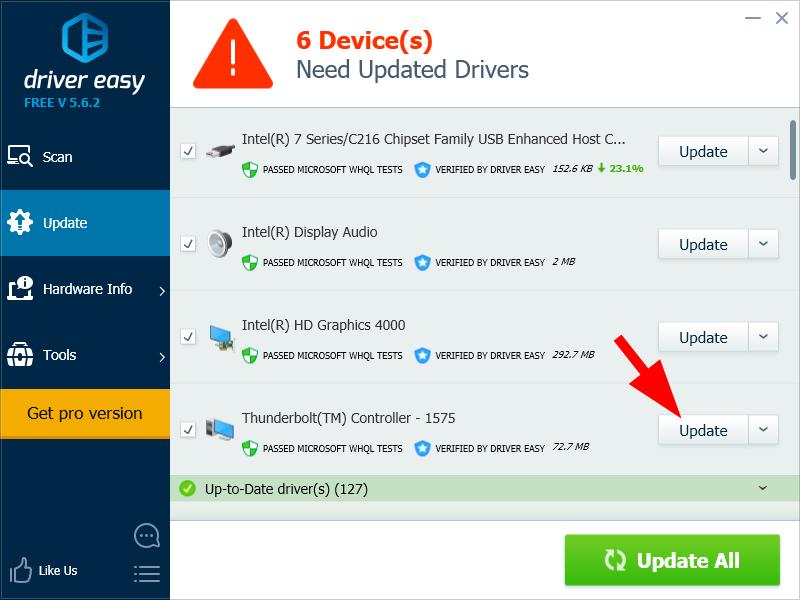
4) Restart your computer to take effect.
That’s it. Hope this article helps in downloading or updating your Thunderbolt 3 driver in your Windows computer.





