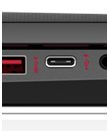
To update your Thunderbolt drivers
- Download the Thunderbolt drivers from your device manufacturer website
- Update your Thunderbolt drivers automatically
Method 1: Download the Thunderbolt drivers from your device manufacturer website
You can download your Thunderbolt drivers from your device manufacturer website or Intel, and then install it on your own. To do so: 1) Go to the official website of your computer, your motherboard or Intel, then search “thunderbolt driver“.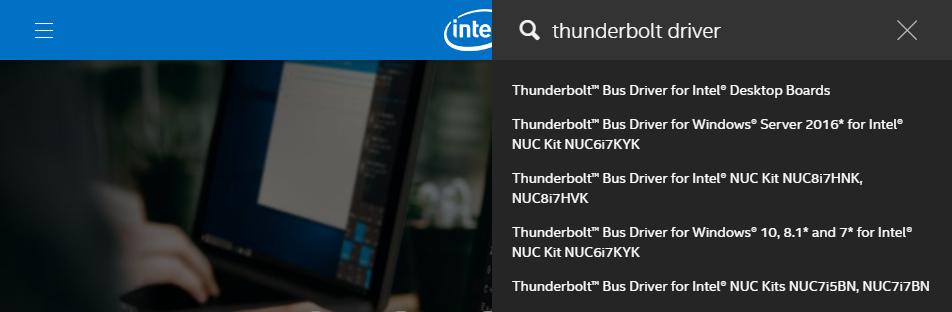
Download the driver that’s suitable for your variant of Windows system. You should know what system is running on your computer — whether it’s Windows 7, 8 or 10, 32-bit or 64-bit version, etc.
3) Open the downloaded file and follow the on-screen instructions to install it on your computer.
Method 2: Update your Thunderbolt drivers automatically
If you don’t have the time, patience or skills to update the Thunderbolt drivers manually, you can do it automatically with Driver Easy. Driver Easy will automatically recognize your system and find the correct drivers for it. You don’t need to know exactly what system your computer is running, you don’t need to risk downloading and installing the wrong driver, and you don’t need to worry about making a mistake when installing. You can download and install your drivers by using either Free or Pro version of Driver Easy. But with the Pro version it takes only 2 clicks (and you get full support and a 30-day money back guarantee): 1) Download and install Driver Easy. 2) Run Driver Easy and click the Scan Now button. Driver Easy will then scan your computer and detect any problem drivers.
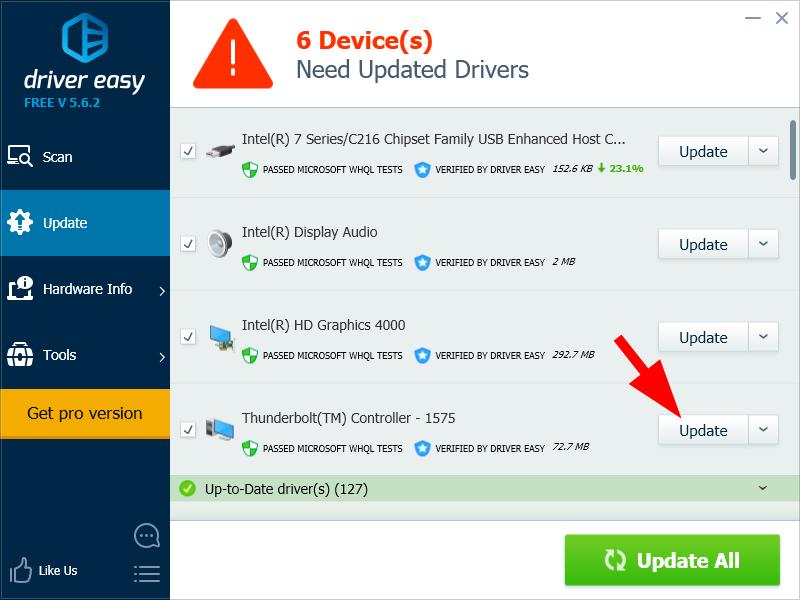
If you’ve updated your driver with Driver Easy but your driver issues persist, please contact Driver Easy’s support team at support@drivereasy.com for advice. You should attach the URL of this article so they can help you better.
0 Comments
Most Voted





