As you probably know, it’s recommended to have the most up to date drivers for your Dell G3 gaming laptop. For one thing, it makes sure the hardware components to work properly. For another, it helps keep common issues such as game crashes and blue screen of death problems at bay. In this post, we are showing you 2 ways to update the drivers for a Dell G3 laptop.
To update Dell G3 drivers
There are two ways you can update your G3 Dell laptop drivers:
Option 1 – Automatically (Recommended) – This is the quickest and easiest option. It’s all done with just a couple of mouse clicks – easy even if you’re a computer newbie.
OR
Option 2 – Download and install the driver manually – You’ll need some computer skills and patience to update your drivers this way, because you need to find exactly the right the driver online, download it and install it step by step.
Option 1: Update Dell G3 drivers automatically
If you don’t have the time, patience or computer skills to update the drivers manually, you can do it automatically with Driver Easy.
Driver Easy will automatically recognize your system and find the correct drivers for it. You don’t need to know exactly what system your computer is running, you don’t need to risk downloading and installing the wrong driver, and you don’t need to worry about making a mistake when installing. Driver Easy handles it all.
You can update your drivers automatically with either the FREE or the Pro version of Driver Easy. But with the Pro version it takes just 2 clicks:
1) Download and install Driver Easy.
2) Run Driver Easy and click the Scan Now button. Driver Easy will then scan your computer and detect any problem drivers.
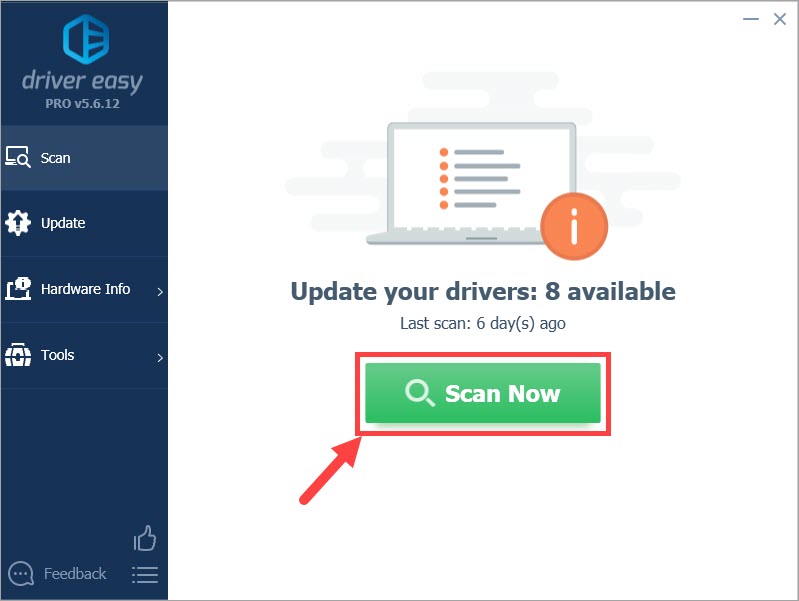
3) Click the Update button next to the flagged driver to automatically download the correct version of that driver, then you can manually install it (you can do this with the FREE version).
Or click Update All to automatically download and install the correct version of ALL the drivers that are missing or out of date on your system. (This requires the Pro version which comes with full support and a 30-day money back guarantee. You’ll be prompted to upgrade when you click Update All.)
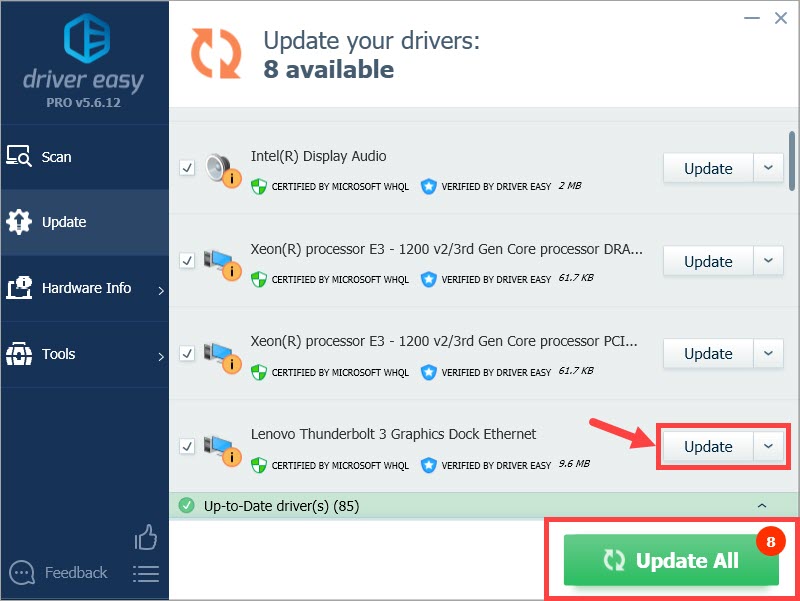
4) Restart your computer for the changes to take effect.
Now congrats – you have already updated all the outdated or missing drivers for your Dell G3 gaming laptop.
Option 2: Update Dell G3 drivers manually
Dell keeps updating drivers. To get them, you need to go to Dell’s official website website, find the drivers corresponding with your specific flavor of Windows version (for example, Windows 32 bit) and download the driver manually.
Once you’ve downloaded the correct drivers for your system, double-click on the downloaded file and follow the on-screen instructions to install the driver.
Here is how to update the drivers for G3 laptop manually:
1) Go to Dell’s official website, hover your mouse over Support and click Product Support.
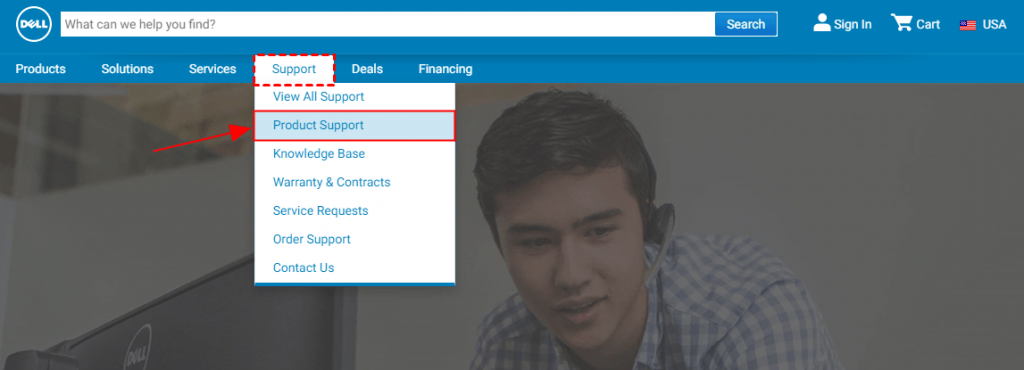
2) Type the model of your G3 series laptop and press Enter.
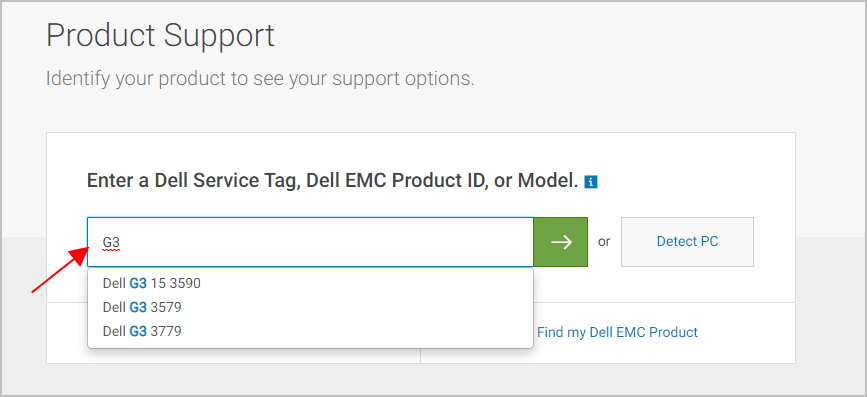
3) Find the drivers corresponding with your specific flavor of Windows version (for example, Windows 32 bit) and download the driver manually.
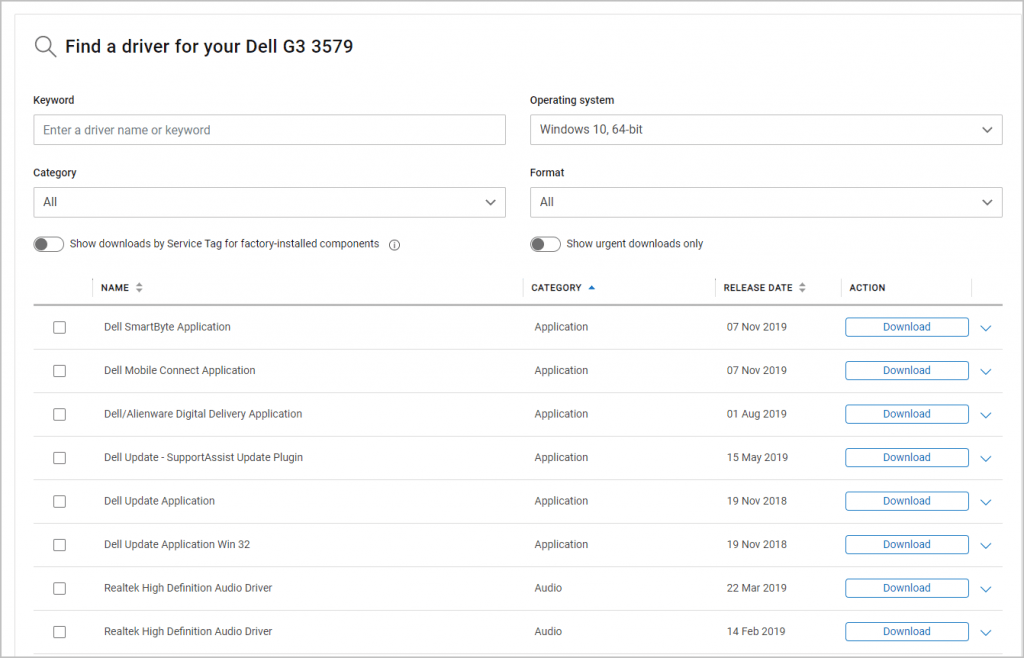
4) Run the downloaded file to install the driver for your computer.
5) Restart your computer for the changes to take effect.
6) If you have more than one driver to update, please repeat 3) to 5) until you have completed updating them all.
Now congrats – you have already updated all the outdated or missing drivers for your Dell G3 laptop.
That’s it! Hope the post has guided you in the right direction in updating Dell G3 gaming series laptop drivers. If you have any ideas, suggestions or questions, please do not hesitate to let us know in the comments. Thanks for reading!






