
To update your Logitech Extreme 3D Pro joystick driver
Method 1: Download the joystick driver from Logitech
You can download your Logitech Extreme 3D Pro driver from Logitech. To do so: 1) Go to the Logitech official website and search “extreme“, then click Extreme 3D Pro Joystick.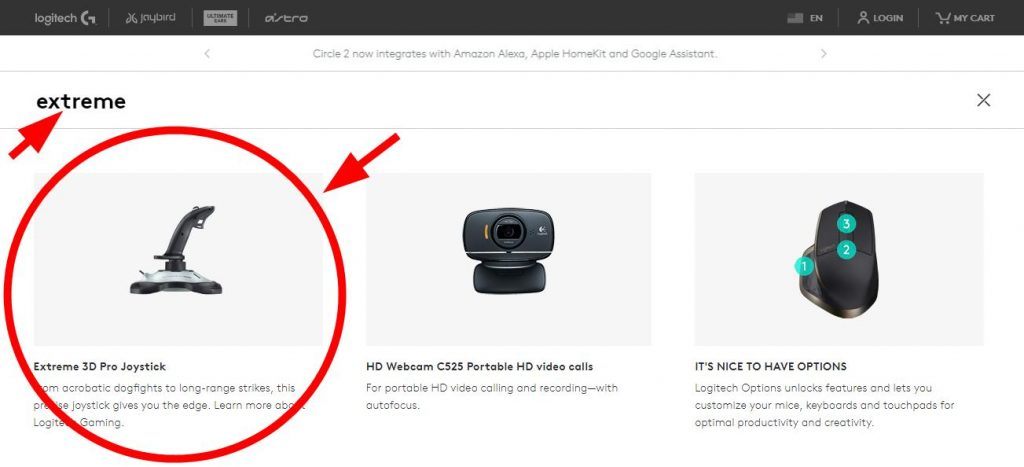
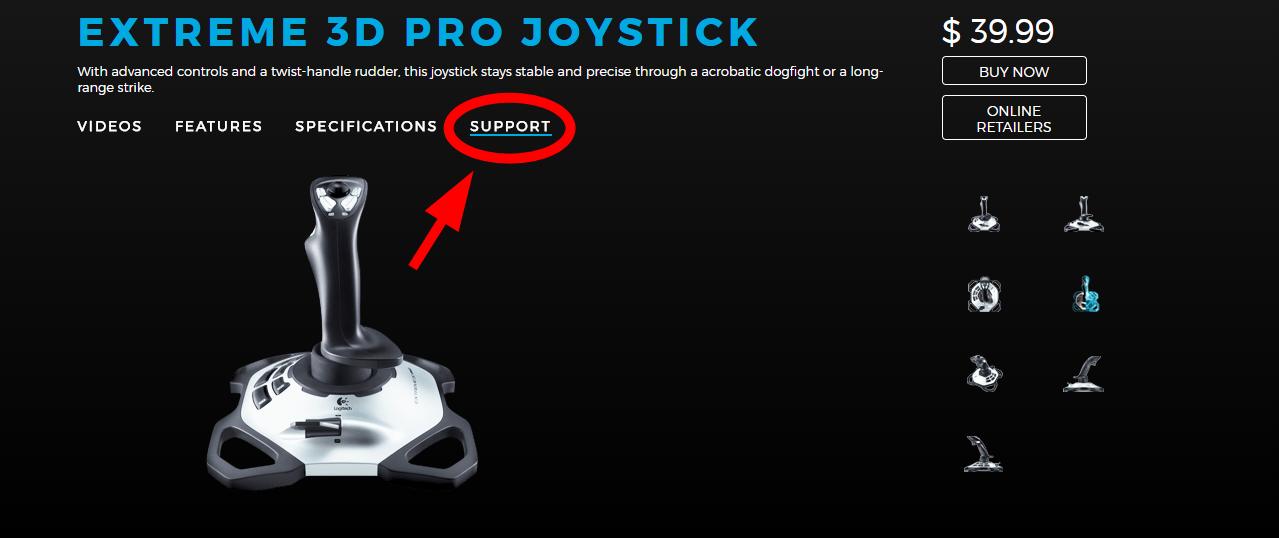
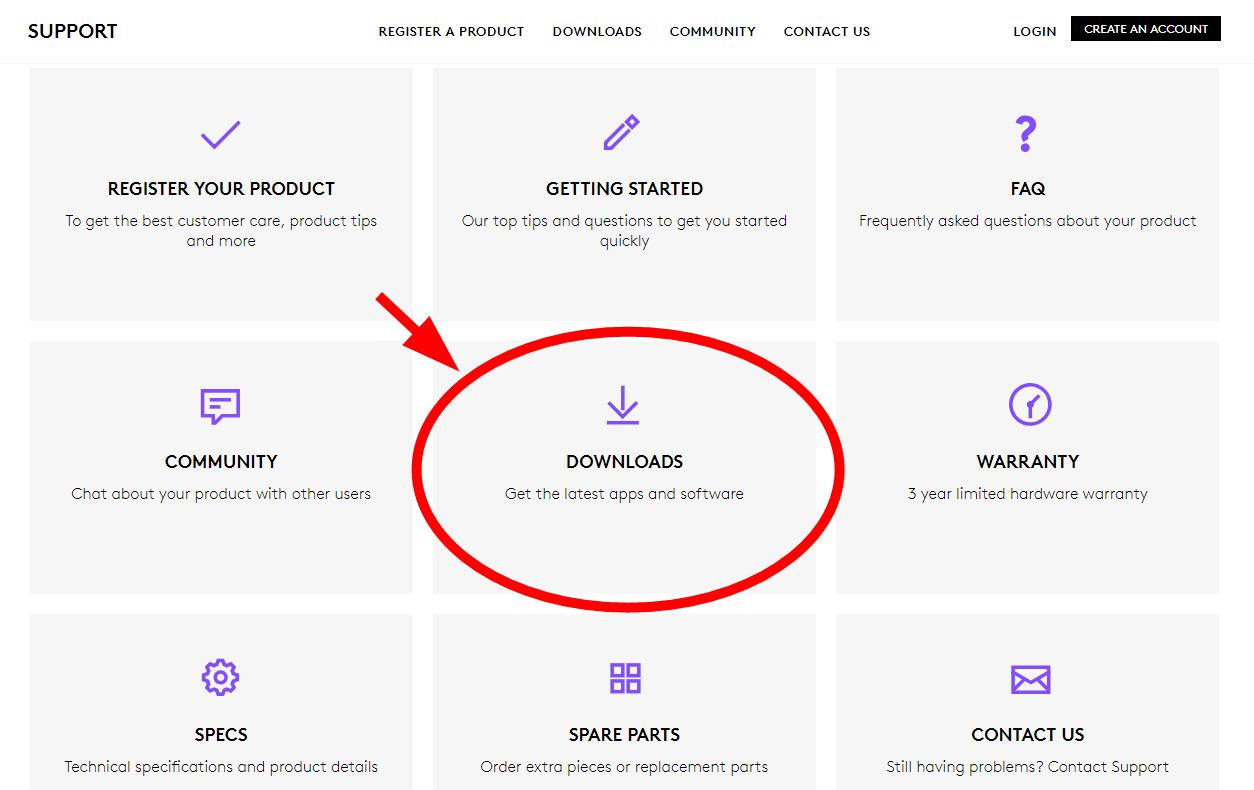
Download the driver that’s suitable for your variant of Windows system. You should know what system is running on your computer — whether it’s Windows 7, 8 or 10, 32-bit or 64-bit version, etc.
3) Open the downloaded file and follow the on-screen instructions to install it on your computer.
Method 2: Update your joystick driver automatically
If you don’t have the time, patience or skills to update your driver manually, you can do it automatically with Driver Easy. Driver Easy will automatically recognize your system and find the correct drivers for it. You don’t need to know exactly what system your computer is running, you don’t need to risk downloading and installing the wrong driver, and you don’t need to worry about making a mistake when installing. You can download and install your drivers by using either Free or Pro version of Driver Easy. But with the Pro version it takes only 2 clicks (and you get full support and a 30-day money back guarantee): 1) Download and install Driver Easy. 2) Run Driver Easy and click the Scan Now button. Driver Easy will then scan your computer and detect any problem drivers.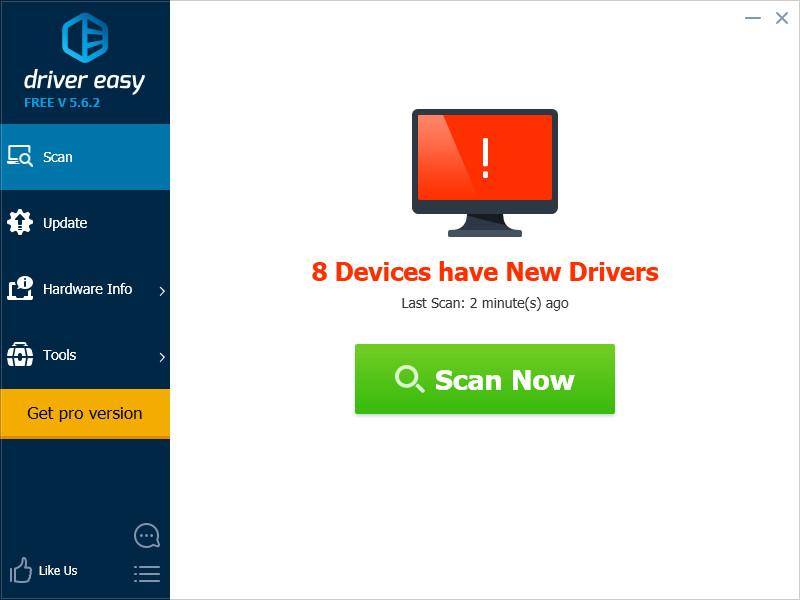
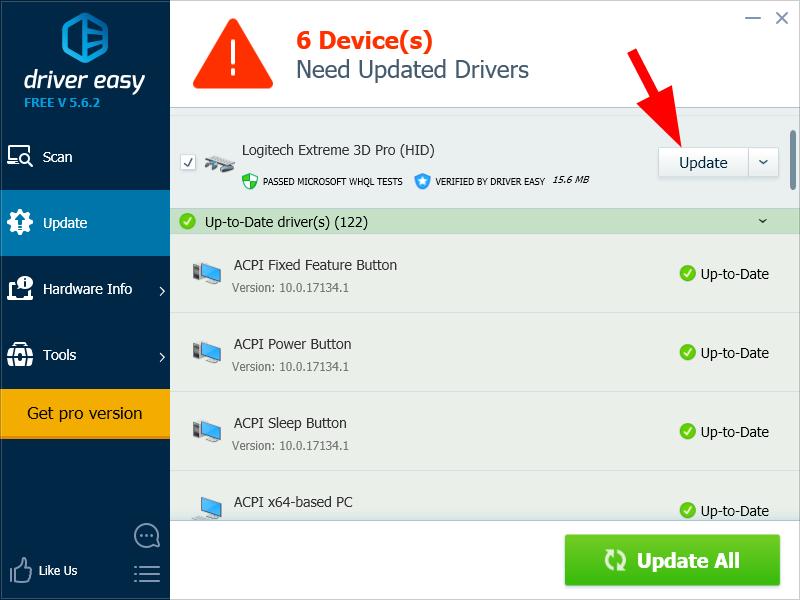
If you’ve updated your driver with Driver Easy but your driver issues persist, please contact Driver Easy’s support team at support@drivereasy.com for advice. You should attach the URL of this article so they can help you better.
5
5 people found this helpful
2 Comments
Most Voted





