If you’d like to update drivers for your Logitech wireless keyboard, don’t worry. You can download and update the driver easily with one of the methods below.
Method 1: Download and update the driver manually
If you prefer to download drivers manually, you can download and update your Logitech wireless keyboard driver manually from Logitech official website:
1) Go to Logitech Download page.
2) Type your Logitech wireless keyboard model name in the search box and click the More button for more content. (Let’s take K400 for example.)
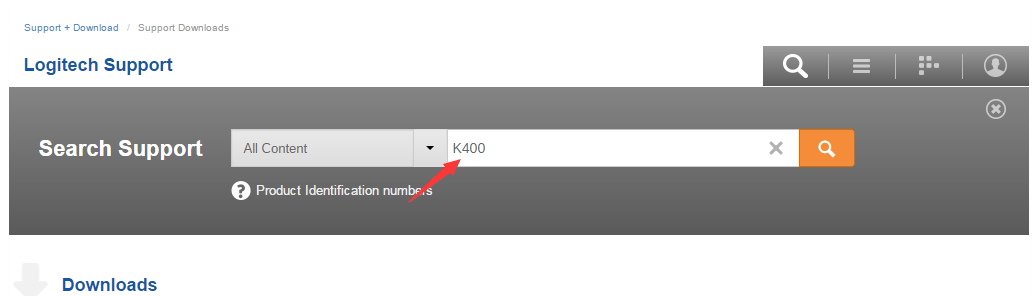
There might be several products listed in the screen. Click on your product name then you will be directed to the product page.
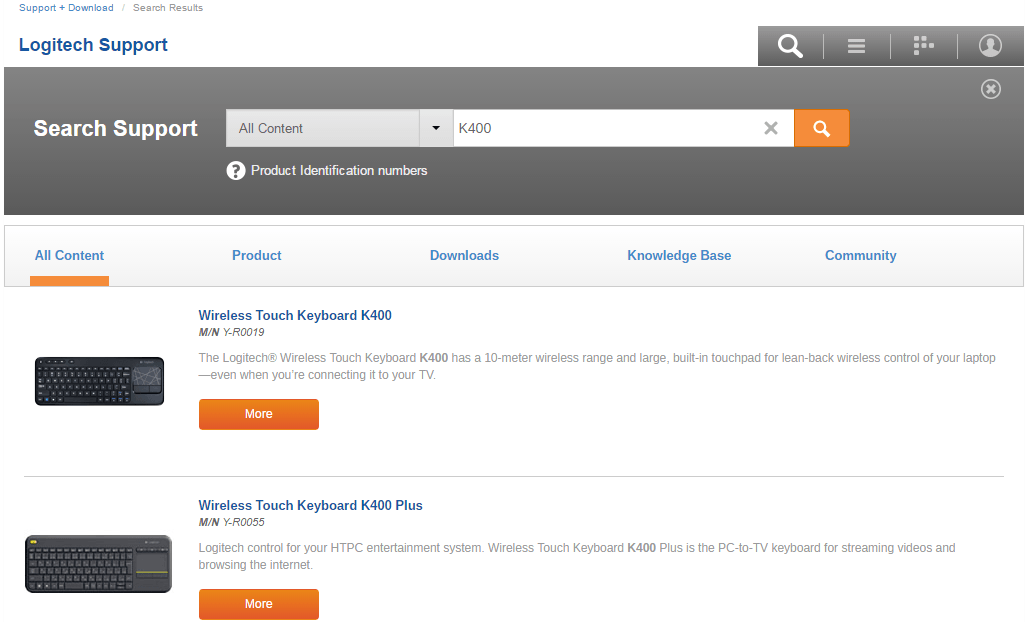
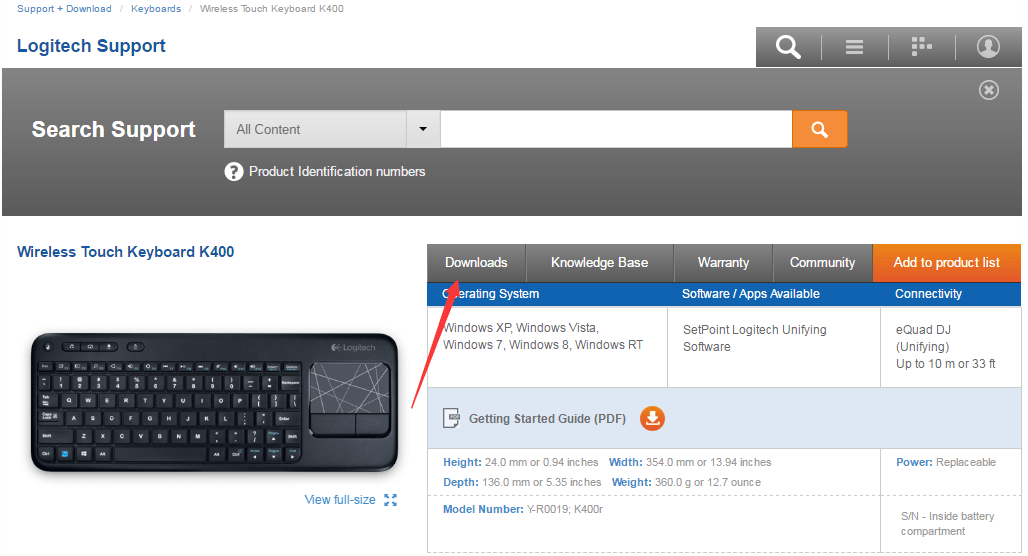
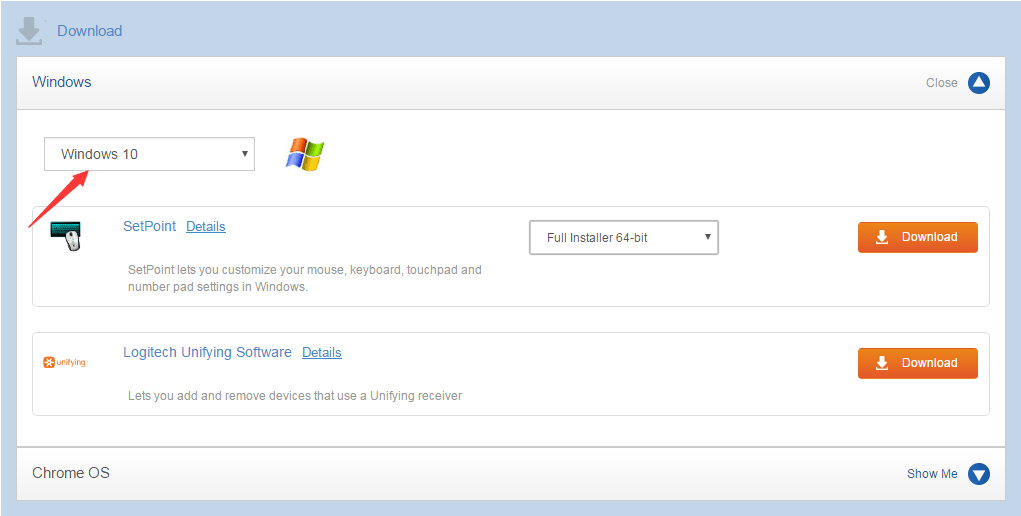
5) After the download completes, just double-click on the downloaded file (.exe) and follow the on-screen instructions to install the driver.
Method 2: Download and update the driver automatically
To download driver from Logitech website, you need to identify the right driver from the software list. It could be waste of time. It is harder if you don’t know much about computer. So if you would like to download Logitech wireless keyboard drivers more easily, instead of downloading drivers manually, you can do it automatically with Driver Easy.
Driver Easy will automatically recognize your system and find the correct drivers for it. You don’t need to know exactly what system your computer is running, you don’t need to risk downloading and installing the wrong driver, and you don’t need to worry about making a mistake when installing.
You can update your drivers automatically with either the FREE or the Pro version of Driver Easy. But with the Pro version it takes just 2 clicks (and you get full support and a 30-day money back guarantee):
1) Download and install Driver Easy.
2) Run Driver Easy and click Scan Now. Driver Easy will then scan your computer and detect any problem drivers.
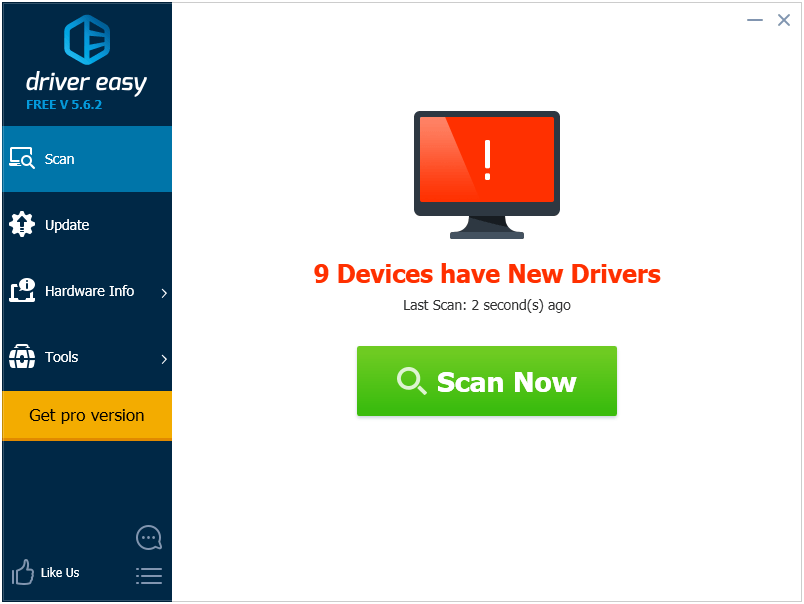
3) Click the Update button next to a flagged Logitech keyboard driver to automatically download and install the correct version of this driver (you can do this with the FREE version). Or click Update All to automatically download and install the correct version of all the drivers that are missing or out of date on your system (this requires the Pro version – you’ll be prompted to upgrade when you click Update All).
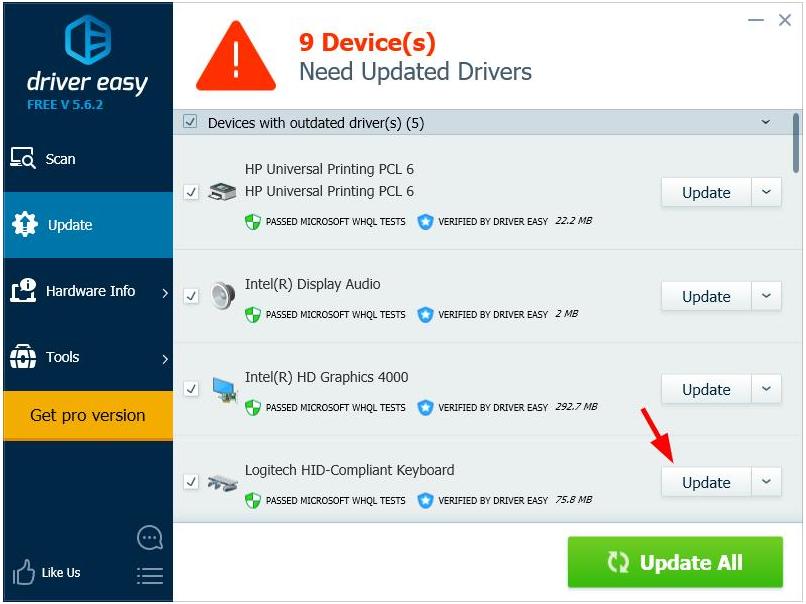
Hopefully you can download and update your Logitech mouse driver easily with the methods above. If you have any questions, please feel free to leave your comments. We’d love to hear of any suggestions and ideas.





