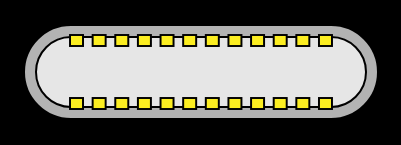
Want to download the USB-C driver for your Windows 10 computer? We’ll walk you through how to download and update USB C drivers step by step.
What is USB-C?
USB-C, or USB Type-C, is a 24-pin USB connector system that is published by USB-IF.
USB 2.0 or USB 3.0 is a Universal Serial Bus standard, while USB C is a connector system. There are three USB connector system: USB Type-A, USB Type-B, and USB Type-C. And type-C is commonly used.
One of the biggest differences in USB Type-C is its upper end and lower end are completely identical, and users can insert in the front and back directions without having to know which side is the front side.
USB-C driver is critical for your USB device to work seamlessly with your computer.
How to download and update USB Type C drivers?
Method 1: Download USB Type C drivers manually
You can download your USB-C driver manually via Device Manager which allows you to manage hardware devices and driver software for your Windows computer.
To do so, follow these steps:
1) On your keyboard, press the Windows logo key and R at the same time to invoke the Run box.
2) Type devmgmt.msc and click OK.
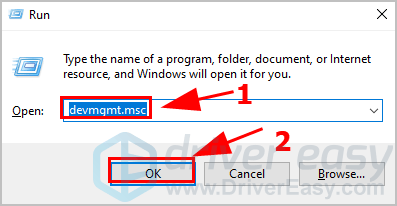
3) Double click Universal Serial Bus controllers (or any other categories that your USB C device belongs to), then right click on your USB-C device, and click Update driver.
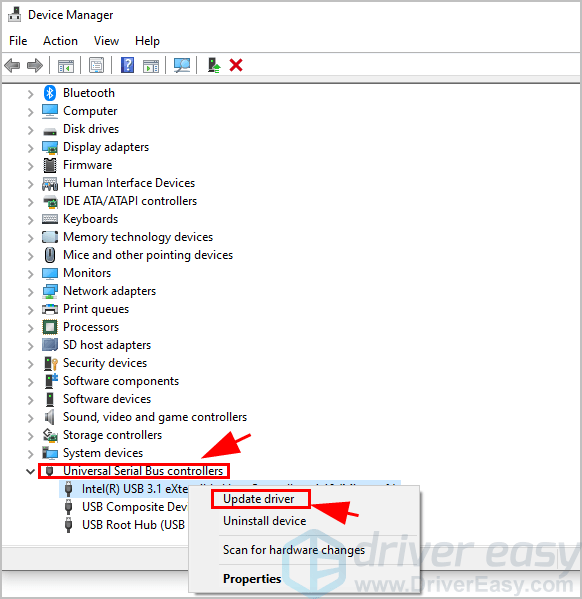
4) You’ll be presented with two options:
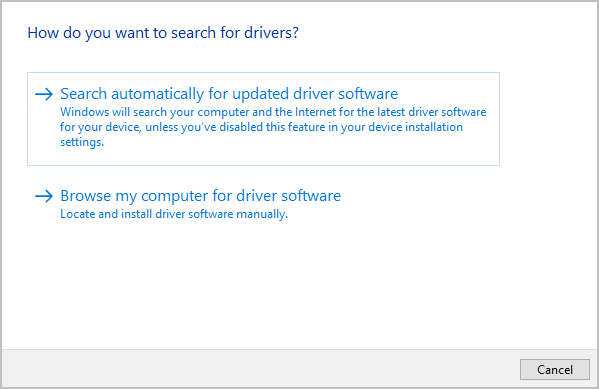
- Search automatically for updated driver software: choose this option is you want to download the USB C driver from Windows Update server.
- Browse my computer for driver software: choose this option if you have downloaded the driver software and installed in your computer.
If you download the driver manually from the official website, make sure to match your Windows OS and process type (Windows 10 64 bit, for instance).
5) Then follow the on-screen instructions to finish installing.
6) Restart Windows.
Now you should have downloaded and installed the USB C driver for your computer.
If this method didn’t work for you, don’t worry, Move on to the next method.
Method 2: Update USB C drivers automatically
If you don’t have the time or patience to download USB Type C drivers manually, you can do it automatically with Driver Easy.
Driver Easy will automatically recognize your system and find the correct drivers for it. You don’t need to know exactly what system your computer is running, you don’t need to risk downloading and installing the wrong driver, and you don’t need to worry about making a mistake when installing.
You can update the USB 3.0 driver automatically with the Free or the Pro version of Driver Easy. But with the Pro version it just takes 2 clicks (and you get full support and 30-day money back guarantee).
1) Download and install Driver Easy.
2) Run Driver Easy and click Scan Now. Driver Easy will then scan your computer and detect problem drivers.
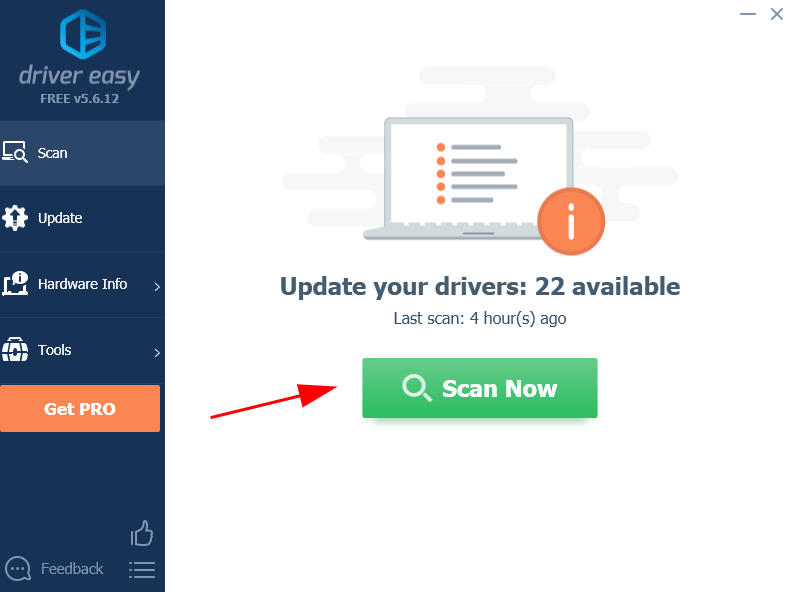
3) Click the Update button next to a flagged USB C device to automatically download and install the latest driver (You can do this with the Free version).
Or click Update All to automatically download and install all the latest correct drivers that are missing or outdated in your system (This requires the Pro version. You’ll be prompted to upgrade when you click Update All).
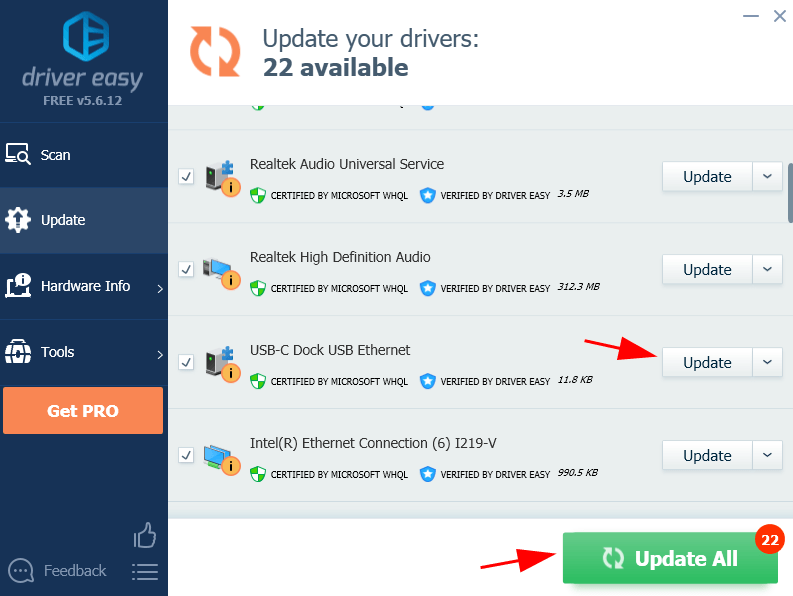
If you need assistance, please contact Driver Easy’s support team at support@drivereasy.com.
4) Restart your computer to take effect.
Tada! Now the latest USB-C driver has been updated.
If you have any questions, feel free to leave us a comment below.





