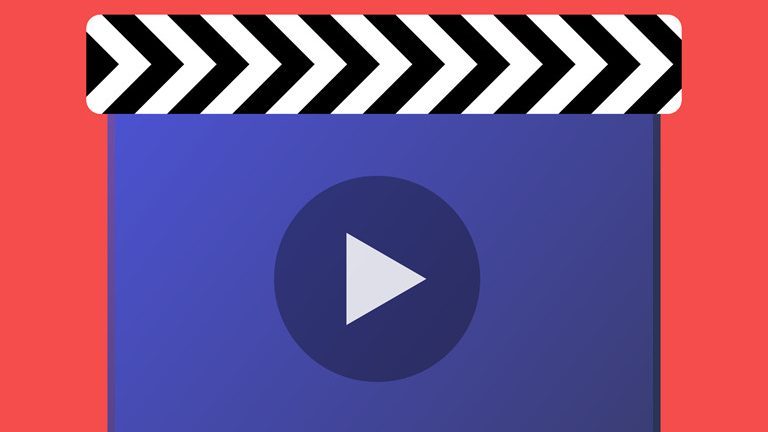Audio and video out of sync on YouTube? You’re certainly not the only one. While this can be a frustrating issue, it’s fixable!
Fixes for audio and video out of sync on YouTube
Here’re 5 fixes that have helped other users resolve their audio and video out of sync on YouTube in Windows 10 problem. Just work your way down the list until you find the one that works for you.
- Try playing another TV show or movie
- Update your drivers
- Disable hardware acceleration (If you’re using the YouTube web version)
- Update or reinstall YouTube (If you’re using the desktop app)
- Is it a connection problem?
Before troubleshooting, please make sure the durations of your audio and video tracks are the same. For example, if the audio track is 50s long but the video track lasts only 40s, it could cause the audio and video out of sync problem.
Fix 1: Try playing another TV show or movie
Sometimes the audio and video are out of sync on YouTube because the content you play happens to be faulty. So you can try playing another TV show or movie to see if the problem truly exists.
- If other contents play smoothly, then you can report that faulty video content to YouTube (simply by clicking on your profile picture > Send feedback).
- If the audio and video are still out of sync on other TV shows/movie, please move on to Fix 2, below.
Fix 2: Update your drivers
Perhaps one of the most common causes of this audio and video out of sync issue is a wrong or outdated driver on your computer. So you should update your drivers to see if it fixes the issue. If you don’t have the time, patience or computer skills to update your drivers manually, you can do it automatically with Driver Easy.
Driver Easy will automatically recognize your system and find the correct drivers for it. You don’t need to know exactly what system your computer is running, you don’t need to risk downloading and installing the wrong driver, and you don’t need to worry about making a mistake when installing. Driver Easy handles it all.
You can update your drivers automatically with either the FREE or the Pro version of Driver Easy. But with the Pro version it takes just 2 clicks (and you get full support and a 30-day money back guarantee):
1) Download and install Driver Easy.
2) Run Driver Easy and click the Scan Now button. Driver Easy will then scan your computer and detect any problem drivers.
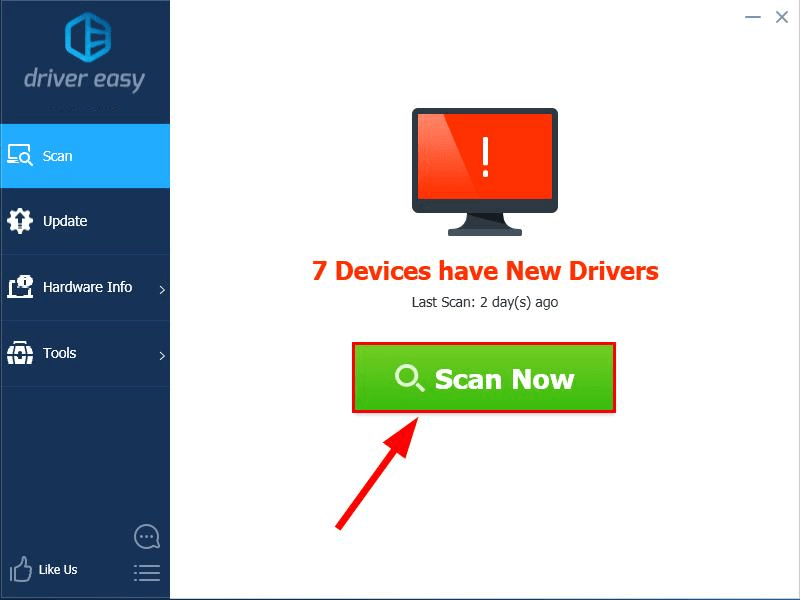
3) Click Update All to automatically download and install the correct version of all the drivers that are missing or out of date on your system (this requires the Pro version – you’ll be prompted to upgrade when you click Update All).
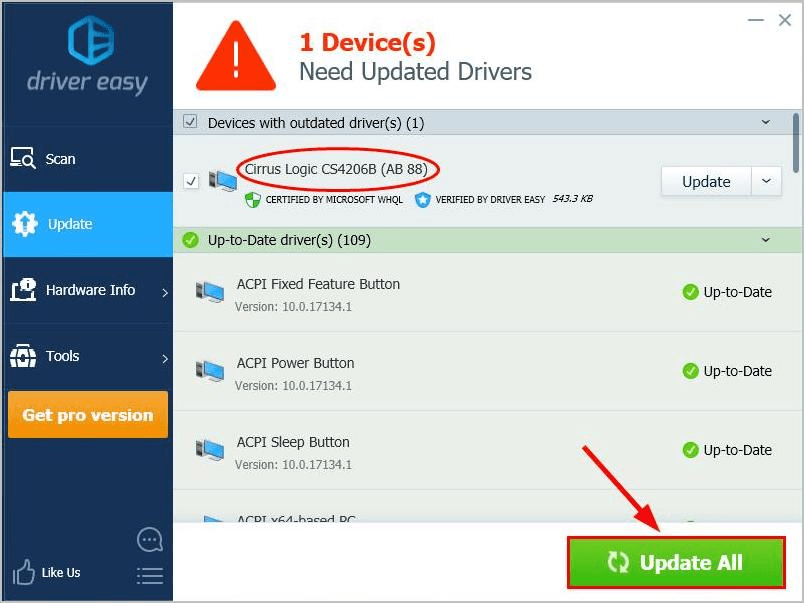
4) Restart your computer, then play some videos in YouTube to see if the audio out of sync problem has been sorted out. If yes, then great! But if the problem persists, move on to Fix 3, below.
Fix 3: Disable hardware acceleration (If you’re using the YouTube web version)
If this audio and video out of sync on YouTube problem only occurs in YouTube web (instead of the desktop app), you can try disabling hardware acceleration in your browser.
Here’s how to do it:
I’m using Google Chrome:
I’m using Firefox:
I’m using Google Chrome:
1) In Chrome, in the top right corner, click on the three vertical dots button > Settings.
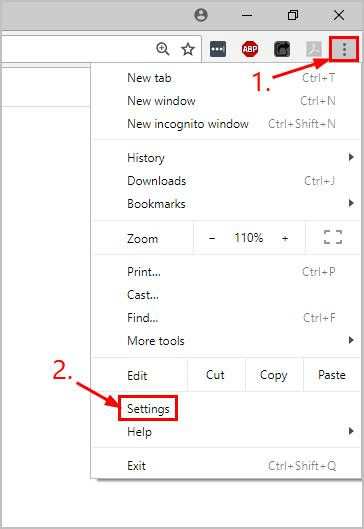
2) Scroll down to the bottom and click Advanced.
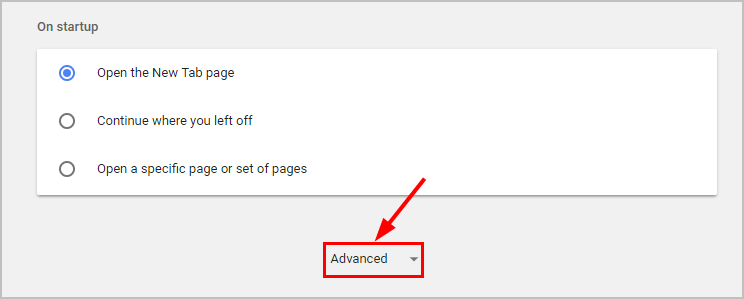
3) Scroll down to the bottom and in System, disable the toggle next to Use hardware acceleration when available.
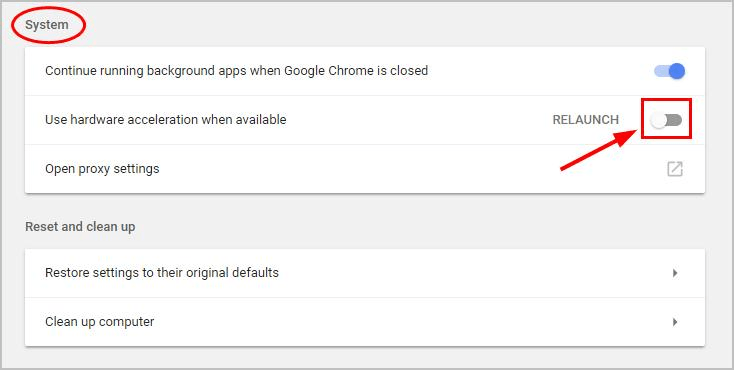
4) Re-launch Chrome, play a video in YouTube and hopefully the audio and video out of sync issue has been solved. If yes, then congrats! If the issue remains, please try Fix 3, below.
I’m using Firefox:
1) In Firefox, click the menu button > Options.
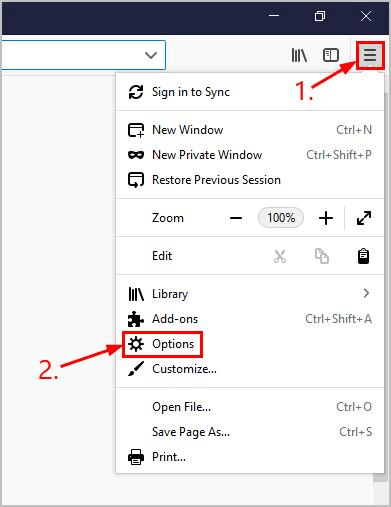
2) Scroll down to Performance, then un-check the boxes before Use recommended performance settings and Use hardware acceleration when available.
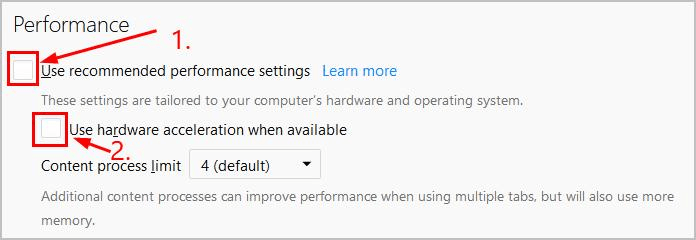
3) Re-launch Firefox, play a video in YouTube and hopefully the audio and video out of sync issue has been solved. If yes, then congrats! If the issue remains, please try Fix 3, below.
Fix 4: Update or reinstall YouTube (If you’re using the desktop app)
This audio and video out of sync problem may occur if there’s an ongoing issue with desktop YouTube you’re using. You can check Windows Store to see if there’re any updates available, or reinstall the app.
Audio and video still out of sync on YouTube? Please try Fix 5, below.
Fix 5: Is it a connection problem?
If the steps above didn’t prove helpful, then you can run a real-time connection speed test to see if it’s a network connection issue.
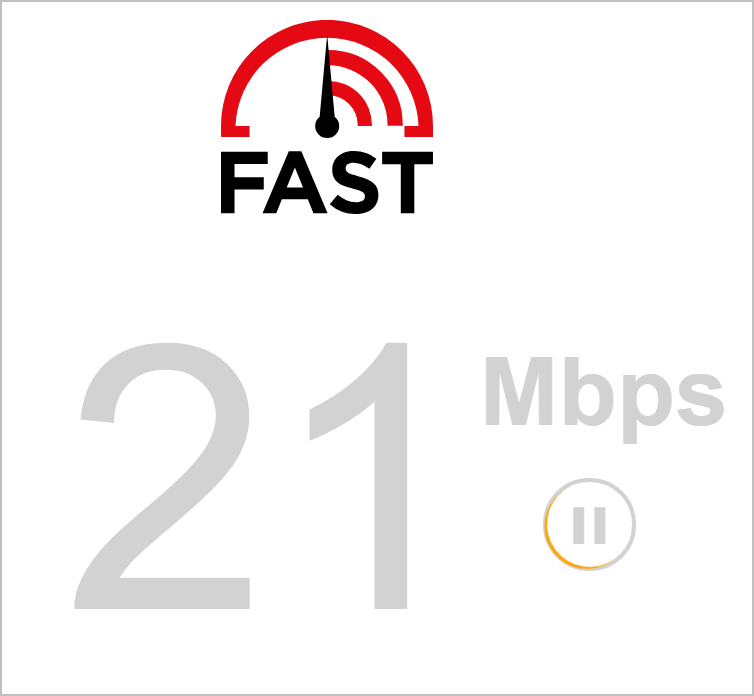
If your connection speed is slower than usual, then you might have to troubleshoot the slow Internet problem first.
Hopefully you have successfully resolved the audio and video out of sync on YouTube by now. If you have any questions, ideas or suggestions, please let me know in the comments. Thanks for reading!