Are you looking for Insignia drivers? If the answer is “yes,” then you’ve come to the right place. As we all know, drivers are essential to your devices but the process of downloading and installing drivers can be quite fiddly sometimes. Don’t worry, here we’ll show you how to update Insignia drivers.
There are two ways you can update the drivers:
Option 1 – Manually– You’ll need some computer skills and patience to update your driver this way.
OR
Option 2 – Automatically (Recommended) – This is the quickest and easiest option. It’s all done with just a couple of mouse clicks – easy even if you’re a computer newbie.
Option 1 – Update the driver manually
You can update Insignia’s device drivers with Windows updates. To do so:
- Right-click the Start button and select Device Manager.
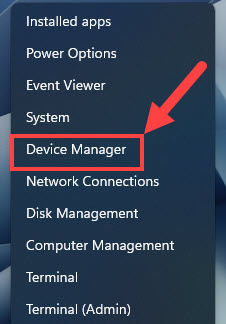
- In the Device Manager window, right-click your Insigina device and select Update driver.
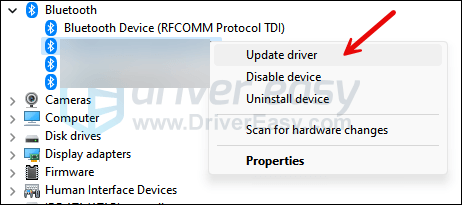
- Click Search automatically for drivers, Windows will then initiate a search online for the latest driver updates for the selected device. If it finds one, it will automatically download and install it for you. Follow any additional prompts or instructions provided by Windows during the driver update process.
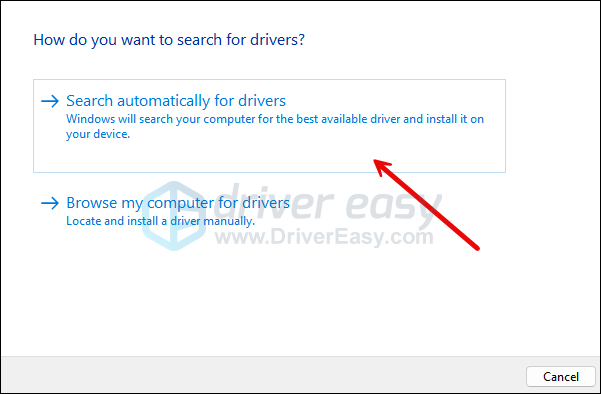
- Once the driver update is complete, you may be asked to restart your computer to apply the changes.
Option 2 – Automatically update the Insignia driver
Some people may find it hard to locate the correct driver online. And even if you successfully find it, it’s still time-consuming and error-prone to install the driver. So if you don’t have the time, patience or computer skills to update your Insignia drivers manually, you can do it automatically with Driver Easy.
Driver Easy will automatically recognize your system and find the correct drivers for it. You don’t need to know exactly what system your computer is running, you don’t need to risk downloading and installing the wrong driver, and you don’t need to worry about making mistakes when installing.
You can update your drivers automatically with either the 7 days free trial or the Pro version of Driver Easy. It takes just 2 clicks, and you get full support and a 30-day money-back guarantee with the Pro version:
- Download and install Driver Easy.
- Run Driver Easy and click the Scan Now button. Driver Easy will then scan your computer and detect any problem drivers.

- Click the Activate & Update button next to the flagged device to automatically download and install the correct version of this driver.
Or click Update All to automatically download and install the correct version of all the drivers that are missing or out of date on your system (You’ll need the Pro version for this – when you select Update All, you’ll get a prompt to upgrade. If you’re not prepared to purchase the Pro version yet, Driver Easy provides a 7-day trial at no cost, granting access to all Pro features like fast downloads and easy installation. No charges will occur until after your 7-day trial period ends.)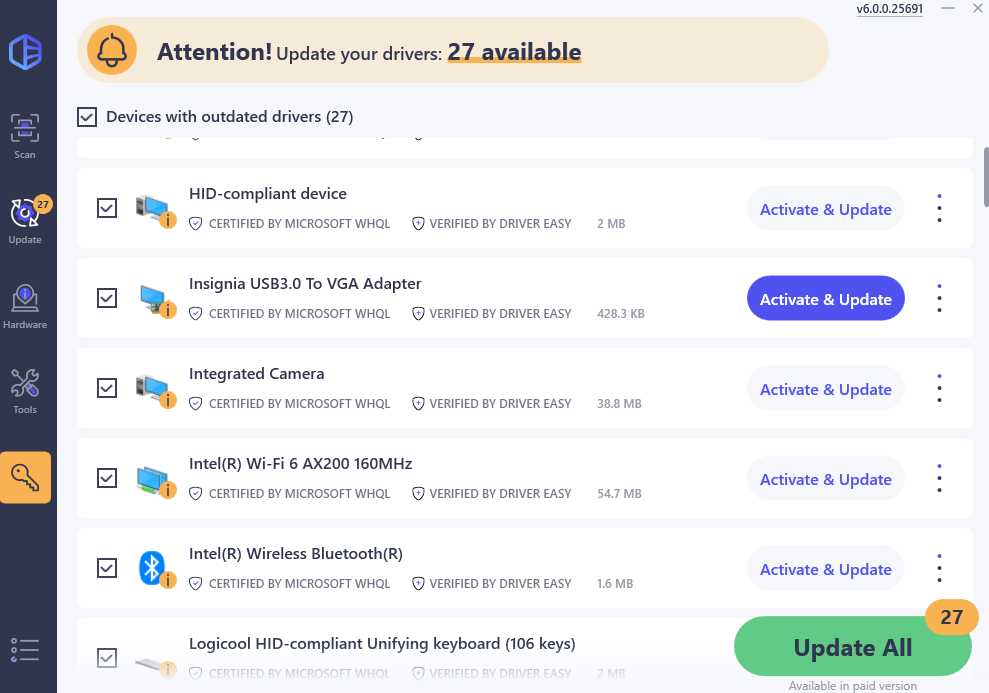
- After updating, restart your computer to take effect.
Hopefully you find this post useful. Please feel free to leave a comment below if you have any further questions or ideas. Thanks for reading!






