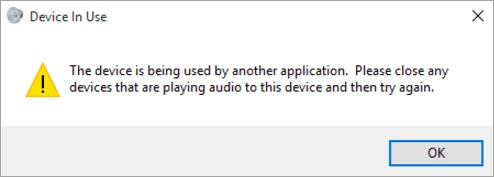
If you can’t hear sound via HDMI output, and you get error message saying “The device is being used by another application……”, don’t worry. You can get the sound back by following the instructions below. The steps apply to Windows 10, 7 & 8.
The issue probably is caused by corrupted hdmi audio driver installed on your computer. So to fix the issue, you can try rolling back the hdmi audio driver or updating the hdmi audio driver.
Roll Back the HDMI Audio Driver to Previous Version
Many people like AMD, Intel Graphics card users have reported this method helped resolve their ‘The device is being used by another application’ error . So it’s worth a try.
To roll back the driver, follow these steps:
1. Go to Device Manager.
2. Expand the category “Sound, video and game controllers” and right-click on the audio device and select Properties. You may notice there are more than one audio device under this category. Choose the right HDMI output device according to the graphics card that you are using (HDMI output is usually on the graphics card).
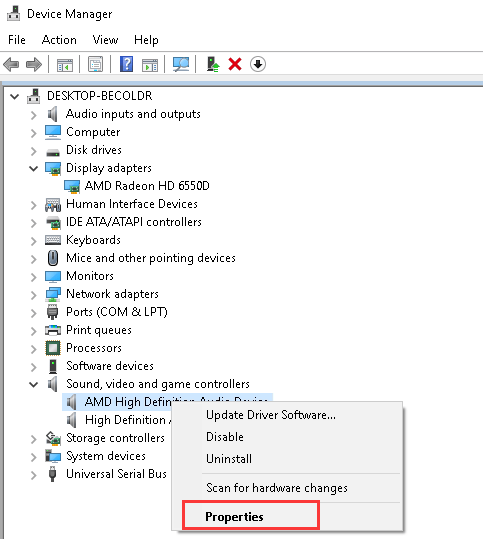
3. Go to the Driver tab and click the Roll Back Driver button. Note you will need to provide administrator permission to perform this. Mare sure you have signed in to Windows with an administrator account. (If the Roll Back Driver button is grey out, it means this method doesn’t work for you. You can try the next method.)
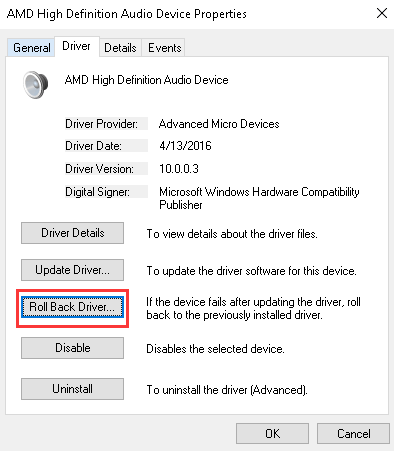
4. Restart your PC and see if this resolves the sound issue.
Update the HDMI Audio Driver
Rolling back to previously installed driver may doesn’t work. In this case, try updating the driver. If you don’t have the time, patience or computer skills to update the driver manually. You can do it automatically with Driver Easy.
Driver Easy will automatically recognize your system and find the correct drivers for it. You don’t need to know exactly what system your computer is running, you don’t need to risk downloading and installing the wrong driver, and you don’t need to worry about making a mistake when installing.
You can update your drivers automatically with either the FREE or the Pro version of Driver Easy. But with the Pro version it takes just 2 clicks (and you get full support and a 30-day money back guarantee):
1) Download and install Driver Easy.
2) Run Driver Easy and click Scan Now button. Driver Easy will then scan your computer and detect any problem drivers.

3) Click the Update button next to a flagged audio driver to automatically download the correct version of this driver, then you can manually install it (you can do this with the FREE version).
Or click Update All to automatically download and install the correct version of all the drivers that are missing or out of date on your system (this requires the Pro version – you’ll be prompted to upgrade when you click Update All).

If you have any questions, ideas or suggestions, feel free to leave a comment below.





