
HP ENVY 4500 e-All-in-One series printer are the ideal choice for both home and small business environment. It is designed to fit for living rooms with their low-profile, automated trays and glass tops.
That being said, it is not at all flawless. We have received comments from users saying that they constantly find the printer go offline out of no reasons, that the printing could take forever to finish and some more.
If you are also bothering by these issues, please first consider if they can be easily fixed by an updated printer driver.
In this post, we will be introducing some effective methods to help you with the HP 4500 driver update. Please read through!
Option 1: Manual Download from HP Support
1) On your computer, open your search engine and type HP envy 4500 in the search box and you should be able to see a list of websites. Choose the ones containing “drivers” and/or “support“. We go with the first option listed here.
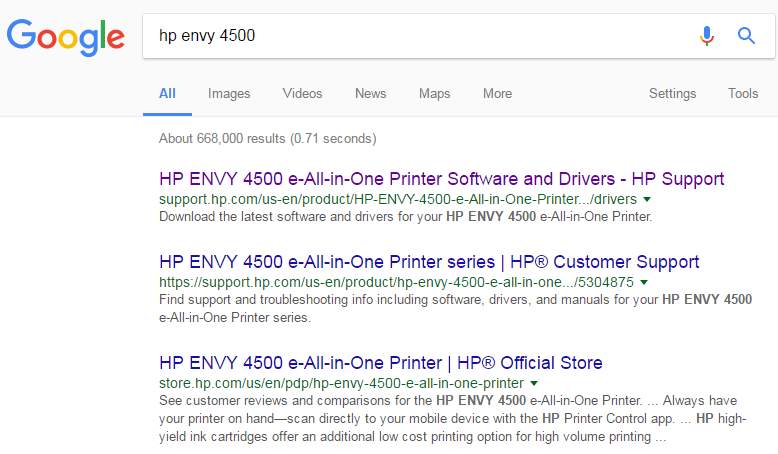
2) You will be lead into the software and driver download page. Make sure that you have highlighted the Software and Drivers tab on the left side, and then click the Go button.
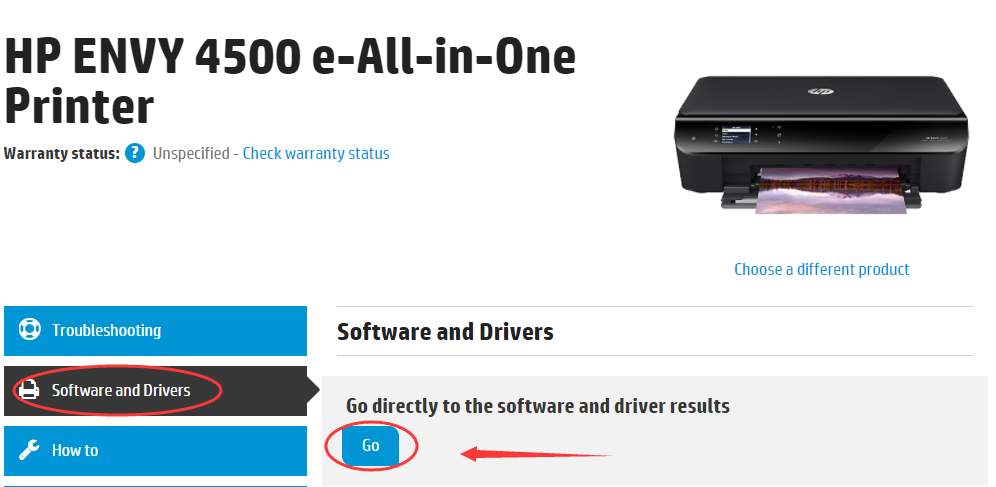
3) Click the Change button on the right side to select your operating system as per your situation.
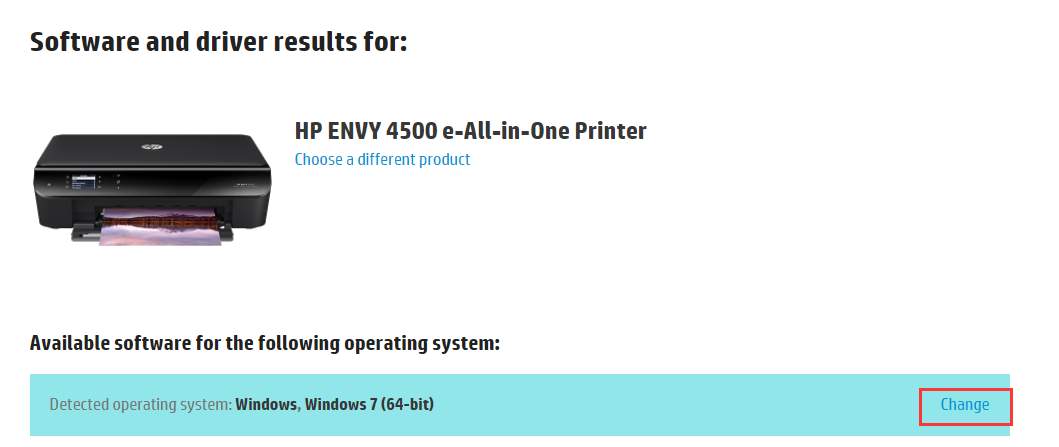
When you finish, click the Change button again to save it.
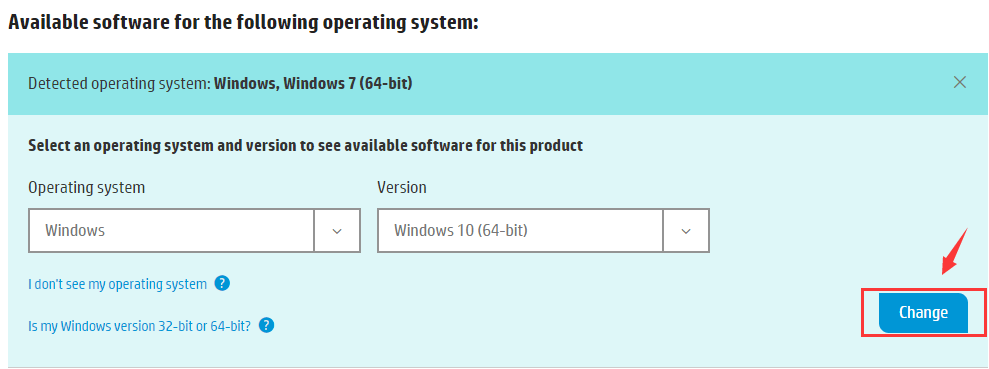
4) Click the Download button to get the software and drivers for your HP Envy 4500 downloaded.
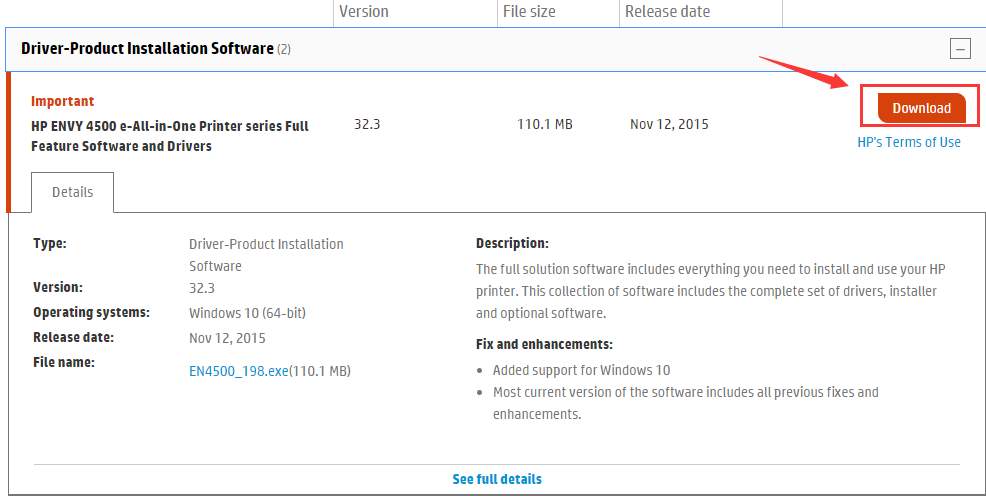
5) When the download finishes, follow the instructions on screen to get it installed correctly.
Option 2: Automatic Download with Driver Easy
If you don’t have the time, patience or computer skills to update the printer driver manually, you can do it automatically with Driver Easy.
Driver Easy will automatically recognize your system and find the correct drivers for it. You don’t need to know exactly what system your computer is running, you don’t need to risk downloading and installing the wrong driver, and you don’t need to worry about making a mistake when installing.
You can update your drivers automatically with either the FREE or the Pro version of Driver Easy. But with the Pro version it takes just 2 clicks:
1) Download and install Driver Easy.
2) Run Driver Easy and click Scan Now button. Driver Easy will then scan your computer and detect any problem drivers.
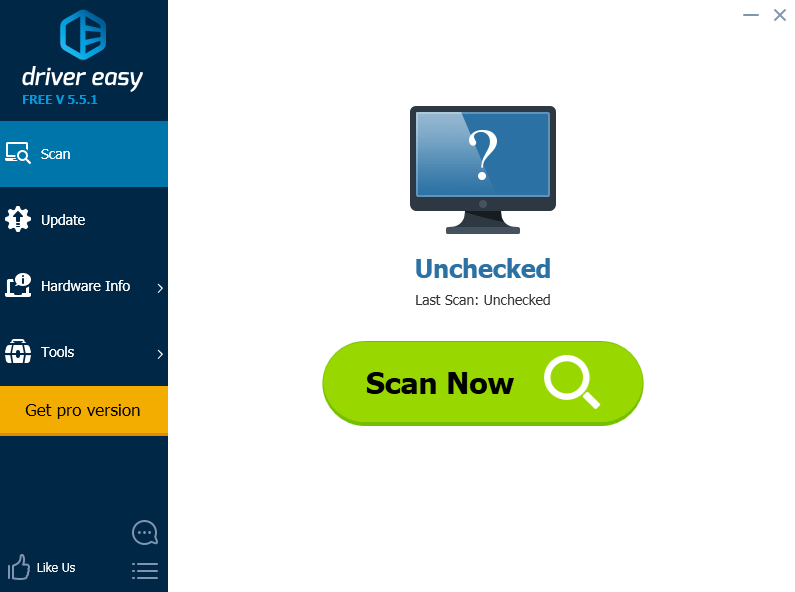
3) Click the Update button next to the printer driver to automatically download and install the correct version of this driver (you can do this with the FREE version). Or click Update All to automatically download and install the correct version of all the drivers that are missing or out of date on your system (this requires the> Pro version – you’ll be prompted to upgrade when you click Update All).
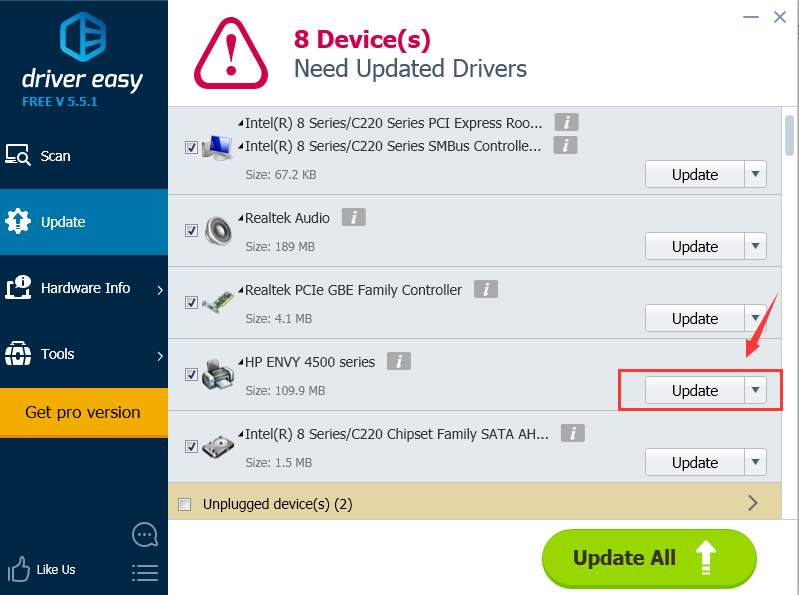
There, you have got the HP Envy 4500 driver downloaded. Follow the instructions here to get it installed if you are with the free version.
No worry to try it as it comes with a no-questions-asked 30-day money-back guarantee and professional tech support 24/7.





