
If you expect to gain advanced playing experiences with your Logitech G Pro gaming gears, it’s important to keep its driver up-to-date at all times. After reading this post, you’ll learn two easy ways to download and install the latest correct Logetich G Pro driver:
- Manually – You’ll need some computer skills and patience to update your drivers this way, because you need to find the exactly right driver online, download it and install it step by step.
- Automatically – This is the quickest and easiest option. It’s all done with just a couple of mouse clicks – easy even if you’re a computer newbie.
Option 1 – Download and install the driver manually
Logitech keeps updating the drivers for its Pro series and you can download them manually. Here we’ll walk you through the process step by step:
- Go to the official Logitech support website.
- Type your product model (Pro Gaming Headset for example) in the search bar and click it from the results.
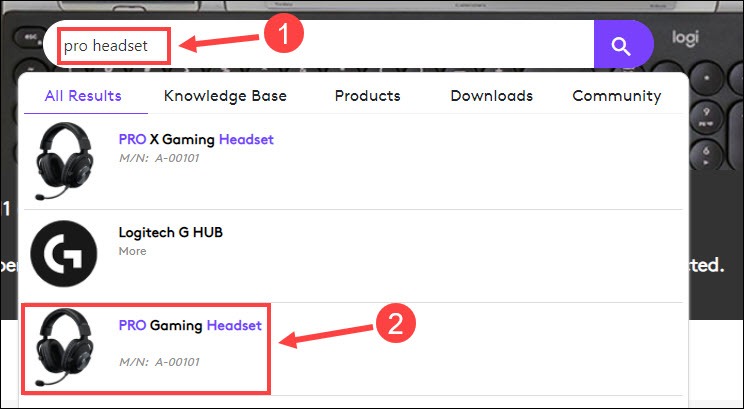
- Select Downloads on the right pane.
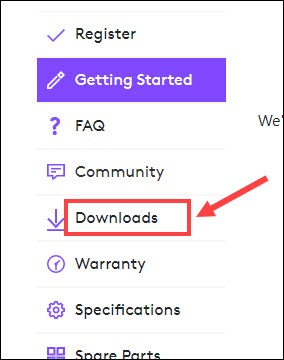
- Click Download Now next to the driver software you like.
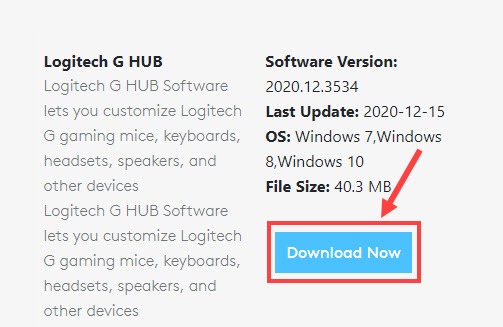
- After the download finishes, open the file and follow the on-screen instructions to install it to your PC.
Restart your computer for the changes to take effect, and then check if your Logitech G Pro gear works properly after the driver update.
If this method doesn’t work for you, take a look at the second one.
Option 2 – Automatically update the Logitech G Pro driver (recommended)
If you don’t have the time, patience or computer skills to update the Logitech G Pro driver manually, you can do it automatically with Driver Easy.
Driver Easy will automatically recognize your system and find the correct drivers for it. You don’t need to know exactly what system your computer is running, you don’t need to risk downloading and installing the wrong driver, and you don’t need to worry about making a mistake when installing.
You can update your drivers automatically with either the FREE or the Pro version of Driver Easy. But with the Pro version it takes just 2 clicks:
- Download and install Driver Easy.
- Run Driver Easy and click the Scan Now button. Driver Easy will then scan your computer and detect any problem drivers.
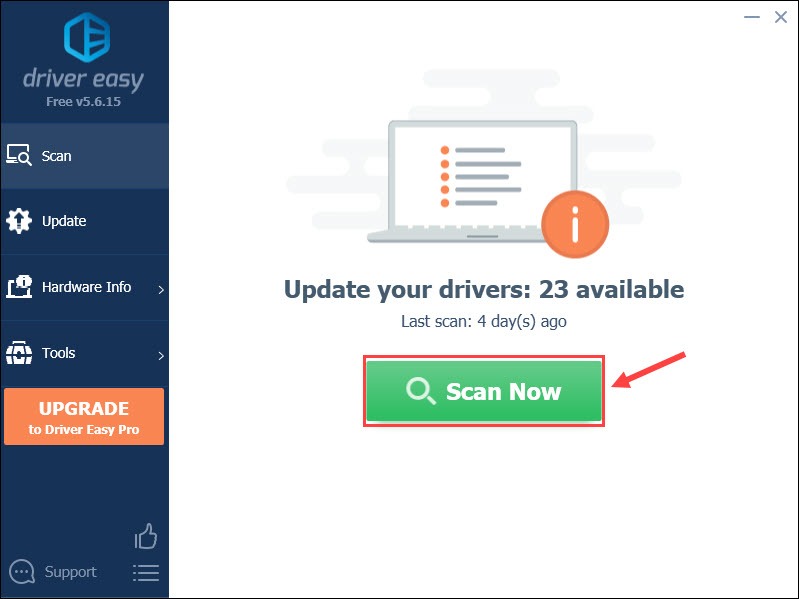
- Click the Update button next to the flagged Logitech G Pro driver to automatically download the correct version of that driver, then you can manually install it (you can do this with the FREE version).
Click Update All to automatically download and install the correct version of all the drivers that are missing or out of date on your system (this requires the Pro version – you’ll be prompted to upgrade when you click Update All).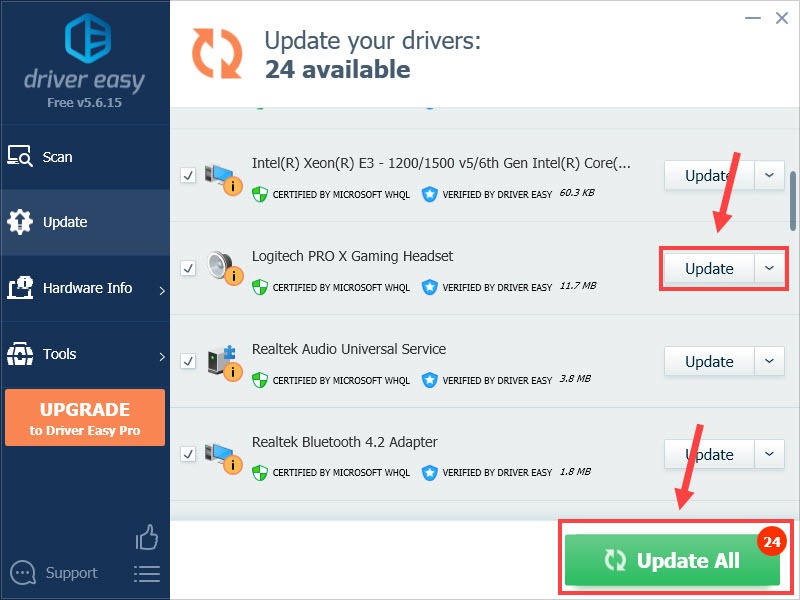
If you need assistance, please contact Driver Easy’s support team at support@drivereasy.com.
Reboot the PC and the driver for your Logitech G Pro devices should be up-to-date now.
Hopefully this post helps you download and install the Logitech G Pro driver with ease. If you have any questions or suggestions, please feel free to leave a comment below.





