What is VGA driver?
VGA (Video Graphics Array) driver is the bridge between a device and the operating system. It is important for your computer to work properly. If you install the Windows system in a computer with an unsupported video adapter, the Windows will automatically select and install standard VGA drivers. But you’d better contact the original equipment manufacturer to get the compatible VGA driver.
How to update your VGA driver?
There are two ways to update your driver.
Option 1 – Manually – You’ll need some computer skills and patience to update your drivers this way, because you need to find exactly the right driver online, download it and install it step by step.
OR
Option 2 – Automatically (Recommended) – This is the quickest and easiest option. It’s all done with just a couple of mouse clicks – easy even if you’re a computer newbie.
Option 1: Download VGA driver manually
You can download the Intel VGA driver manually from Intel download center. Here’s what you need to do:
- Go to Intel download center.
- Select your graphics card type, Drivers in the Download type, and the operating system running in your computer (e.g. Windows 10 64 bit).
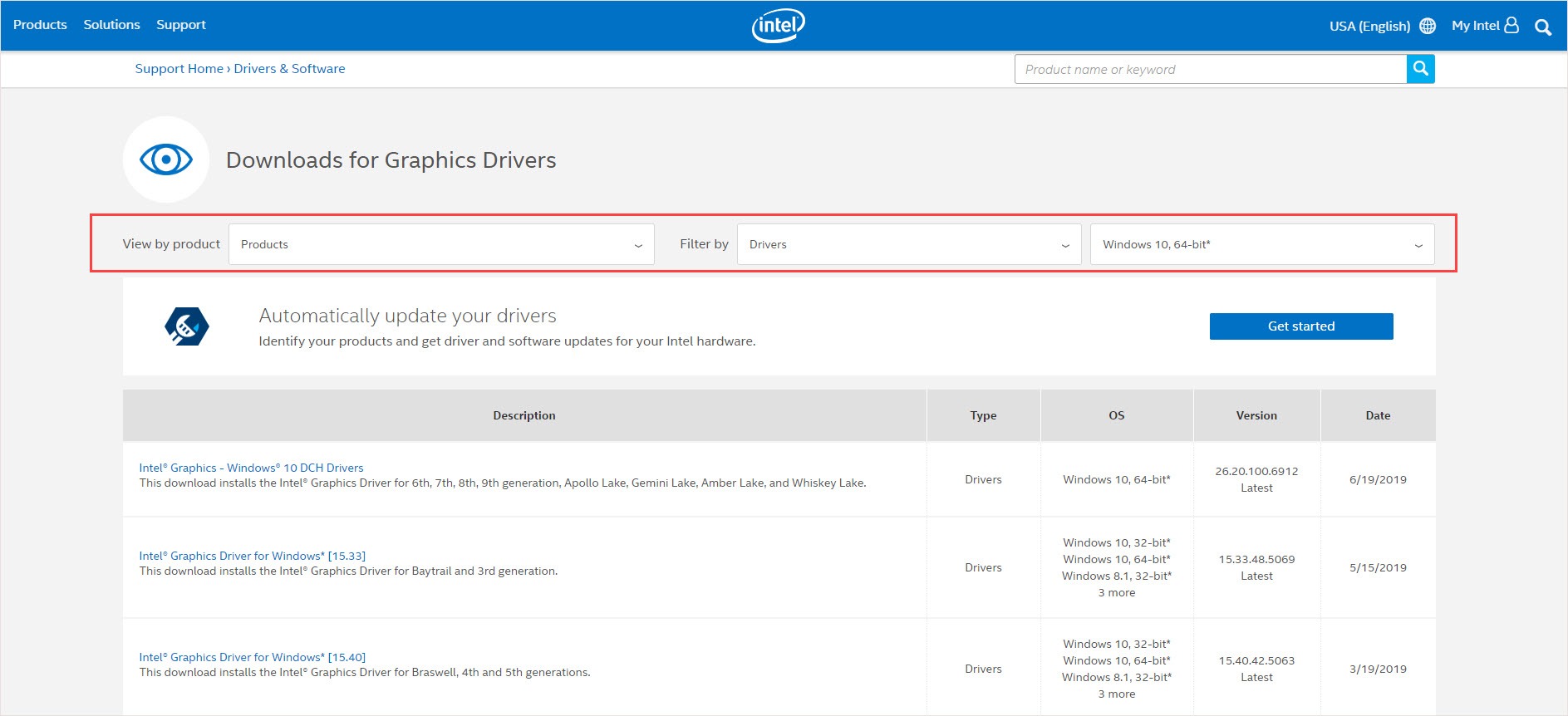
- Download and install the correct and latest drivers for your computer.
Option 2: Update VGA driver automatically
If you don’t have the time, patience or computer skills to update your drivers manually, you can do it automatically with Driver Easy.
Driver Easy will automatically recognize your system and find the correct drivers for it. You don’t need to know exactly what system your computer is running, you don’t need to risk downloading and installing the wrong driver, and you don’t need to worry about making a mistake when installing.
You can update your drivers automatically with either the FREE or the Pro version of Driver Easy. But with the Pro version it takes just 2 clicks (and you get full support and a 30-day money back guarantee):
- Download and install Driver Easy.
- Run Driver Easy and click Scan Now button. Driver Easy will then scan your computer and detect any problem drivers.
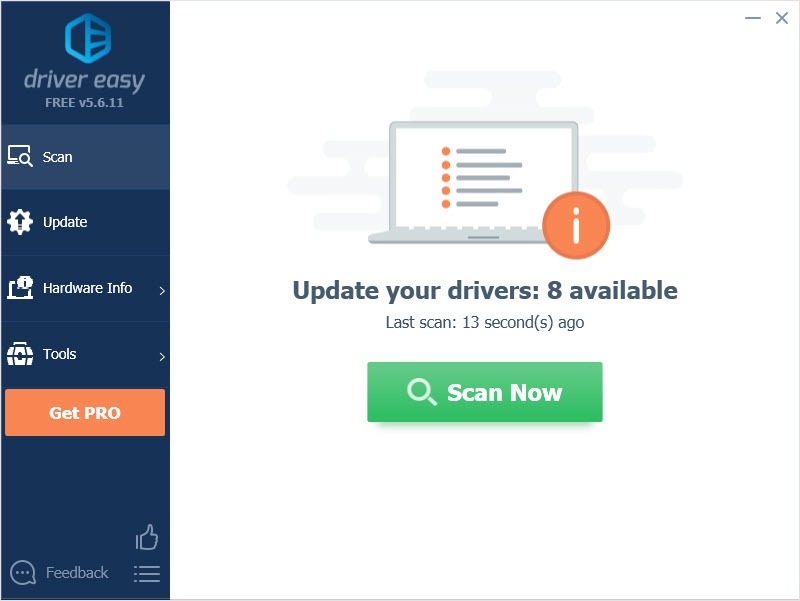
- Click the Update button next to the driver to automatically download and install the correct version of this driver (you can do this with Free version). Or click Update All to automatically download and install the correct version of all the drivers that are missing or out of date on your system (this requires the Pro version – you’ll be prompted to upgrade when you click Update All).
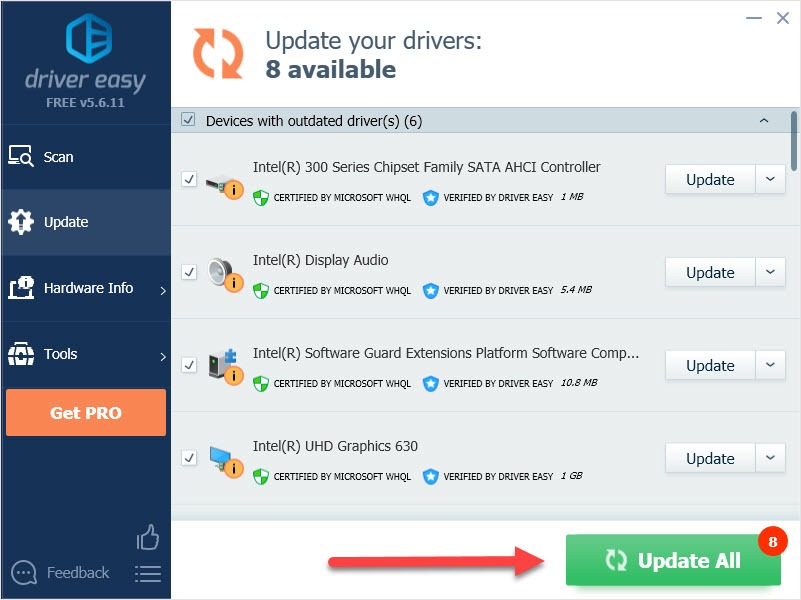
We hope you find the above information helpful. And if you have any ideas, suggestions, or questions, feel free to leave a comment below.





