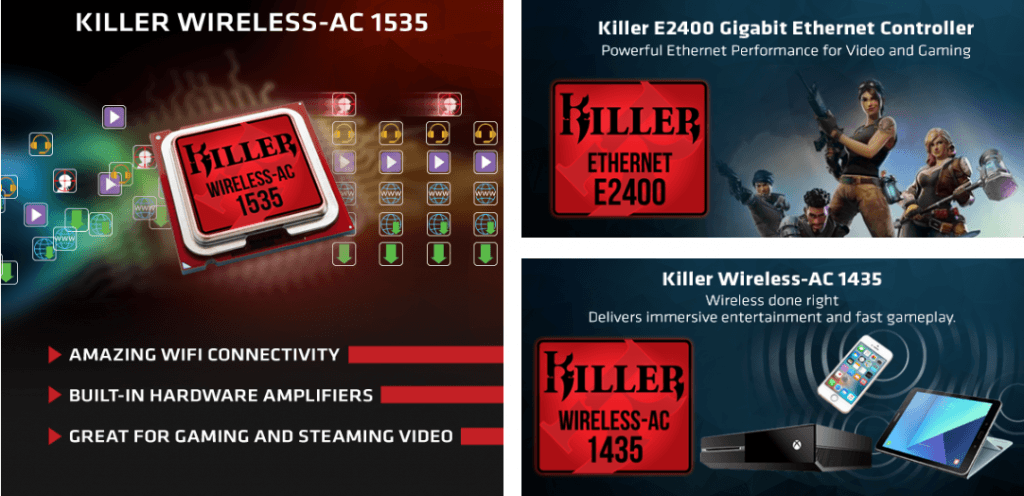
Looking for the Killer Wireless drivers on Windows 10/8.1/8/7? If the answer is “yes,” then you’ve come to the right place. To make the most of your Killer wireless adapter, you should always keep its driver up to date. Now follow this tutorial and perform the update all by yourself!
How to update your Killer Wireless Drivers
There are two ways you can update your Killer Wireless drivers:
Option 1 – Manually – You’ll need some computer skills and patience to update your driver this way, because you need to find exactly the right driver online, download it and install it step by step.
OR
Option 2 – Automatically (Recommended) – This is the quickest and easiest option. It’s all done with just a couple of mouse clicks – easy even if you’re a computer newbie.
Option 1 – Update the driver manually
Killer keeps updating their wireless adapter drivers. To get them, you need to visit the driver download page of Killer or simply go to the official website of your computer manufacturer such as Dell to look for the correct driver online.
Once you’ve downloaded the correct driver for your system, double-click on the downloaded file and follow the on-screen instructions to install the driver. If it doesn’t make sense to you, you may refer to this post and learn how to install the drivers manually.
Option 2 – Automatically update the driver
If you don’t have the time, patience or computer skills to update your Killer Wireless driver manually, you can do it automatically with Driver Easy.
Driver Easy will automatically recognize your system and find the correct drivers for it. You don’t need to know exactly what system your computer is running, you don’t need to risk downloading and installing the wrong driver, and you don’t need to worry about making a mistake when installing. Driver Easy takes care of everything.
You can update your drivers automatically with either the FREE or the Pro version of Driver Easy. But with the Pro version it takes just 2 clicks (and you get full support and a 30-day money back guarantee):
- Download and install Driver Easy.
- Run Driver Easy and click the Scan Now button. Driver Easy will then scan your computer and detect any problem drivers.
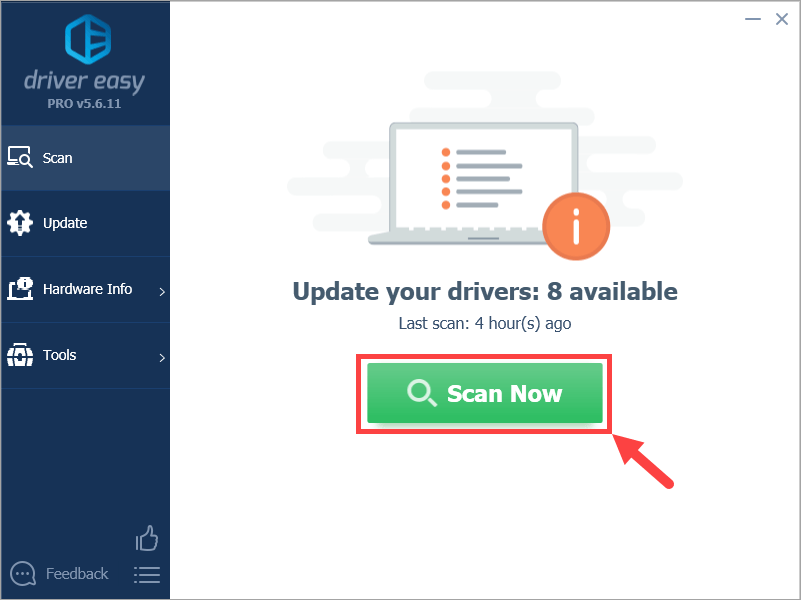
- Click Update All to automatically download and install the correct version of all the drivers that are missing or out of date on your system (this requires the Pro version – you’ll be prompted to upgrade when you click Update All). Or if you just want to update your Killer Wireless driver for now, simply click the Update button next to it.
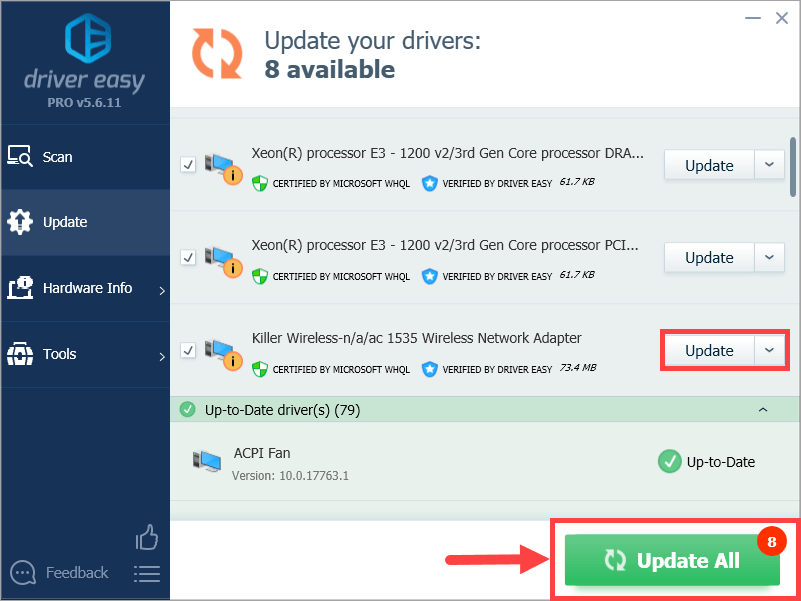
Note: you can do it for free if you like, but it’s partly manual.
Hopefully you found this post useful. Please feel free to leave a comment below if you have any further questions or ideas. Thanks for reading!





