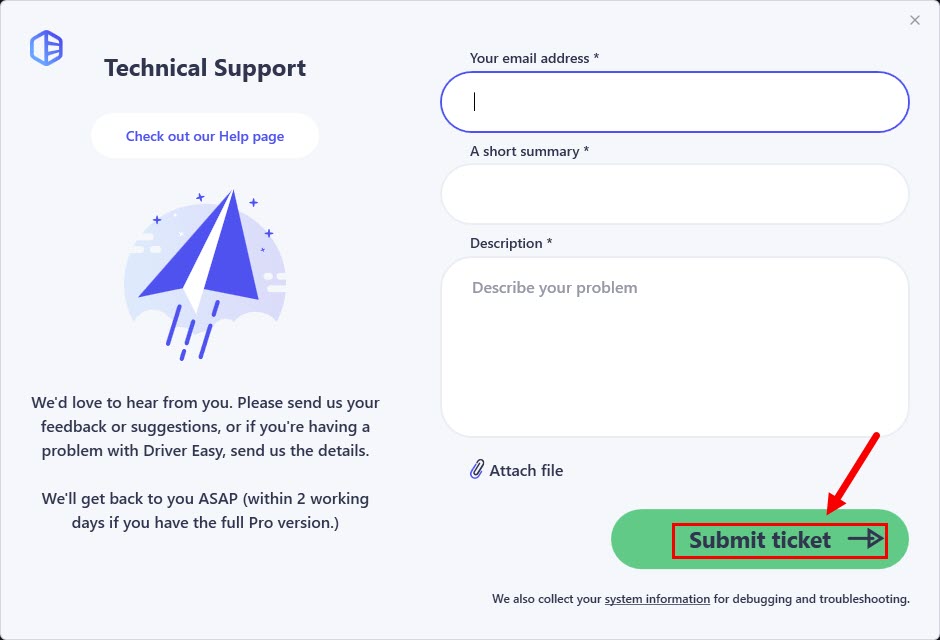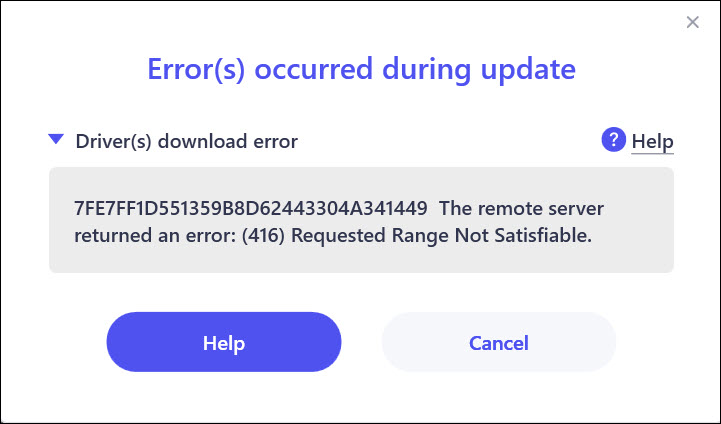
If you’re using the Proxy Settings in Driver Easy, please go to the Settings panel and set it to Use default browser settings. Here’s how to do it:
1) In Driver Easy, click the menu button at the bottom left.
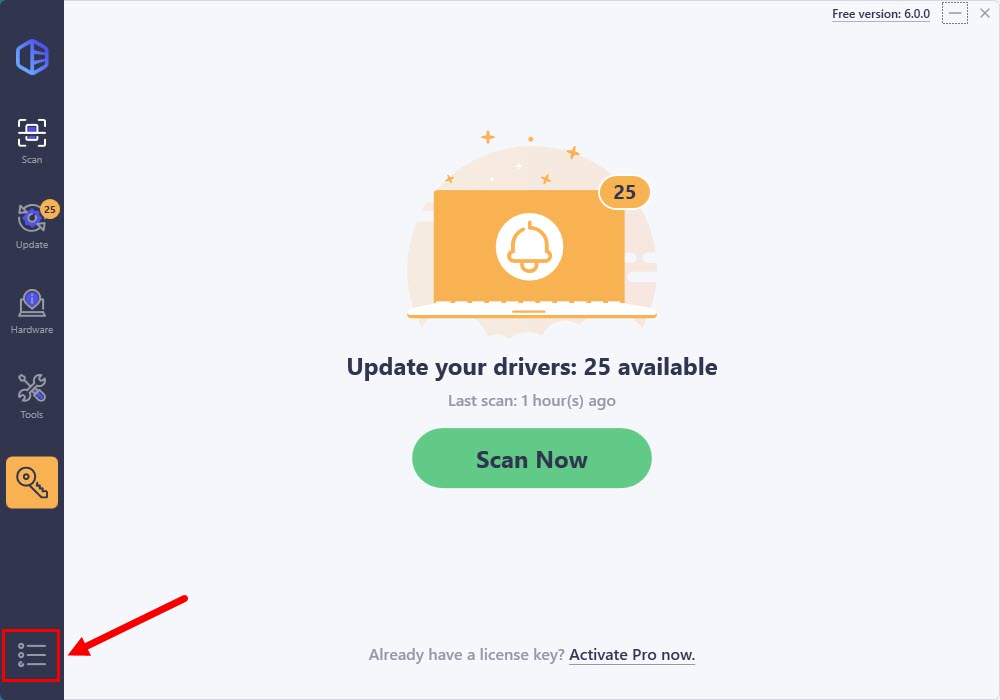
2) Select Settings.
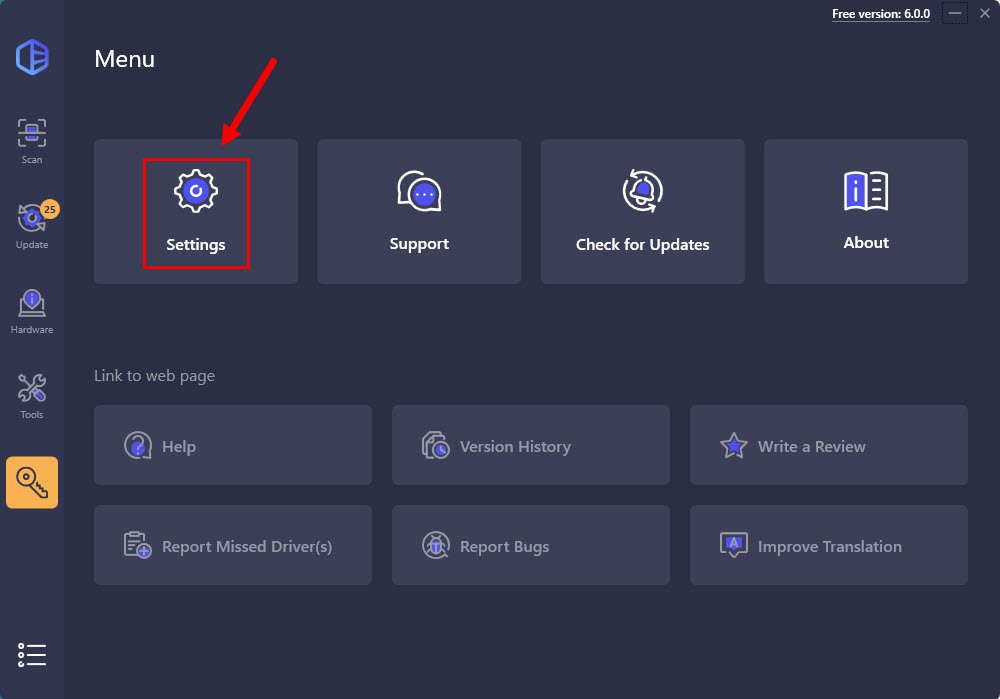
3) Navigate to Internet Connection, and tick Use default browser settings. The changes will be automatically saved.
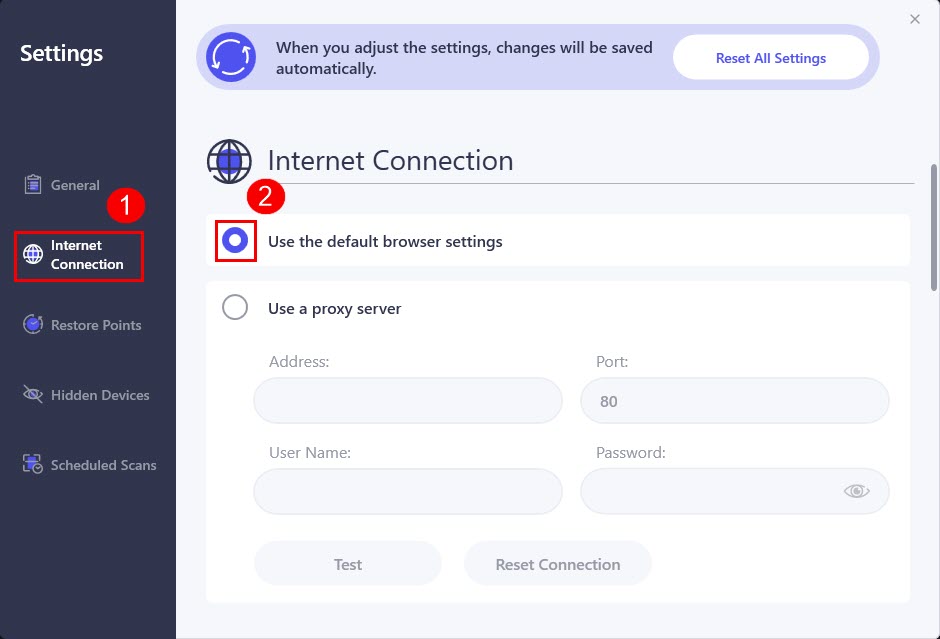
If your PC is running on Windows 10 OS, please also check the System Network Settings. Here’s how to do it:
1) On your keyboard, press the Windows logo key and I at the same time to open the Windows Settings. Then click Network & Internet.
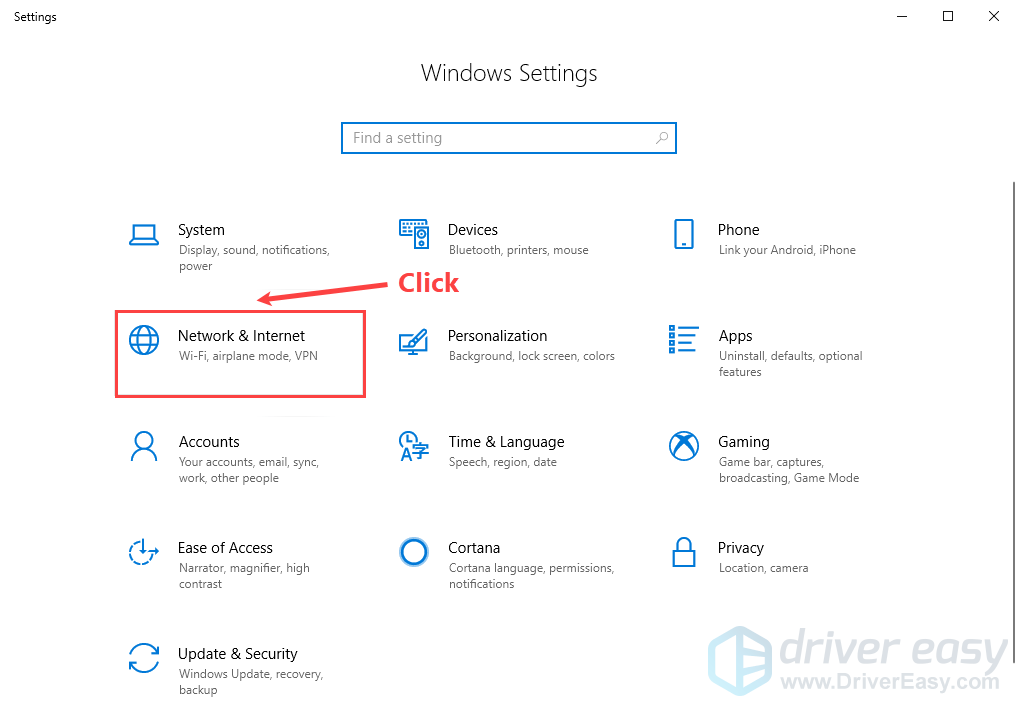
2) On the left panel, click Proxy. Make sure the toggles under Automatically detect settings, Use setup script and Use a proxy server are turned off.
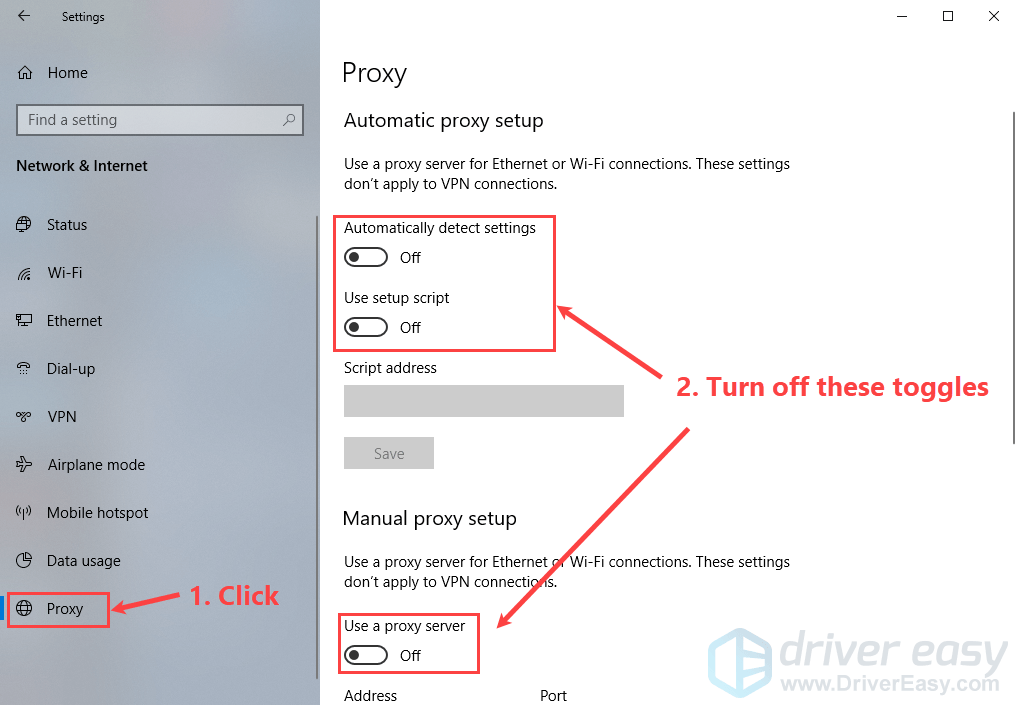
Run Driver Easy to see if this issue persists.
If this issue continues, please try the following and see if it helps:
1. Click More actions next to the Update button, then select Delete downloaded driver.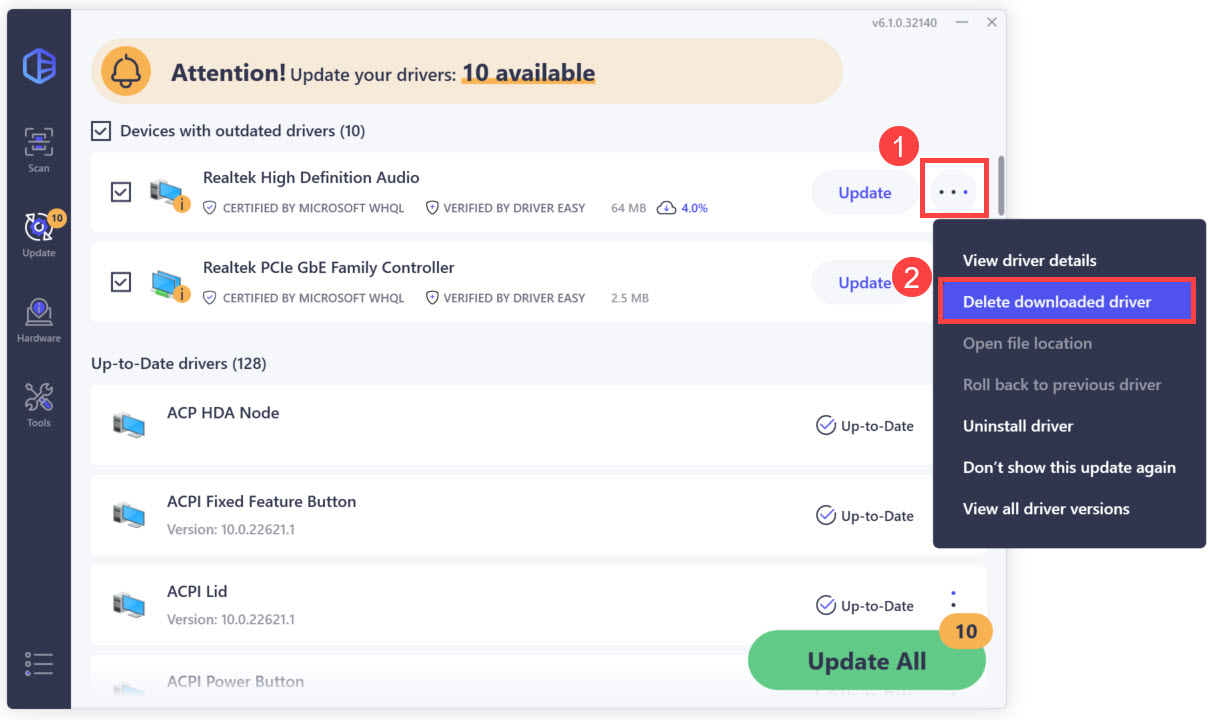
2. Click the Update button again to update this driver.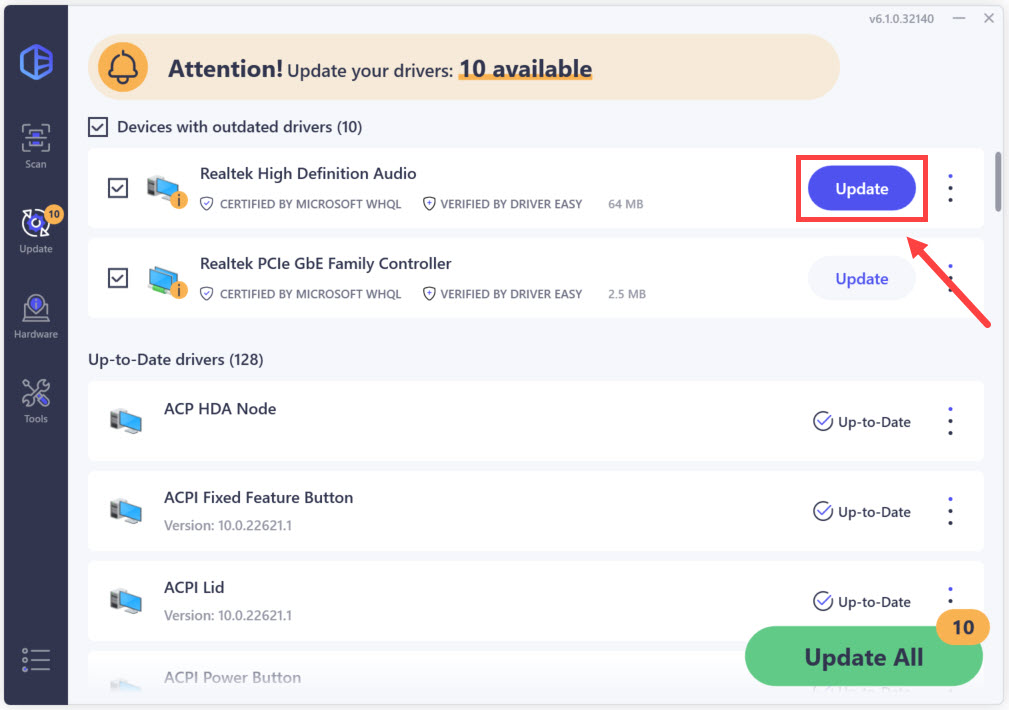
If neither of the above solutions sorts the problem out, please use the Driver Easy feedback tool to send the system information of your PC to us so that we can assist you better. We will get back and help you solve the problem soon.
To send us the system information via the the Driver Easy feedback tool:
1) In Driver Easy, click the menu button at the bottom left.
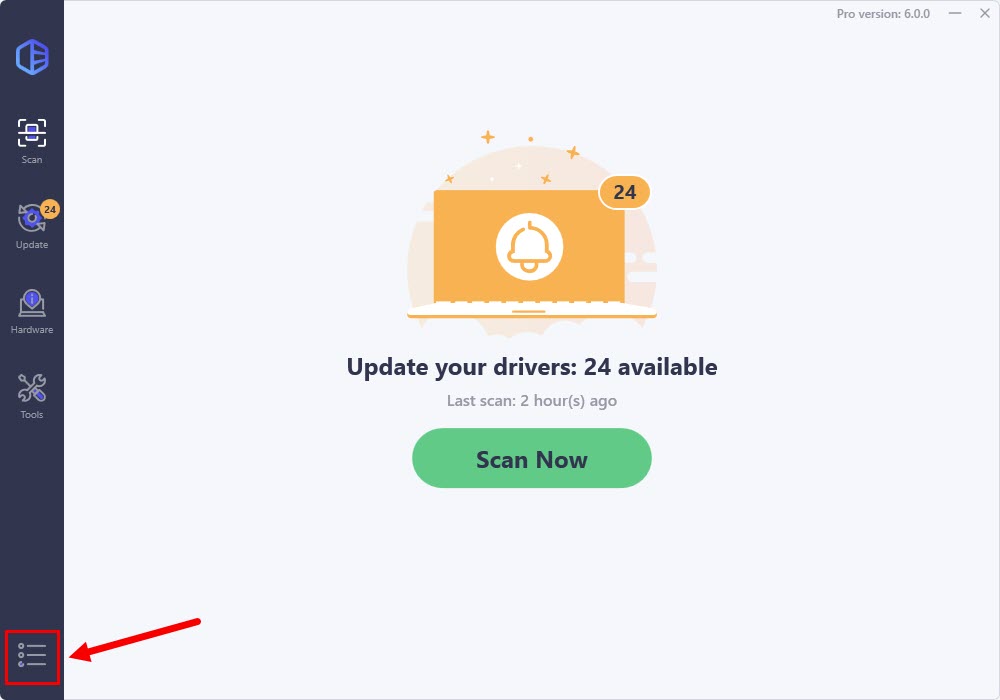
2) Click Support.
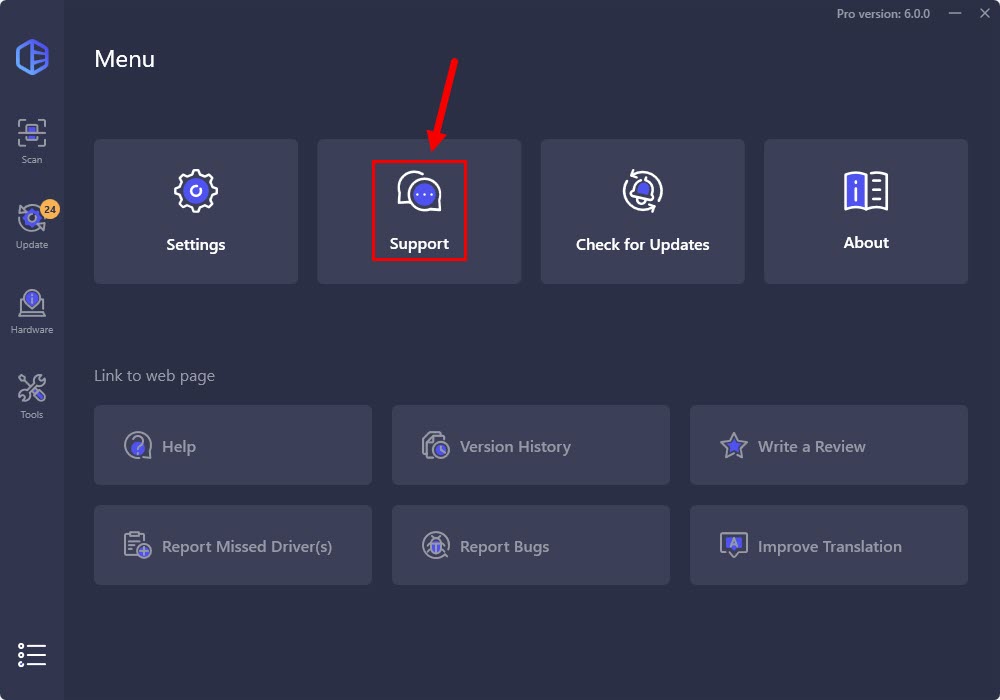
3) Fill in the form. Please tell us what problem(s) you’re having with Driver Easy and what you did before and after the problem in detail. If you got any error message, a screenshot of the error would be greatly appreciated. You can click Attach file to upload the screenshot.
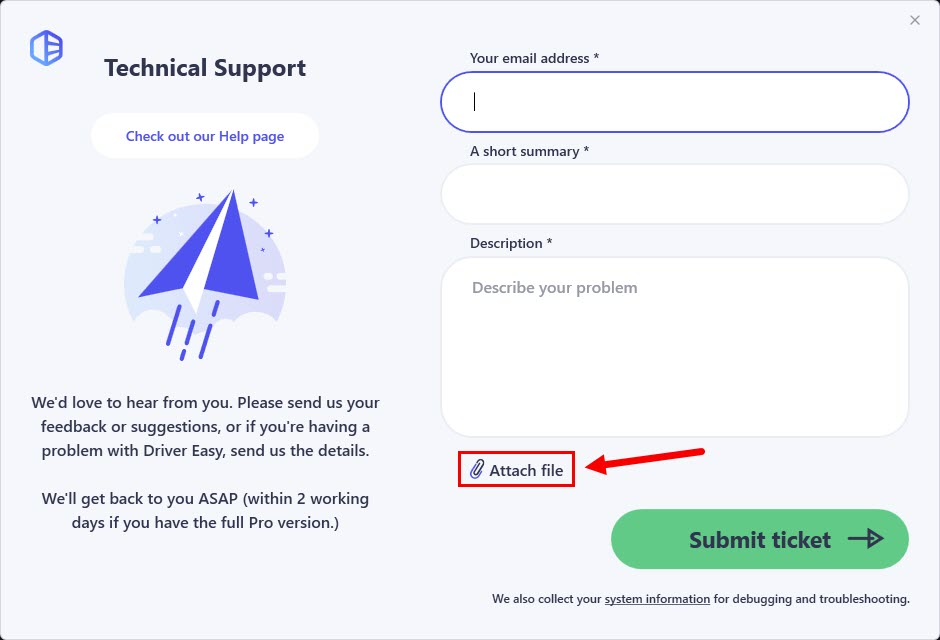
4) Click Submit ticket to send your feedback to us.