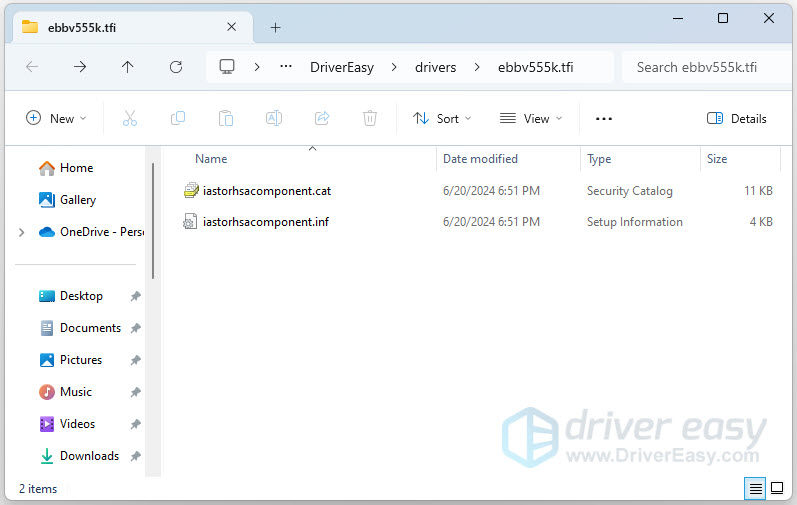You can view where your downloaded driver update is located. To do so:
- Scan your computer with Driver Easy or click the Update screen.
- Click the ellipsis icon next to the Update button of a driver that you have downloaded (partly or fully), then click Open file location.
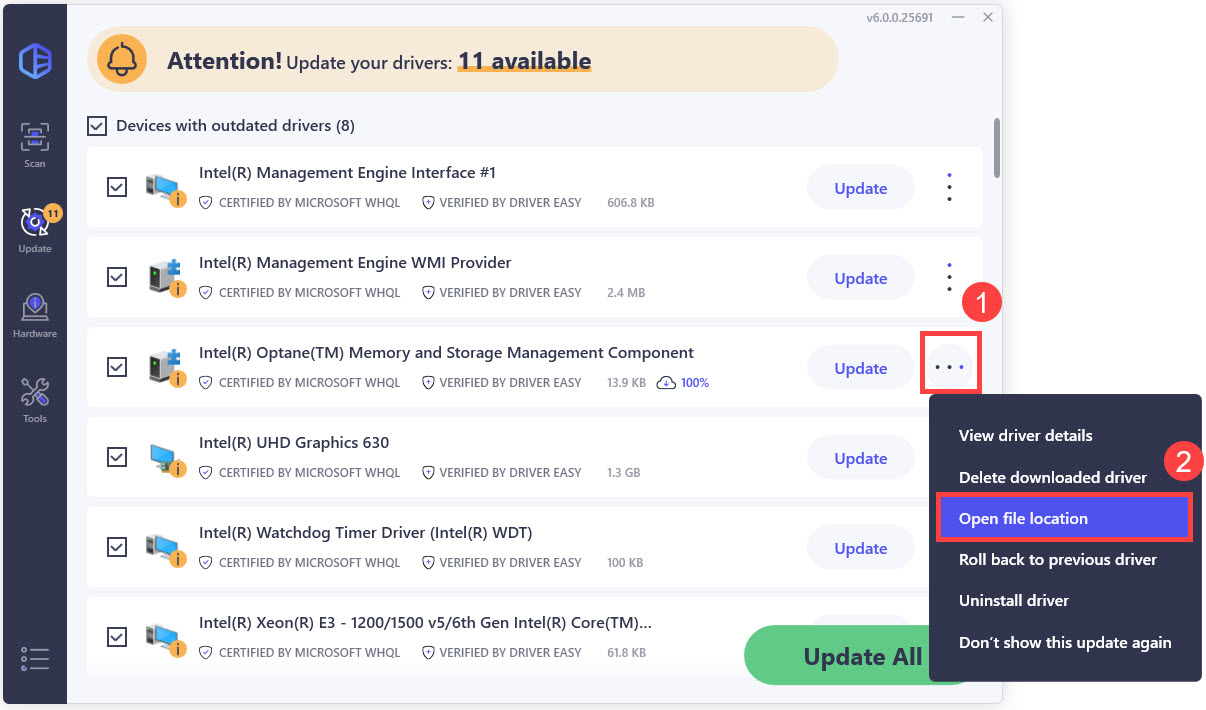
File Explorer will pop up showing you the files of this driver update.