The Free version of Driver Easy allows you to get the latest drivers, but you’ll have to install it manually. If you don’t know how to do that, here’s the step-by-step instructions for you.
1) Launch Driver Easy.
2) Click the Scan Now button, and Driver Easy will scan your Windows 11 computer and detect any problem drivers.
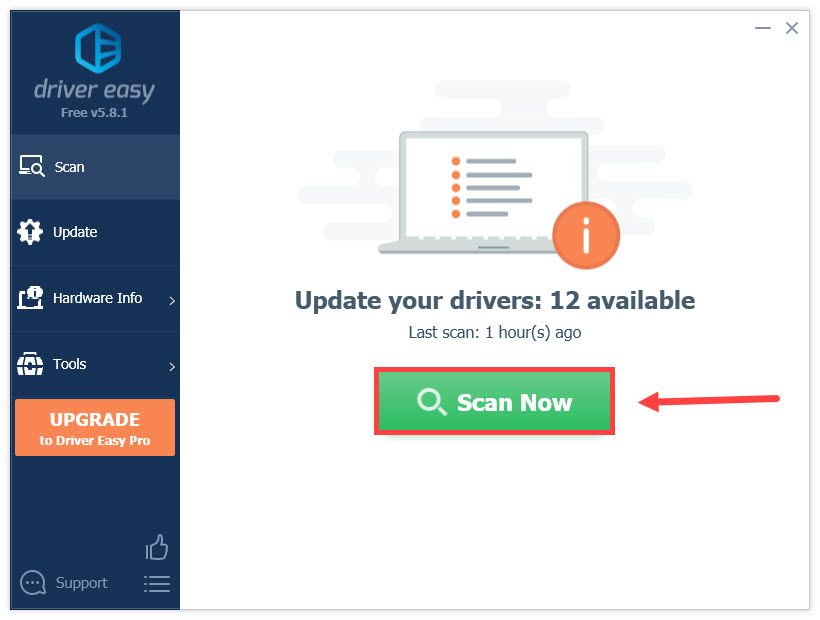
3) Click the Update button next to the driver you want to update.
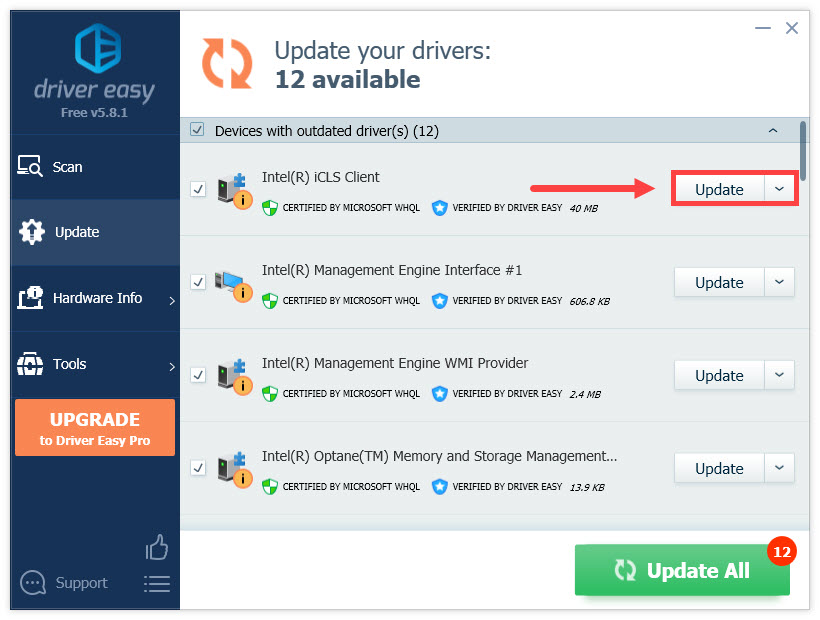
4) Click Manually Create and click Continue. You’ll need to create a restore point manually prior to a driver update.
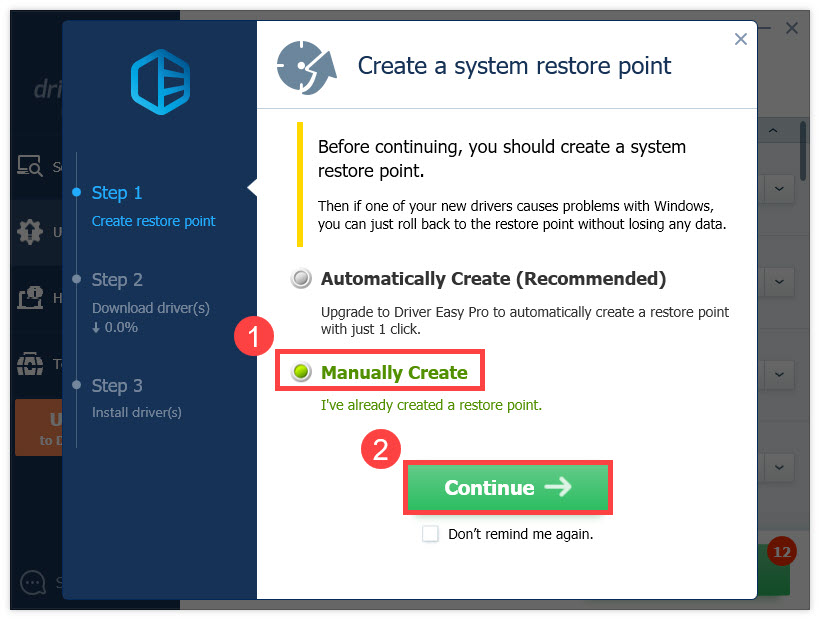
5) Driver Easy will start downloading the driver you specify. Once done, select Manually Install and click Continue.
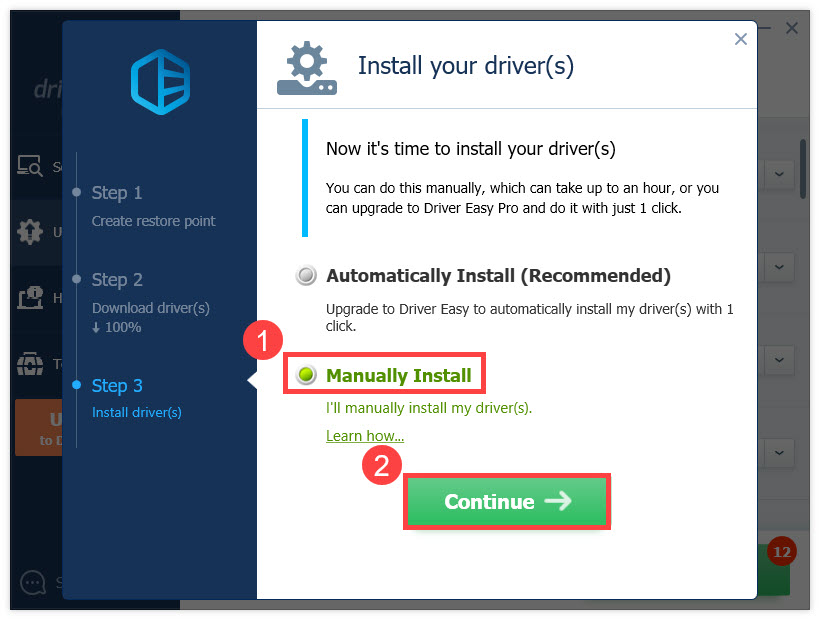
6) You’ll see a folder containing the driver files. If there’s a “.exe” extension, simply double-click it, and follow the on-screen prompts to install the driver. If not, select the full address, then press the Windows logo key and C at the same time on your keyboard to copy the address to your clipboard.
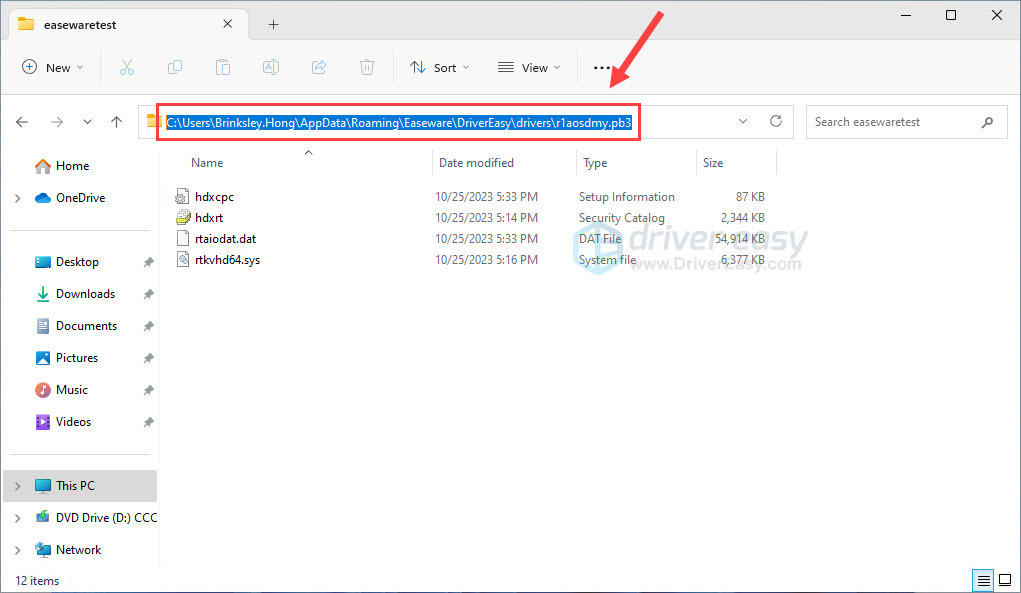
7) On your keyboard, press the Windows logo key and R at the same time to open the Run command. Type devmgmt.msc and click OK.
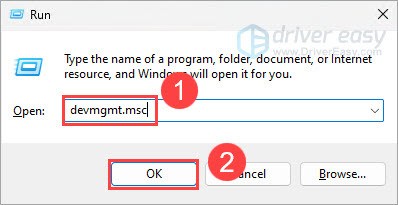
8) Expand the categories and right-click the device that you want to update the driver for and click Update driver.
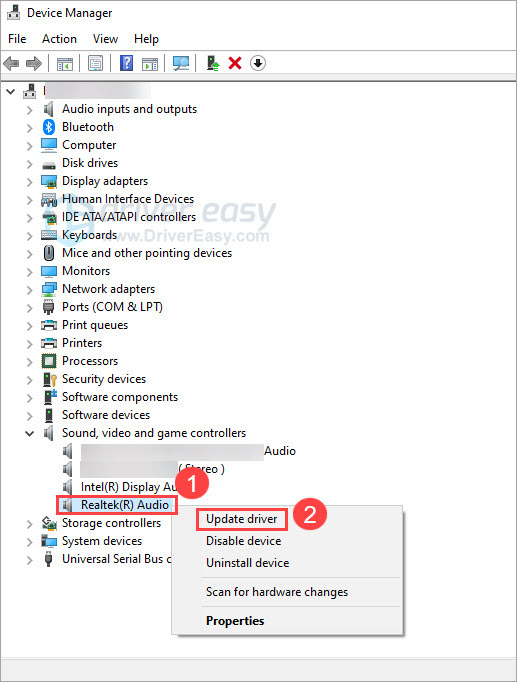
9) Choose Browse my computer for drivers.
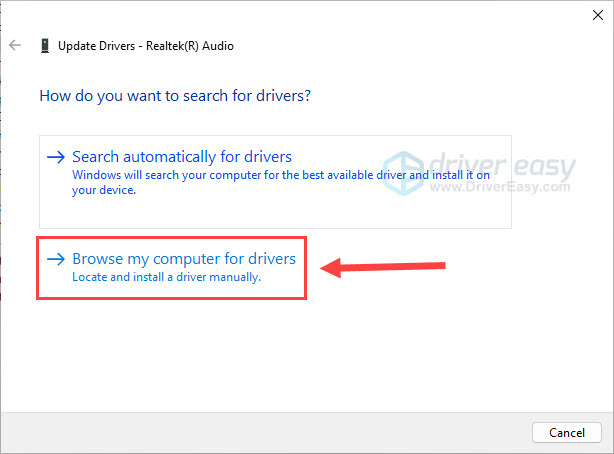
10) Paste the location address copied in step 6 and click Next.
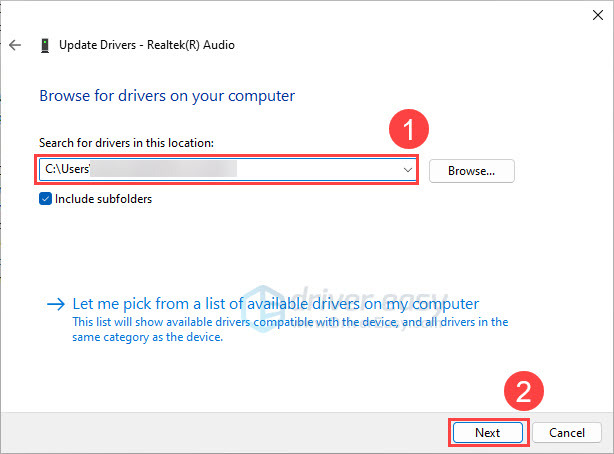
11) When Windows has successfully updated your driver software, click Close.
What if Windows says “The best drivers for your device are already installed”?
When updating drivers in Device Manager, you may receive a message saying “The best drivers for your device are already installed”. Sometimes Windows thinks you already have the latest driver when you don’t. This is pretty common, particularly with older devices.
If that’s the case, follow the steps below:
1) On your keyboard, press the Windows logo key and R at the same time to open the Run command. Type devmgmt.msc and click OK.
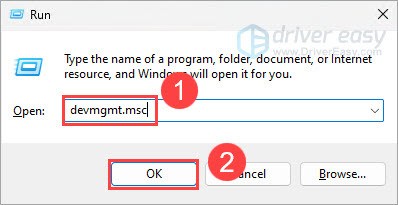
2) Expand the categories and right-click the device that you want to update the driver for and click Update driver.
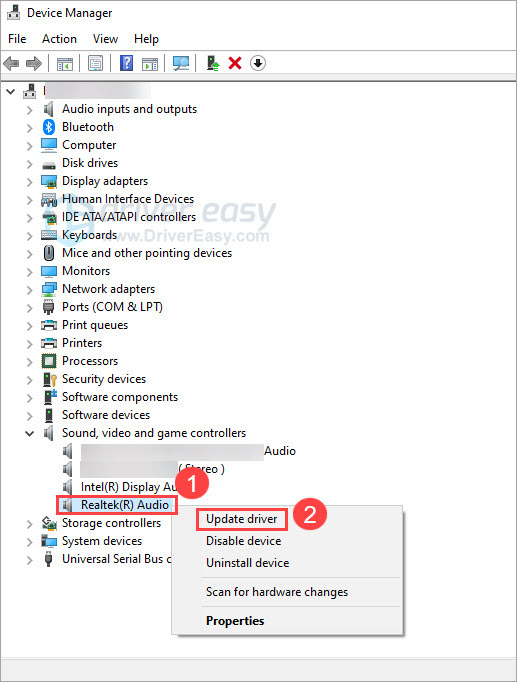
3) Choose Browse my computer for drivers.
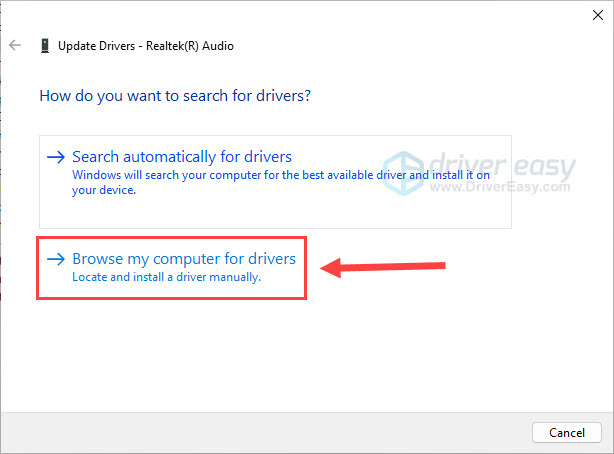
4) Select Let me pick from a list of available drivers on my computer.
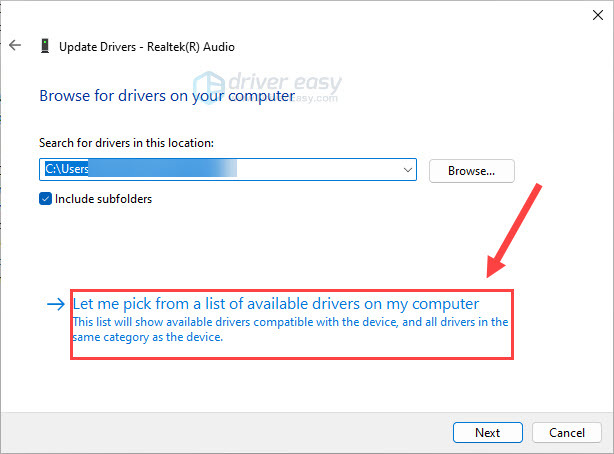
5) Click Have Disk.
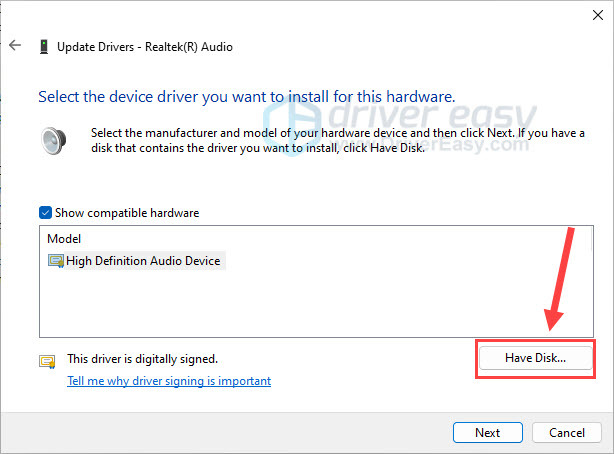
6) Paste the driver file address you copied from Driver Easy, and click OK.
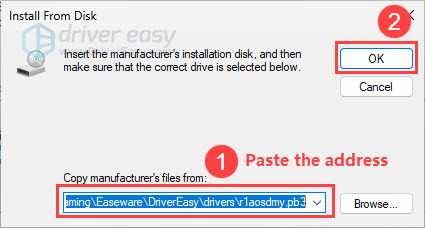
7) Click Next.
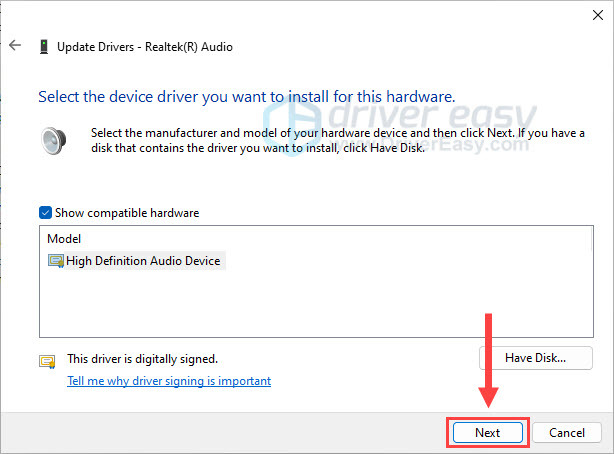
You’ll receive a prompt for installing the driver. Click Yes.





